Can I transfer data from one iPhone to another without backup? The answer is yes. This article will show you how to do it easily.
iCloud and iTunes are two common ways to transfer data between iPhones. Both require you to back up one of the iPhones first, and then restore the backup to the other iPhone for data transfer. However, some users find this cumbersome and time-consuming, or they don't have enough storage space for backup. So, they want to know if there is a way to transfer all data from iPhone to iPhone without backing up. This article will provide you with two methods.
Starting with iOS 12.4, you can transfer data from one iPhone to another using the iPhone's built-in Quick Start feature (also known as iPhone migration tool), even if you don't have enough iCloud storage space to back up.
Quick Start is mainly for quickly setting up a new iPhone. Therefore, you first need to erase the iPhone to which you need to transfer data to make it like a new iPhone. To do so, simply go to Settings > General > Reset > Erase All Contents and Settings. Of course, you don't have to do this if you are transferring data to a brand-new iPhone that has not been set up.
If you want to transfer data from one iPhone to another without erasing data, move on to Way 2.
1. Turn on both iPhones and bring them close to each other. Also, make sure that Bluetooth on the current iPhone from which you want to transfer data is turned on.
2. The current iPhone will sense the new iPhone and display a screen that says Set Up New iPhone. Tap Continue.
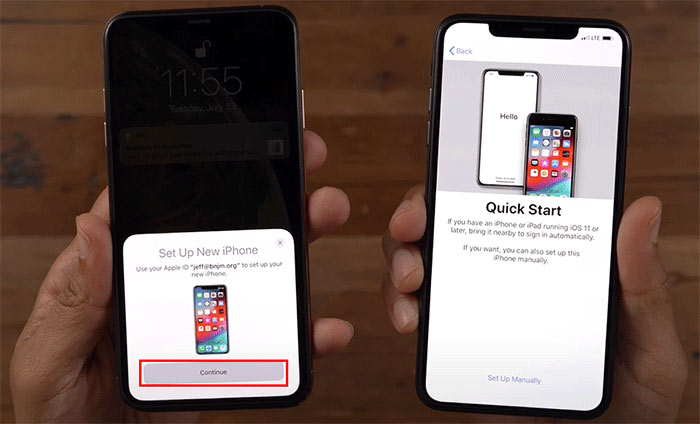
3. The current iPhone will display a viewfinder, and the new iPhone will display an animation. Hold the current iPhone over the new iPhone and center the animation in the viewfinder.
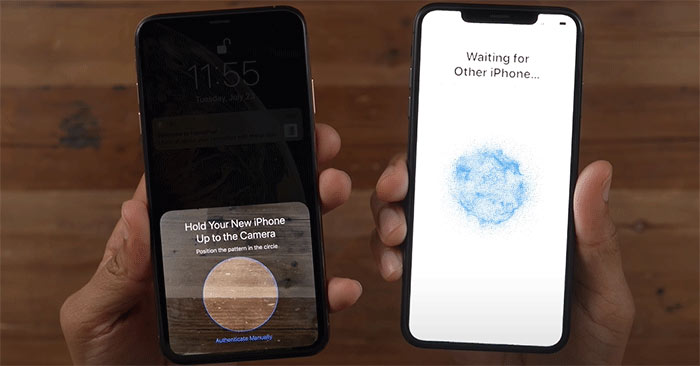
4. When the current iPhone says "Finish on New iPhone", you will need to enter its passcode on the new iPhone.
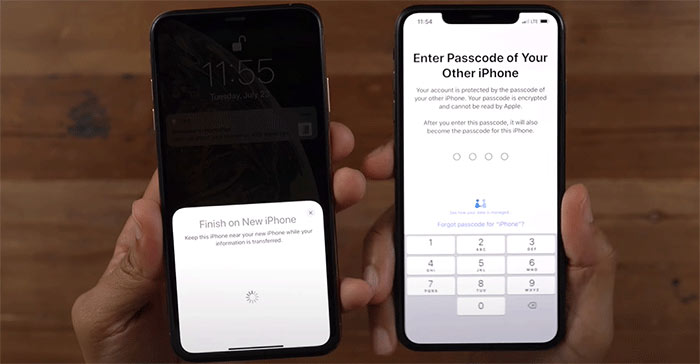
5. The new iPhone will take a few minutes to activate itself. After that, you need to set up your Face ID and passcode. Of course, you can also set them up later in the iPhone's Settings.
6. Choose "Transfer from iPhone", and follow the remaining steps on the screen. iPhone will start transferring data from the current iPhone to the new iPhone without backup.
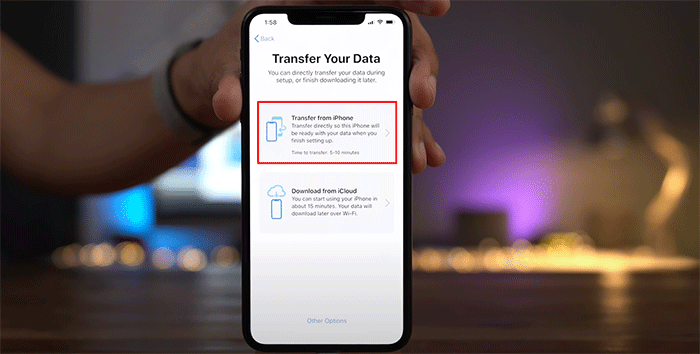
7. Keep both iPhones close to each other and plugged in to power until the data transfer is complete. When the transfer is complete, the new iPhone will restart and then get to the Home screen.
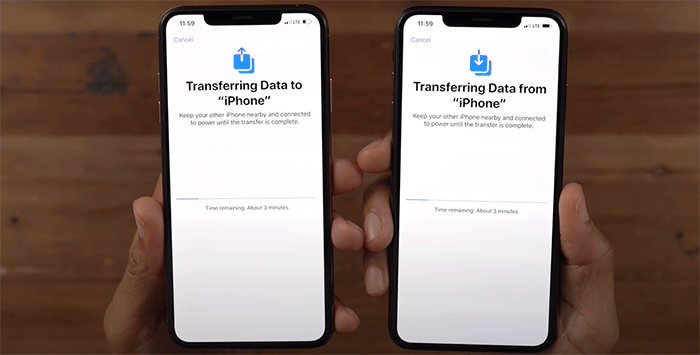
If for some reason the first method does not work for you or you want a more direct method, the iSumsoft BackupTo is the second option. iSumsoft BackupTo is a powerful and yet easy-to-use iPhone data transfer app for PC, which enables you to transfer data directly from one iPhone to anther without backup.
Please download and install the iSumsoft BackupTo on your PC. After installation, open the software, then follow these steps.
DownloadConnect both iPhones to your PC using Apple USB cables. If iTunes on your PC opens, close it.
Open iSumsoft BackupTo on your PC and select the Transfer option on the left sidebar. In the drop-down menu in the dotted box on the left, select the iPhone from which you want to transfer data as the source iPhone. In the drop-down menu in the dotted box on the right, select the other iPhone as the target iPhone. Once you've confirmed your iPhones, click Transfer.
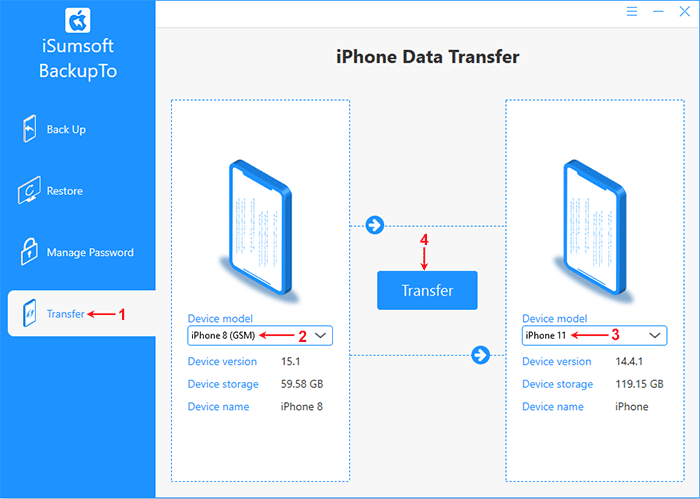
The software will load all files from the source iPhone, including photos, music, contacts, calendars, etc., and list them on the screen. Tick all the files you want to transfer to the other iPhone, and then click Transfer Now. The software will immediately start transferring the data from the first iPhone to the second one without backup.
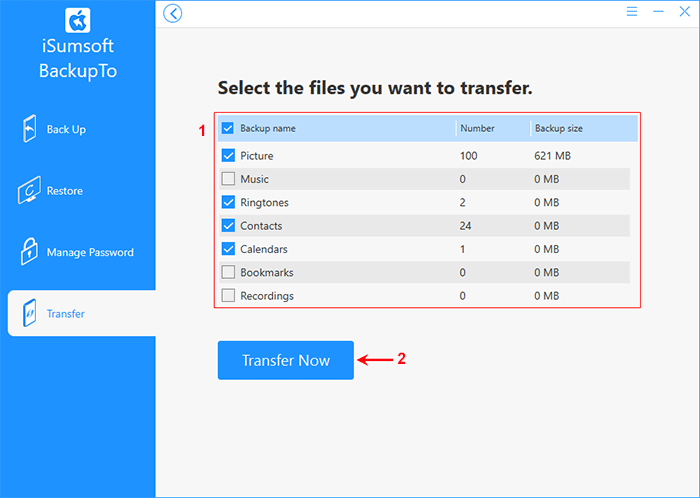
The transfer takes a few minutes, depending on the amount of data to transfer. Keep both iPhones connected until the data transfer is complete.
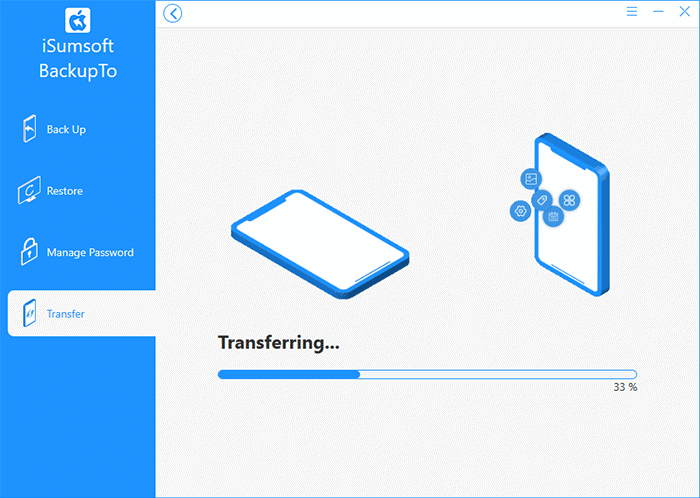
When you receive the message "Data migration is successful", all data has been transferred from the first iPhone to the second iPhone.
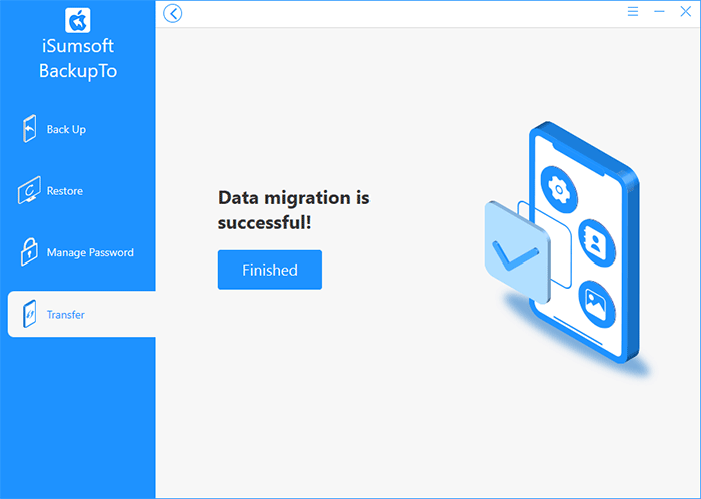
The above are two simple and effective ways to transfer data from iPhone to iPhone without backup. It should be noted that neither of these two methods transfer all the content on the iPhone. They only transfer part of the data. There is no way to transfer everything from one iPhone to another without backup. So, backup is still required if you need to transfer everything from an old iPhone to a new iPhone.