
Updated:
If you need to temporarily pause your presentation, such as for a break or an impromptu discussion or when you want to gain the full attention of your audience, you may want to blank the screen at that time. There are several simple but highly effective ways to do this. Let's see:
If you are using the latest version of Microsoft PowerPoint, simply press B key during the presentation to make your screen go dark. Or you can press the W key for a white screen. Press the same key again to toggle back to the presentation.
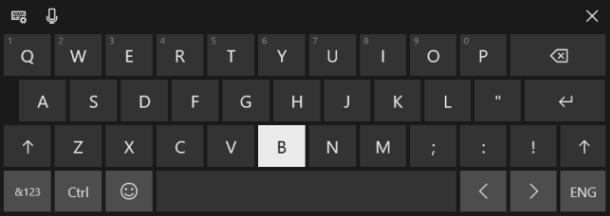
If you are using Wireless USB PowerPoint PPT Presenter Remote Control Laser Flip Pen control your Slideshow, simply press black screen key.
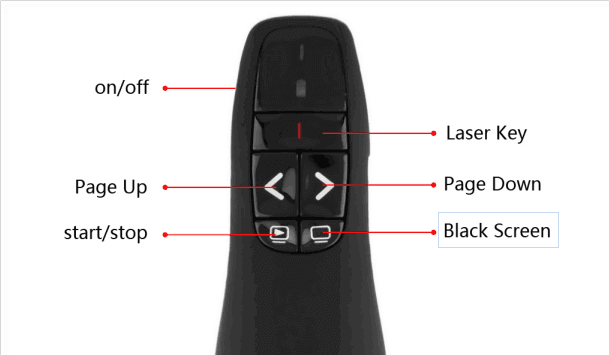
At times during a PowerPoint presentation, you can right-click on any slide, and then select either Black or White Screen. To return to the presentation, right-click on the slide again, select Unblack Screen(Unwhite Screen).
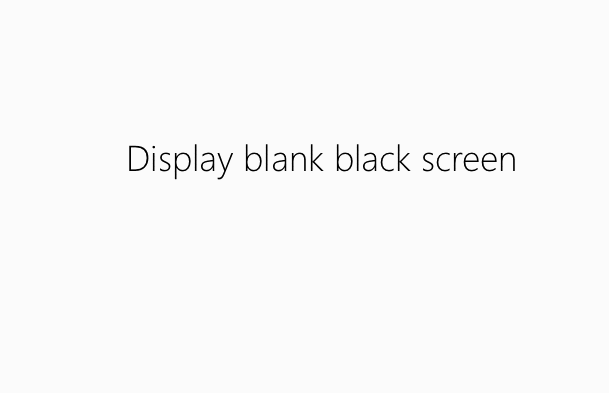
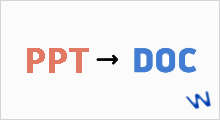 How to Export Contents from PowerPoint to Word Document
How to Export Contents from PowerPoint to Word Document
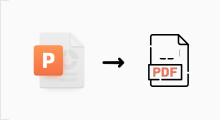 How to Export PowerPoint Contents to a PDF File
How to Export PowerPoint Contents to a PDF File
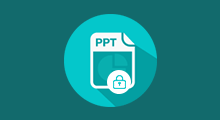 How to Recover Forgotten Password to Open PowerPoint PPTX/PPT File
How to Recover Forgotten Password to Open PowerPoint PPTX/PPT File
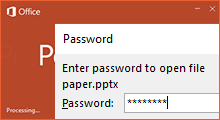 How to Open a Password-protected PowerPoint File without Password
How to Open a Password-protected PowerPoint File without Password
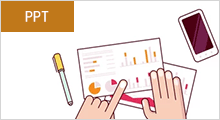 How to Remove Password Protection from PowerPoint 2016-2007 File
How to Remove Password Protection from PowerPoint 2016-2007 File
Latest Articles
Hot Articles
Support Team: support#isumsoft.com(Replace # with @)Sales Team: sales#isumsoft.com(Replace # with @)
Copyright © 2024 iSumsoft Studio All Rights Reserved.