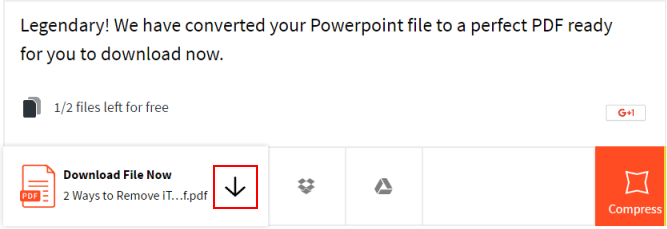PowerPoint is a great presentation produce program. When you want to have it in PDF format for printing or distribution. Conversion is quick and easy,on platforms like PowerPoint 2010 and later. This article is a guide on how to Export PowerPoint presentation to PDF file.
When you save presentation as a PDF file it freezes the formatting and layout.
Step 1: Open the presentation you wish to convert to PDF file. Click the File tab and then click Export.
Step 2: Click Create PDF/XPS Document, then click Create PDF/XPS.
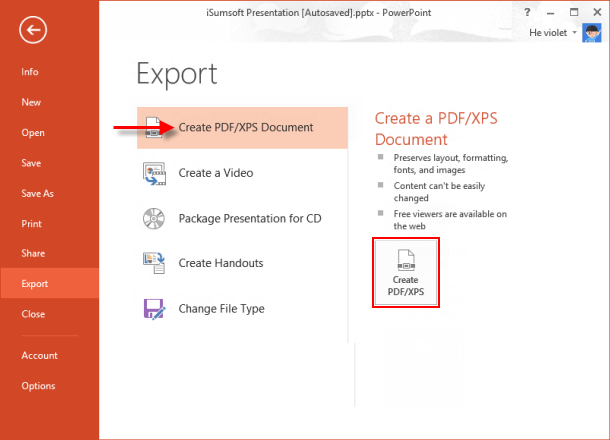
Step 3: In the Publish as PDF or XPS box, choose a location to save the file to. And then change the filename if you like.
Step 4: Select the appropriate optimization setting. Click Options to set how the presentation will appear as a PDF. Click OK when you're finished, to close the Options box.
Step 5: And then click Publish, the presentation is converted to a PDF file.
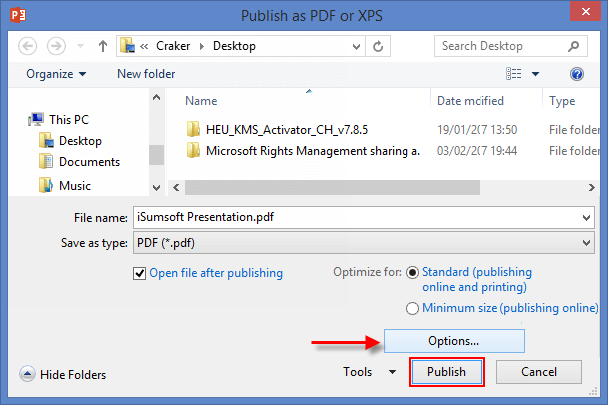
It will take a few moments to convert your presentation and then show you the option to download it.
Method 1: Click the File tab, click Print, and then click Print to PDF.
It will take a few moments to convert your presentation and then show you the option to download it.
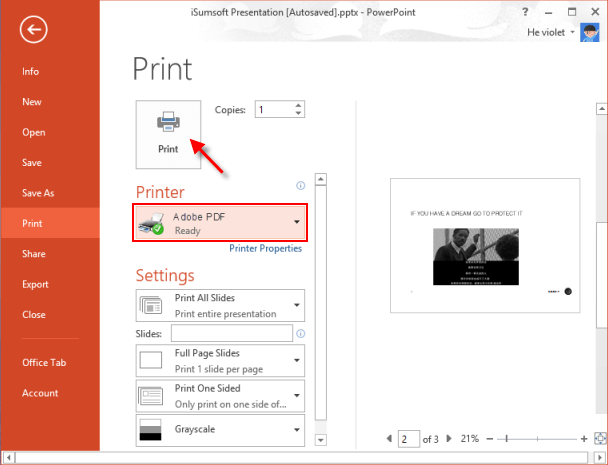
Method 2: You can convert PPT to a PDF file online with online converter, like Smallpdf.
Step 1: Link to Smallpdf.com, then drag or upload your PPT file.
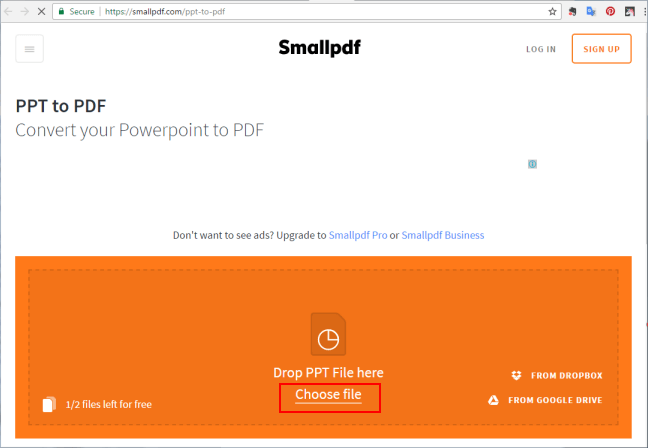
Step 2: After it was converted finished, download the PDF file.