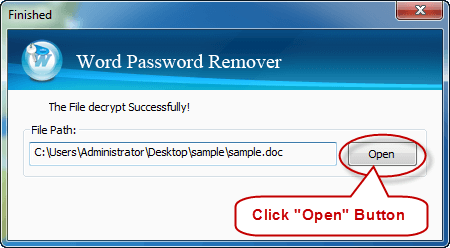There are many reasons why users may want or have to open password protected Word documents. For example:
Case 1: For data security, you set a strong password to protect your important Word document but later forgot.
Case 2: You downloaded a Word document from e-mail, but you cannot open and view it because it's protected by password that you don't know. The document was renderedly unreadable.
Case 3: You got shared files from Cloud storage folder, but you cannot access to Word documents because you don't know the original file password. How frustrating it is!
Now, take it easy! I wanna tell you that, in either case, you can use Word password recovery or remover to either discover or remove the security on a Microsoft Word file that prevents you from opening the file. Let's see:
To open a password protected Word document without password, you can use a specialized tool to quickly find/recover the Word document password. Then use the password to open the password protected Word document. iSumsoft Word Password Refixer should be your good choice. With this tool, no matter what your Word document's format is, and no matter what the version of your Microsoft Word is, password should be certainly recovered/found without data damage.
Step 1: Download, install and run this program on your PC.
Step 2: Add password protected Word document.
Click Open to import your password protected Word document and add it into this program.
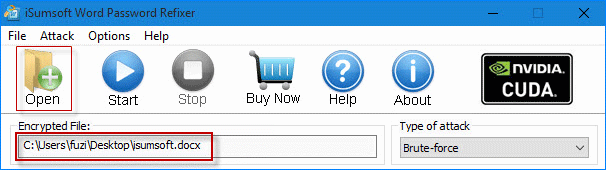
Step 3: Select the appropriate attack type and change related settings.
If you have no any clues about this password, use the default attack type ----- Brute-force, it will try all possible key combinations to recover your Word password efficiently. You can set the password range and password length to improve the recovery efficiency.
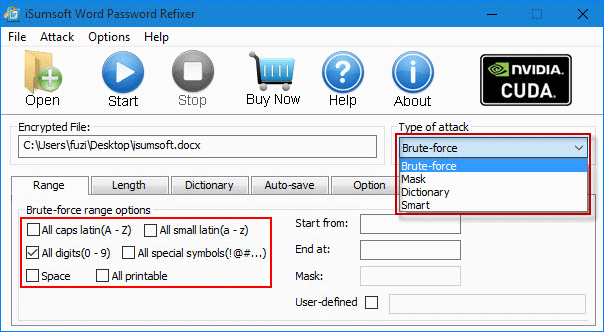
Tips 1: If you know something about the password, select Mask or Dictionary attack can make the tool perform a higher performance on password recovery.
Tips 2: If you know nothing about the document password, select Smart Attack. It will try all possible characters combinations including all printable characters to find the password smartly. It may take several hours or more time depends on the password length and the performance of your computer.
Step 4: Recover its original password.
Click the Start button in Word Password Refixer to start password recovery.
Wait for this software finding the lost password. Once password was recovered, you will see the Dialog box with passwords displaying. On the popup window, Copy the password and then click Open button to open your document. After pasting password, you will be able to access into it.
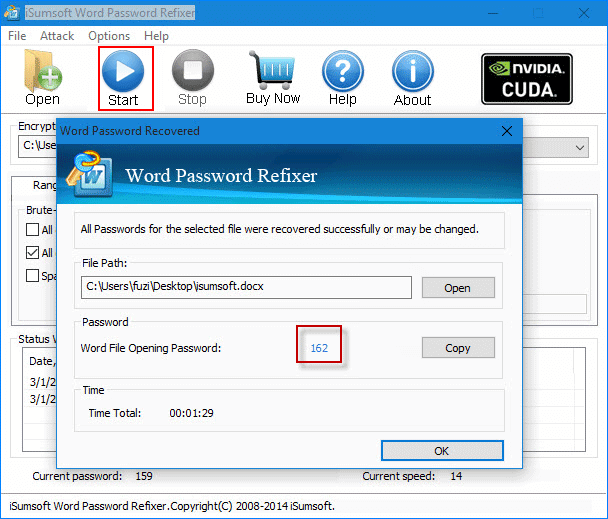
These steps above apply to all versions of Word (*.docx, *.doc) documents on Office, including Word 2016, Word 2013, Word 2010, Word 2007, Word 2003. But the free trial of Word Password Refixer, only works when your passcode is within 3 characters, if need, download the full version.
The more direct way is to remove the password protection from the password protected Word document so that you can open it without password. Then the iSumsoft Word Password Remover just can help achieve this.
Word Password Remover only works for (.doc files) created on the lower version of MS Word 2003. What if you are using the higher version of MS Word program (Word 2007, 2010, 2013, 2016) to create a Word 97-2007 Document (*.doc) file, go and see the above method to recover its original password.
Step 1: Download Word Password Remover, install it onto your computer, then launch it.
Step 2: Click Open to import the encrypted file into this program, then click Remove Password button to start removing password from that Word document.
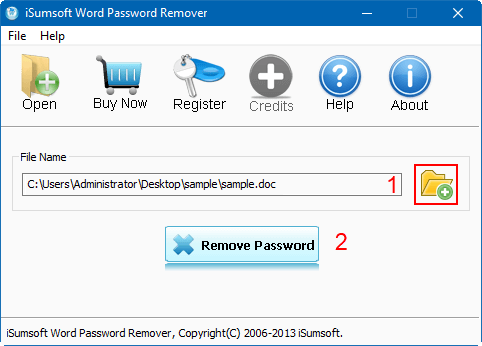
Step 3: Once Word Password Remover has successfully removed protection from your document, you can click Open button to access into this document directly without asking for password.