After you install Microsoft Office 2016 and activate it, you may want to back up its activation or product key in case you need to reinstall Office 2016 in the future. Now, this post will show how to backup and restore Office 2016 activation and product key.
It's very necessary to make a backup for the product key in case of loss. If you have a backup, then you won't need to spend time or money finding or repurchasing the product key when you need to use the key to reinstall or activate Office 2016 again. The product key typically contains 25 digits, which makes it hard to manually remember and write it down. Hence, to backup Office 2016 product key easily, you can use one specialized tool.
Step 1: Get Product Key Finder installed on your computer. Then launch it.
Tips: The Product Key Finder is a specialized tool that can find and back up keys for various software products installed on computer.
Step 2: Click on Start Recovery.
Step 3: It will discover and list the product keys of all software currently installed on your computer, click on Save to File and save the keys in a notepad file for easier viewing.
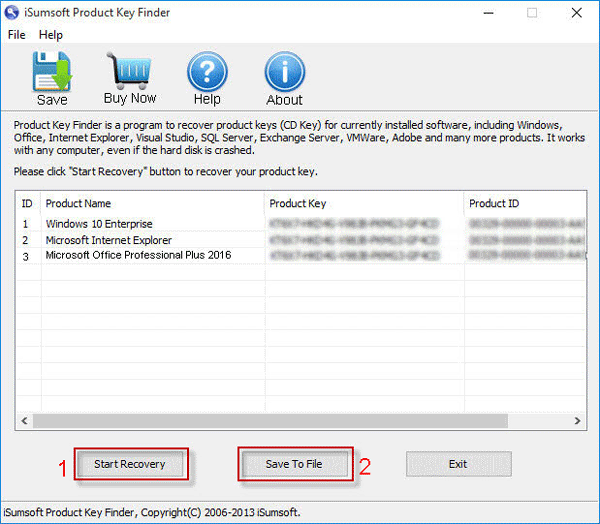
Step 4: Save the notepad that stores the keys in a safe place such as on a flash drive, or on any cloud storage service.
Once you successfully activate Office 2016, the activation info is stored on your local disk. However, system re-installation or some other actions will wipe the activation info. Hence, you can back up the activation in advance so that you can simply restore it after you reinstall Office 2016, which can save you the bother of reactivation.
To back up Office 2016 activation on Windows 10/8, just go to C:\Windows\System32\spp, and then copy and paste the store folder into a safe place.
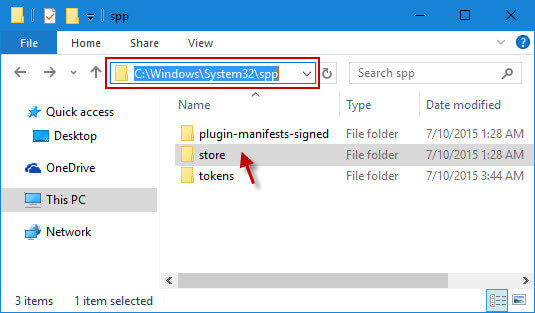
Step 1: Make sure Office 2016 is installed. Close all open Office 2016 document.
Step 2: Open Command Prompt as administrator. Type net stop sppsvc and hit Enter to stop the Software Protection Platform service.
Step 3: Replace the original store folder with the backup store folder.
Step 4: Open Command Prompt as administrator. Type net start sppsvc and hit Enter to start the Software Protection Platform service.
Step 5: Open Office 2016 app, and it can be automatically activated.
1. The activation files only can be restored on the same computer.
2. Windows system installed on the computer should have been activated.