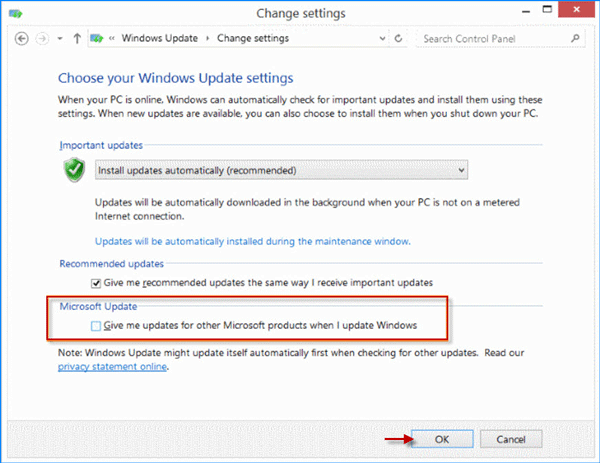If you are using the new Microsoft Office 2016 on Windows, you may find it automatically updates every now and then when the network is available on your computer. That's because Microsoft Office 2016 comes with the auto-update feature, which is enabled by default so that it will automatically update without informing you. The auto-update feature saves users from manually updating. However, constant updates may make the drives or applications on some computers not perform well so that some users may want to disable auto updates feature and stop Office 2016 from updating. Now, this post will show you two ways to disable automatic updates in Office 2016.
Step 1: Open any one Office 2016 app, such as Word.
Step 2: Click on the File tab.
Step 3: Select the Account tab on the left-side pane. On the right-side pane, locate the Office Updates section. Click on Update Options button, and then click on Disable Updates. Confirm the "User Account Control dialog" if prompted. Then Office 2016 will not automatically update until you manually update it or re-enable the auto updates feature.
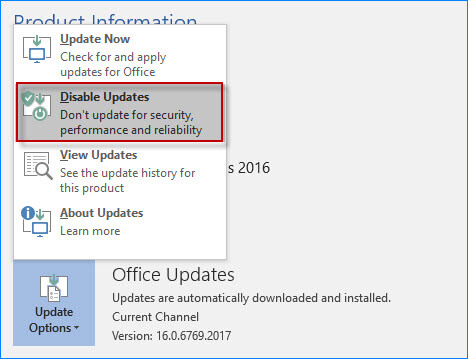
To disable Office 2016 auto-updates, there is a slight difference in Windows 10 and Windows 8/7.
Step 1: Open Settings panel. ( Right-click on Windows 10 desktop and select Display Settings from the context menu. Click the return arrow in the upper-left corner to go to SETTINGS panel.)
Step 2: Click on Update & security.
Step 3: Select Windows Update on the left-side pane, and click on the Advanced options link on the right-side pane.
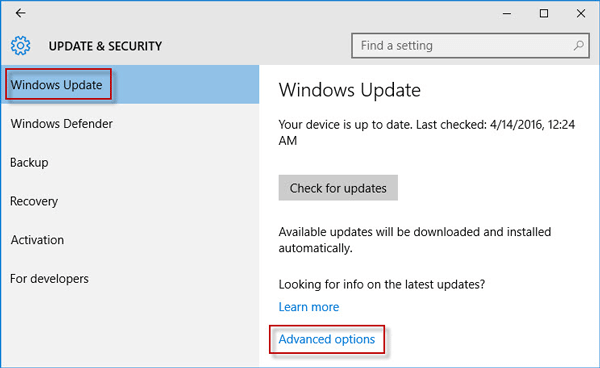
Step 4: Uncheck the box next to "Give me updates for other Microsoft products when I update Windows". This action will stop other Microsoft products including Office 2016 from automatically updating when you update Windows.
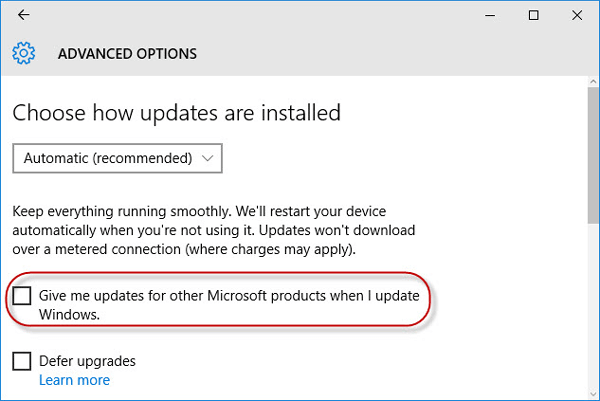
Step 1: Open Control Panel. View all Control Panel items by Small icons.
![]()
Step 2: Click the Windows Update item.
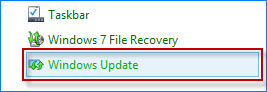
Step 3: Click the Change settings link on the left-side pane.
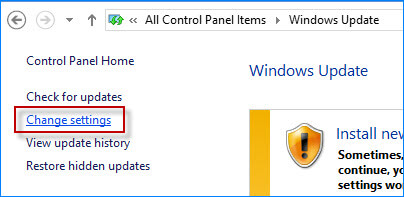
Step 4: Locate the Microsoft Update section, uncheck the box next to "Give me updates for other Microsoft products when I update Windows", and click OK. This will stop Office 2016 automatically updating.