When you install or activate Microsoft Office 2016, you will be prompted to enter a 25-character product key. What if you've purchased the product key, but now you lost or misplaced it? It is not cost-effective to repurchase the product key. The best idea is to find a simple and practical way to retrieve the lost Office 2016 product key. Here in this post, we will show you three available ways to retrieve or recover lost Office 2016 product key.
If you purchased and downloaded Office 2016 from an online store, generally the store will send you an email that contains the product key. Sign in your email account that you provided when you purchased Office. Check your email receipt including the inbox, spam, and junk mail folders, to look for the email that contains your Office 2016 product key. If the product key isn't in the email receipt or if you can't find the email receipt, you may be able to retrieve the product key by using the Order History link for the store you made the purchase from.
If you got Office 2016 in a physical box with a disc, or as a product card from a physical retail store, check the packaging, or the disc sleeve, or the product card, for your product key.
If Office 2016 has already been installed and activated, Microsoft would store the product key for you. You can view it on My Office Account page.
Step 1: Sign in My Office Account page.
Step 2: Click the Install from a disc.
Step 3: On the next page, click I have a disc followed by View your product key. This way, you will see your Office 2016 product key.
If Office 2016 is installed but you lost the product key, or if all the methods above don't work for you, don't despair. A better deal is to recover your lost Office 2016 product key from your current computer using a Product Key Finder tool. Steps are as follows.
Step 1: Open the web browser on your computer and then download the iSumsoft Product Key Finder software. After the download completes, install the software on the computer.
Step 2: Launch the iSumsoft Product Key Finder.
Step 3: Click the Start Recovery button. Instantly, it displays the Office 2016 product key as well as the product keys for other licensed software currently installed on the computer. It is really a way to kill two birds with one stone.
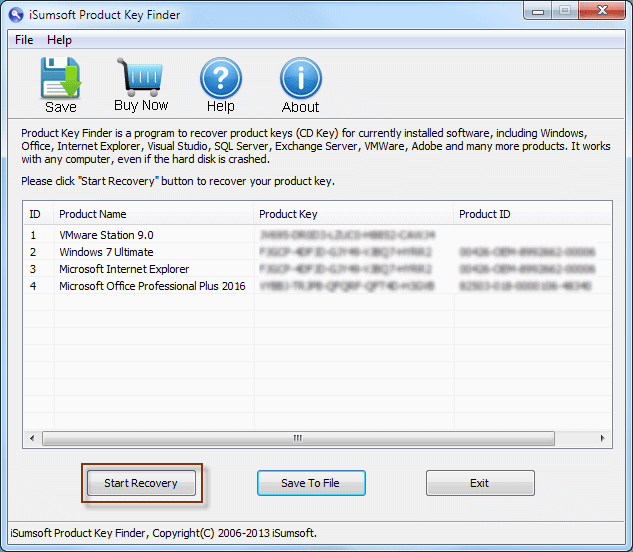
Step 4: If you want to save the product keys, click the Save To File button and save all the keys in a text file. So you can open the text file to view the keys.