
Updated:
Frequently accessing Programs and Features to manage files or folders? Creating a desktop shortcut can simplify the process. It's particularly beneficial for novice users who may struggle to locate specific files or folders. By creating a shortcut, you can easily access Programs and Features.
This guide outlines the steps to create a desktop shortcut for Programs and Features in Windows 10.
To create a shortcut, follow these 4 steps:
Step 1: Right-click on an empty desktop area, select New, and then choose Shortcut.
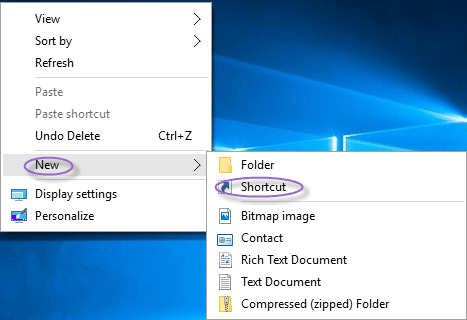
Step 2: Enter C:\Windows\System32\appwiz.cpl in the location field and click Next.
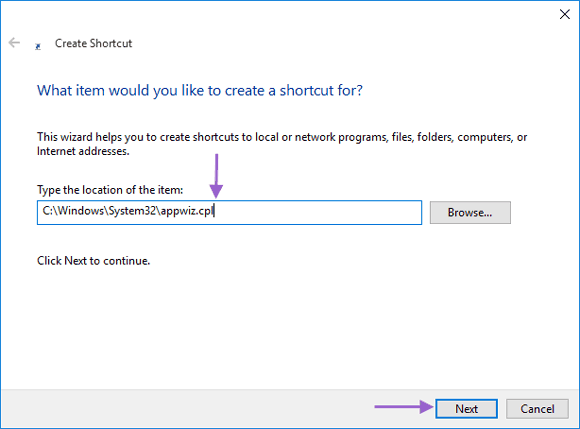
Step 3: Name the shortcut Programs and Features and click Finish.
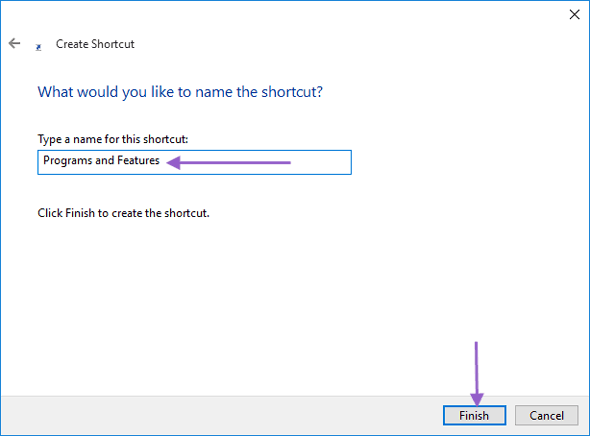
Note: You can customize the shortcut name as needed.
Step 4: The Programs and Features shortcut will now appear on your desktop, confirming successful creation.
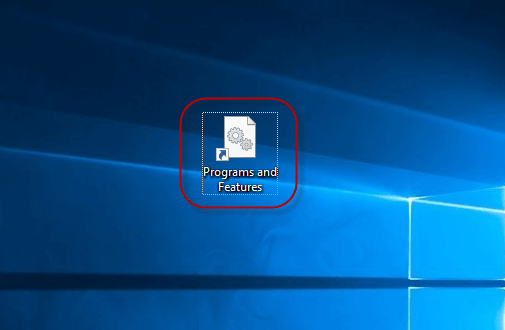
Latest Articles
Hot Articles
We use cookies to improve your browsing experience, provide personalized content, and analyze traffic. By clicking 'Accept', you agree to our use of cookies.
Support Team: support#isumsoft.com(Replace # with @)Sales Team: sales#isumsoft.com(Replace # with @)
Resources
Copyright © iSumsoft Studio All Rights Reserved.