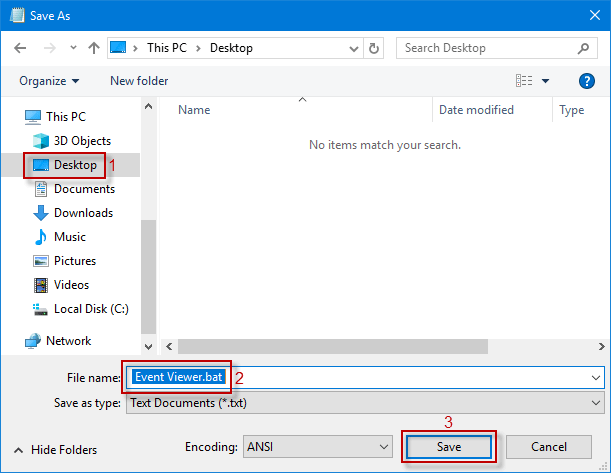The Windows Event Viewer is a valuable tool for troubleshooting various Windows issues. Creating an Event Viewer shortcut on your Windows 10 desktop allows for quick access without navigating through multiple steps. It's particularly useful for those who frequently use it to review Windows warnings and errors. As shown in the screenshot, having an Event Viewer shortcut on your desktop can be very convenient.
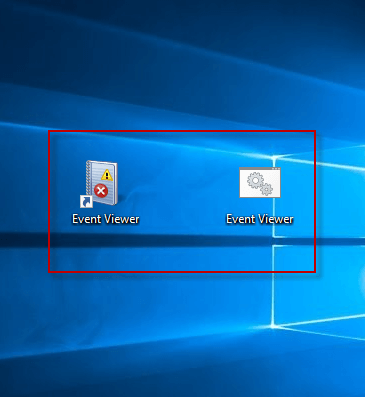
This guide provides three methods to create an Event Viewer shortcut on your Windows 10 desktop.
Step 1: Access your Windows 10 desktop.
Step 2: Right-click on an empty area of your desktop and select New > Shortcut.
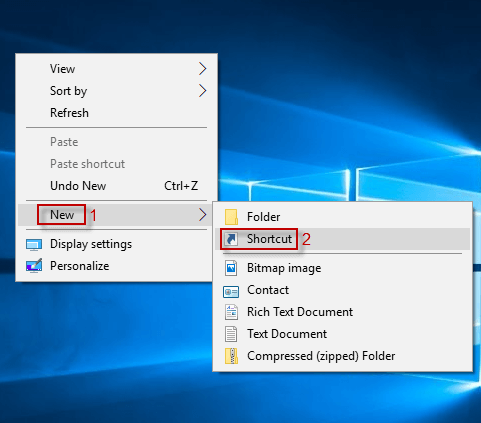
Step 3: In the Create Shortcut window, type C:\Windows\System32\eventvwr.msc in the location field and click Next.
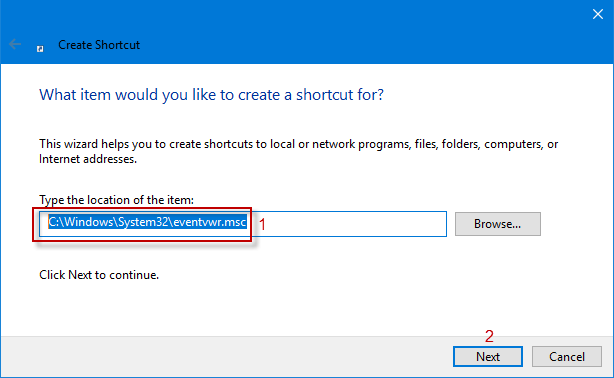
Step 4: Rename the shortcut to Event Viewer and click Finish to complete the process.
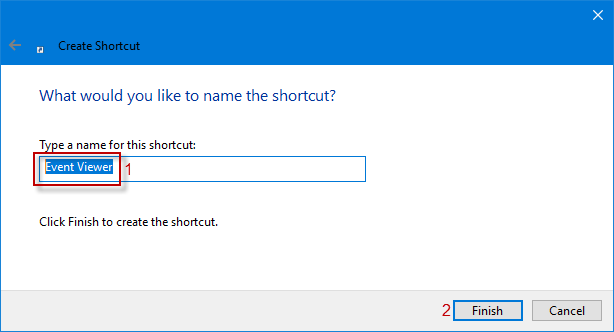
Step 1: Search for Administrative Tools in the Taskbar Search box and open it.
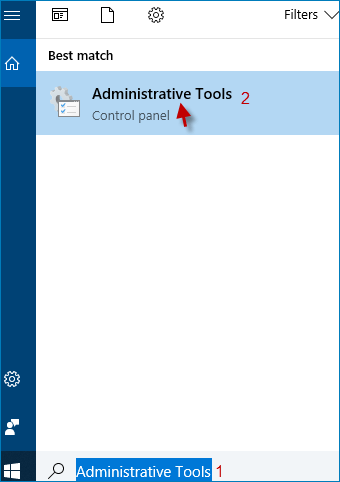
Step 2: Right-click on Event Viewer in Administrative Tools and select Send to > Desktop (create shortcut).
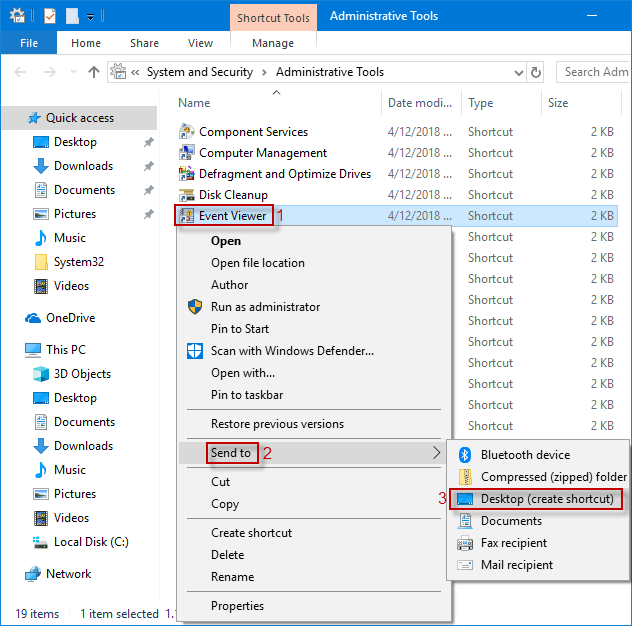
Step 1: Open the Run dialog box by pressing Win+R, type notepad, and press OK/Enter.
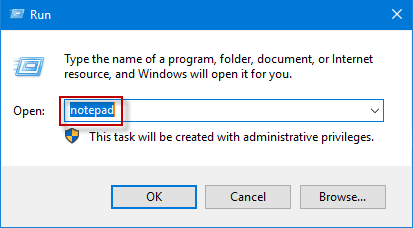
Step 2: In Notepad, type eventvwr or eventvwr.msc.
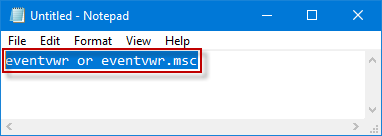
Step 3: Click File > Save as or press Ctrl+S.
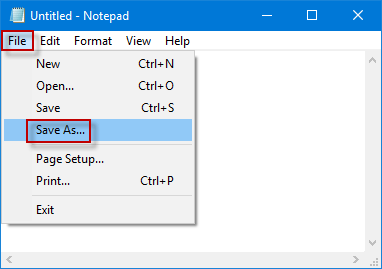
Step 4: In the Save As window, select Desktop, name the file Event Viewer.bat, and click Save.