Although the Win + R keyboard shortcut allows you to quickly open the Run dialog box in Windows 10, creating a desktop shortcut for Run commands is more convenient if you frequently use them. This page guides you through creating a shortcut for the Run command on your Windows 10 desktop using two simple methods.
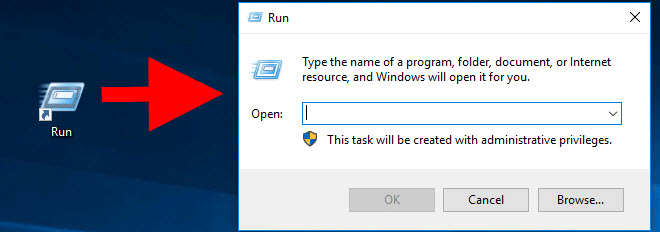
Step 1: Type run in the Start menu search box. Once the Run app appears in the search results, right-click on it and select Open file location to directly access the Run program's path.
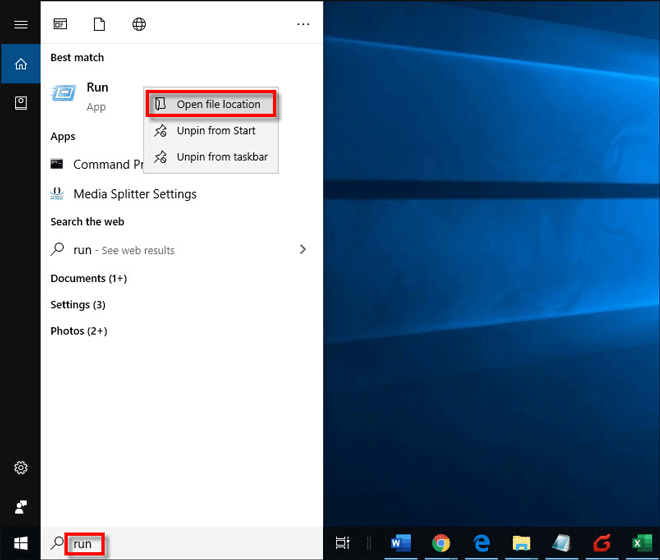
Step 2: Right-click on the Run program and from the context menu, choose Send to > Desktop (create shortcut) to immediately create a Run shortcut on your desktop.
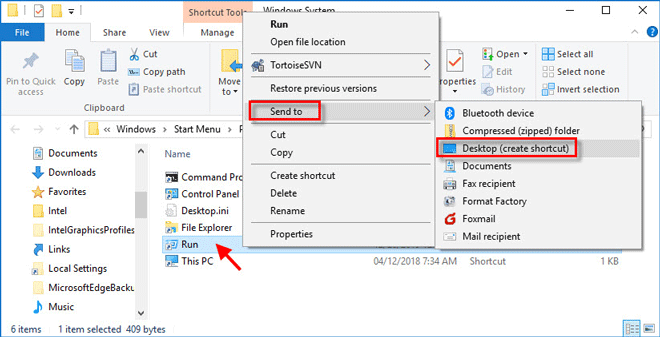
1. Right-click on any blank area of the desktop and from the context menu, select New > Shortcut.
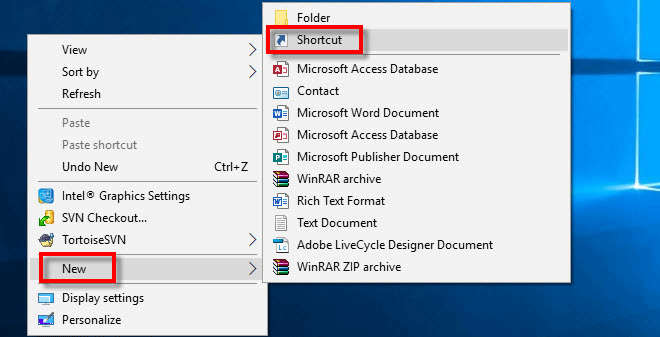
2. The Create Shortcut wizard will open. Type explorer shell:::{2559a1f3-21d7-11d4-bdaf-00c04f60b9f0} in the address box and click Next.
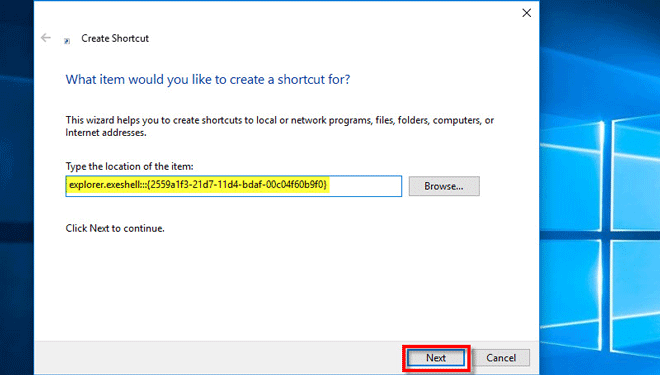
3. Name the shortcut, for example, Run, and click Finish.
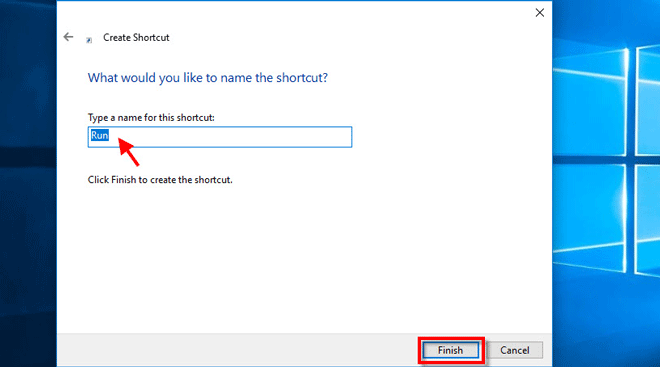
4. You will now see a Run shortcut on your desktop. By default, it uses the same icon as a file folder. To change the icon, right-click the shortcut and select Properties.
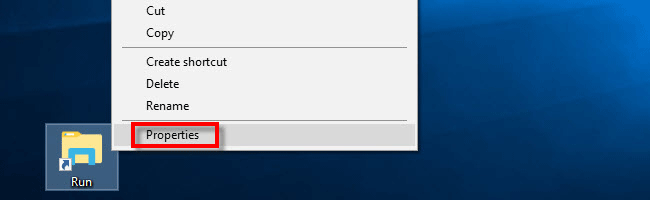
5. In the Run Properties dialog, under the Shortcut tab, click the Change Icon button.
![]()
6. In the Change Icon window, select your preferred icon or type C:\Windows\System32\imageres.dll to view more system icons, then click OK followed by Apply.
![]()