The Programs and Features section in Windows 10 is a centralized hub that lists all installed programs and applications on your PC. Users frequently access this section to repair, modify, or uninstall software. Here are six methods to open Programs and Features in Windows 10 for your convenience.
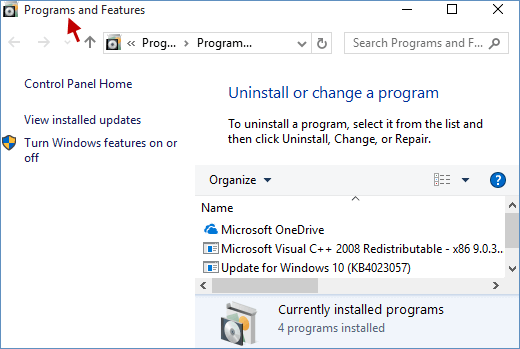
Press the Win+X keys simultaneously or right-click the Windows icon to display the context menu, which includes Programs and Features. Click on Programs and Features to open it.
![]()
Type programs and features in the Search field and select Programs and Features from the Best match results.
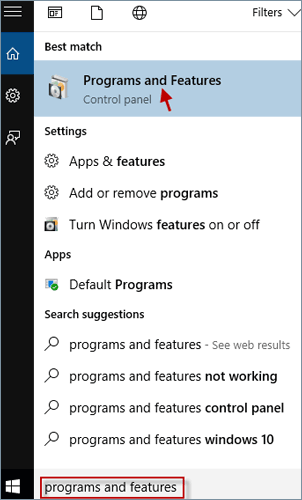
Open the Run dialog box using the Win+R keys, type appwiz.cpl, and click OK.
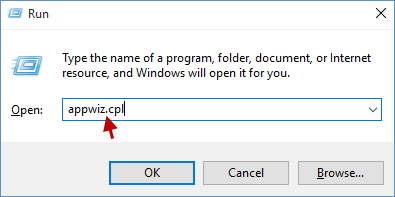
Step 1: Open Command Prompt as administrator.
Step 2: In the Command Prompt window, type appwiz.cpl and press Enter.
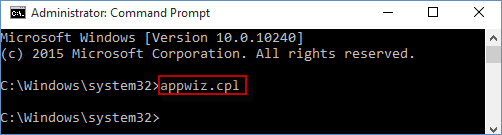
Step 1: Run PowerShell as administrator.
Step 2: Type appwiz.cpl and press Enter to open Programs and Features.
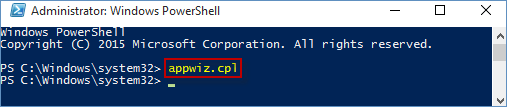
Step 1: Open Control Panel.
Step 2: If your View by is set to Category, click the Programs link.
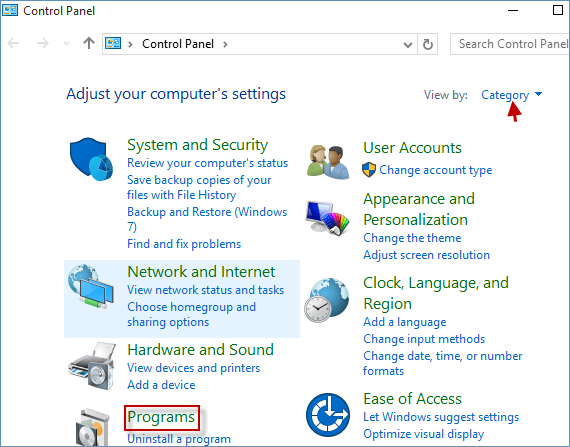
Step 3: Then, click the Programs and Features link.
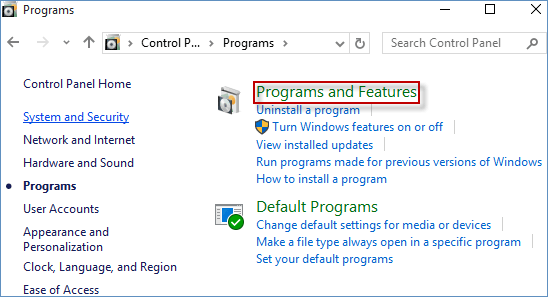
Note: If your View by is set to Large icons or Small icons, directly click the Programs and Features link.
For frequent access to specific files or folders within Programs and Features, consider creating a desktop shortcut to streamline your workflow. Learn how to create a shortcut for Programs and Features on your desktop.