
Updated:
A power plan, also known as a power scheme, is a set of hardware and system settings that controls how your Windows 10 computer consumes and conserves power. By creating a custom power plan, you can strike a balance between power savings and system performance, or optimize for one or the other. If you're wondering how to create a power plan in Windows 10, follow these simple steps.
To get started, let's dive into the process of creating a custom power plan in Windows 10.
The process is straightforward. Here's how to do it:
Step 1: Open Power Options on your Windows 10 computer.
Step 2: In the Power Options window, click on Create a power plan under Control Panel Home.
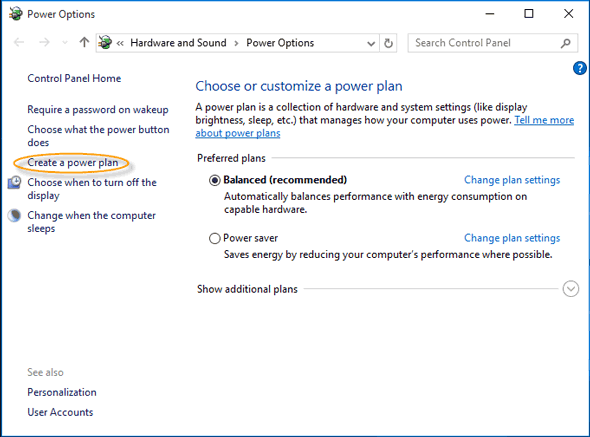
Step 3: In the Create a Power Plan window, select one of the three pre-defined plans ( Balanced (recommended), Power saver, or High performance ) as a starting point, and give your new plan a name, such as Power-saving Plan. Then, click Next to continue.
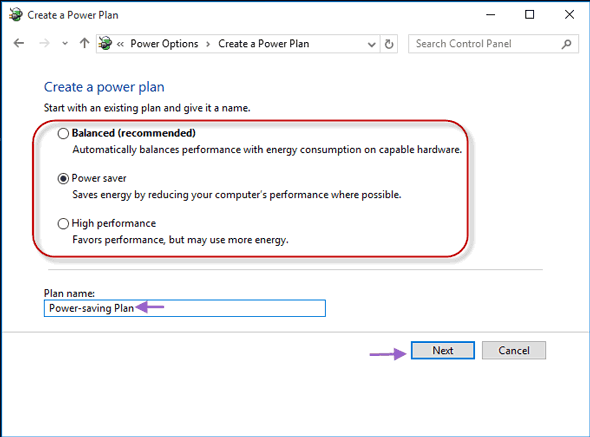
Step 4: Adjust the sleep settings according to your needs, and then click Create to finalize your new power plan.
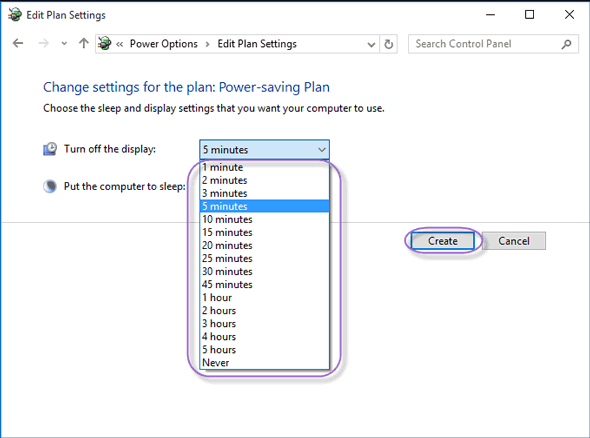
Step 5: Your newly created power plan will now be listed in the Power Options window.
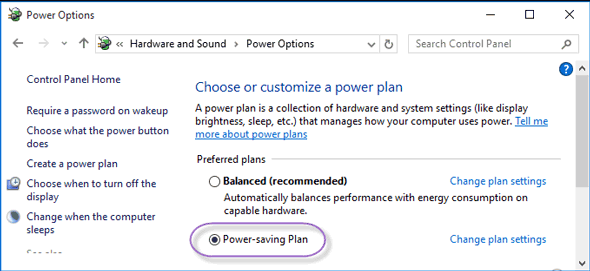
Latest Articles
Hot Articles
We use cookies to improve your browsing experience, provide personalized content, and analyze traffic. By clicking 'Accept', you agree to our use of cookies.
Support Team: support#isumsoft.com(Replace # with @)Sales Team: sales#isumsoft.com(Replace # with @)
Resources
Copyright © iSumsoft Studio All Rights Reserved.