C drive is one of the main partitions of the computer hard drive, which is generally used for storing or installing the system. As the default local system boot hard disk, C drive is mainly composed of system folders such as Documents and Settings, Windows, Program Files, etc. The Program Files folder is generally the default location for installing software, and there are innumerable temporary files on C drive. So, it will usually lead to a full C drive situation which will slow your computer. Worry not, you can solve it through cleaning C drive or add D drive space to C drive. Besides, Windows offers some other functions to fix this problem, such as compress C drive to save disk space and Compact OS (operating system). But many users worry about that Compact OS and Compress this drive to save disk space good or bad. This article tells you what they are, are they worth doing, and how to do them.
Compact OS refers to compressing system binary files to reduce the size of Windows operation system, which is efficient because it won't scan and compress your own files and software.
Compress drive to save disk space refers to compressing the whole drive, like zipping a file. However, you can access all the files on the drive normally after compression.
Meanwhile, compress drive and compact OS are all security, and you will not lose any files.

Before answering this question, there is another fact you should learn.
Virtual memory technology is used in Windows, that is, a part of hard disk space is used as memory. When the memory is exhausted, the computer will automatically call the hard disk to act as memory to ease the tension of memory. C drive is exactly where the virtual memory is located. If C drive is full, there is no space for virtual memory. When running multiple programs, it is easy to cause the computer to slow down or even crash.
That's the reason why Windows offers these functions. If there is not enough space on your C drive, you can compress C drive or compact OS to increase the size of virtual memory. As a result, there will be enough space to run the programs, which will speed up the computer.
However, every coin has two sides. Compressing drive will increase the burden of CPU and then reduce the performance of the computer to a certain extent. Because the computer has to decompress the compressed file when accessing it. And writing takes more time.
It's obvious that writing and reading files requires hard disk, and compressing and decompressing requires CPU. Therefore, for some highly compression ratio files and increasingly powerful CPU, compression can significantly improve the reading speed. If your CPU can keep up with it, you are supported to compress C drive to save disk space definitely.
How to compress c drive without losing quality to save disk space SSD? Compact OS will be the first choice. For performance, compact OS has little influence. But this will produce some disk fragments that are not easy to clean up. So, it's not recommended to do it for HDD.
Conclusion: If you have a good performance CPU, you can compress C drive to save space. If your CUP is not very good and an SSD is used on your computer, you can choose to compact OS. Else if you are without a good performance CPU and an SSD, it would not be out of place to change a larger hard drive. After that, you will all have a normal C drive space.
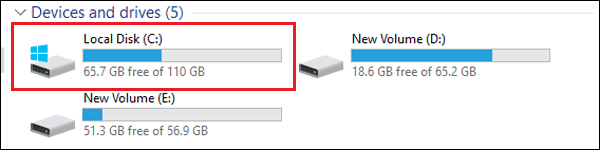
Step 1: Open This PC.

Step 2: Right-click C drive and then click Properties.

Step 3: Check Compress this drive to save disk space and click Apply. After that, complete the confirmation dialog according to the prompt.

Step 4: After complete, click OK.

After compression, you will see the files and folders will be with a small blue icon in the upper right.

Note: The amount of the space saved after compressing is vary from person to person. If your C drive storage many compressed files, it won't save too much space. On the contrary, if there are many text document storaged on C drive, more space will be saved. In general, it saves 15%~20% space.
Read Compress Your Windows 10 System using Compact OS to learn the specific operations.
On my computer, it saves about 2.4 GB of space.

Summary: Compress C drive and CompactOS are both good ways to save disk space for special users. After reading this article, you must have learned the pros and cons of these two ways. You can do these in light of your own condition.