By default, WinZip requires to set a secure password using 8 characters or more in case someone guessed or crack your password effortlessly. If you want to encrypt a zip file with a shorter password in WinZip, you can define minimum password length at any time. Just follow the steps below.
1. Open WinZip, click the Settings tab and then click the WinZip Options button.
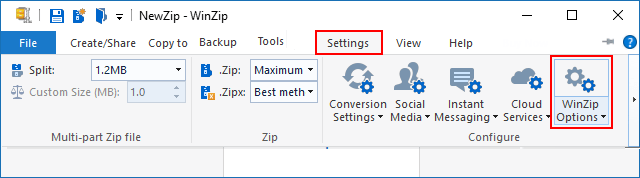
2. In the WinZip Options dialog, click Passwords option, decrease the minimum password length as needed.
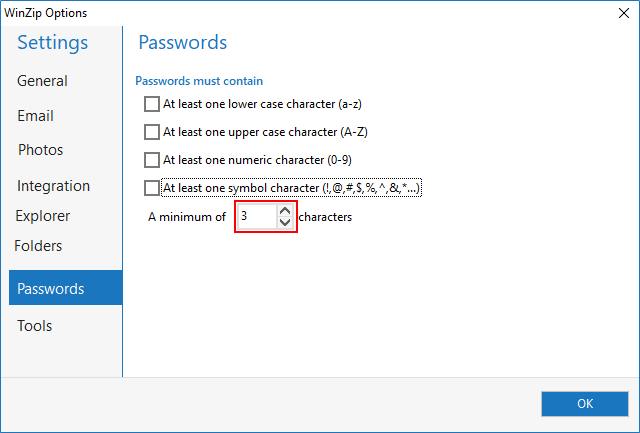
1. Start WinZip program. In the Actions pane, click the Encrypt toggle to turn encryption on. You can click the Options button, so that set the encryption level.
2. In the File pane, select files that you want, click Add to Zip.
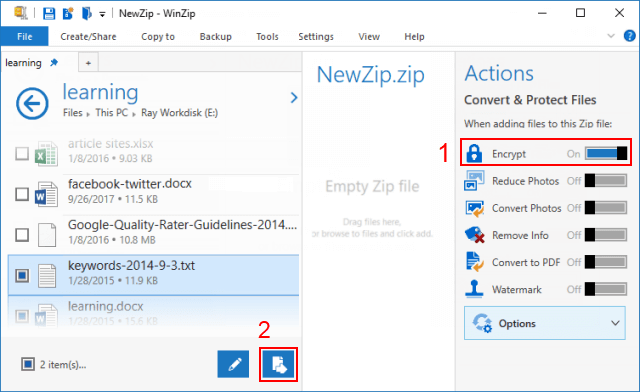
3. Enter a password and re-enter password to confirm when the Encrypt dialog prompts.
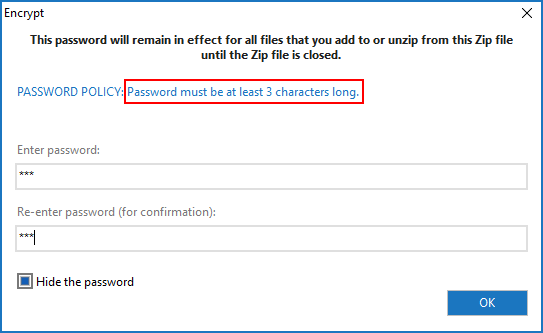
4. Save zip file and specify the location where zip file saved to.
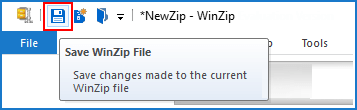
If you need to add a file to the zip archive simply drag and drop the new file onto the existing .zip file. If you open the zip and then try to open a file inside the zip file you will be prompted for the password you set previously.
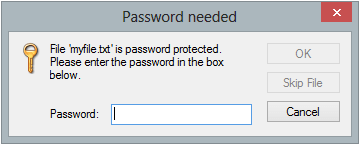
Note: If you have forgotten the password, you might not access to these files, if you want to recover password, you can use ZIP Password Refixer to recover encrypted password zip file.