
Updated:
If it's hard to read text on your Adobe Reader because you need more color contrast, you can turn on high contrast colors in Adobe Acrobat Reader. This guide shows how to select different color schemes that are more suited for reading in the dark.
Step 1: Click Edit menu, select Preferences.( Ctrt + K )
Step 2: On the Preferences dialog box, click Accessibility.
Step 3: In the Document Colors Options section, check the Replace Document Colors box. Then, select the Use High-Contrast colors option and select a color scheme from the High-contrast color combination drop-down list.
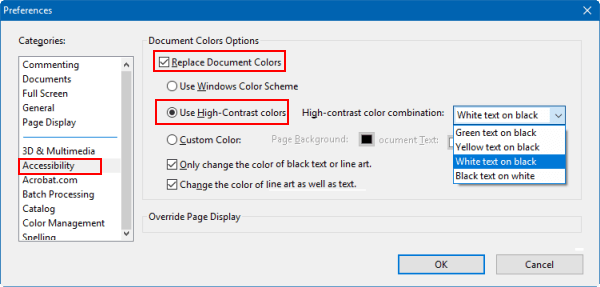
Step 4: Click OK to save your changes and close Preferences dialog box.
The color scheme changes in the document area, it makes text and screen higher contrast and more visible. This can be useful for night reading, especially, make it easier to read for anyone who might have colorblindness.
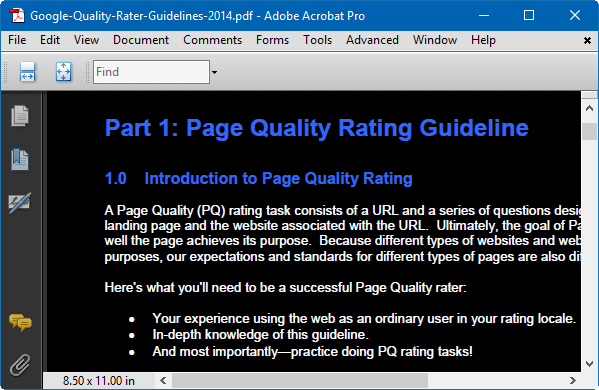
This setting affects all documents you open in Adobe Acrobat Reader, if you want to display the default color scheme, uncheck the Replace Document Colors box on the Preferences dialog box.
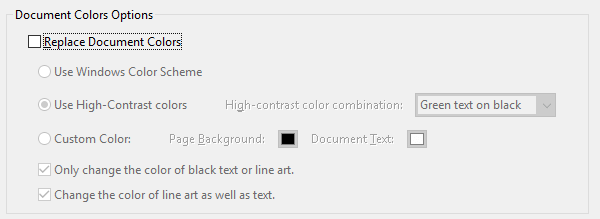
Latest Articles
Hot Articles
We use cookies to improve your browsing experience, provide personalized content, and analyze traffic. By clicking 'Accept', you agree to our use of cookies.
Support Team: support#isumsoft.com(Replace # with @)Sales Team: sales#isumsoft.com(Replace # with @)
Resources
Copyright © iSumsoft Studio All Rights Reserved.