
Updated:
If you have trouble removing texts from your PDF document, no worry! Here is a better solution to help you out, which you can make use of Adobe Acrobat. Now, we show you how to delete the texts from your PDF document in Adobe Acrobat.
Step 1: Download and install Adobe Acrobat on your computer.
Step 2: Right-click your PDF document. Select Open with > Adobe Acrobat, so that you can open the PDF document in Adobe Acrobat.
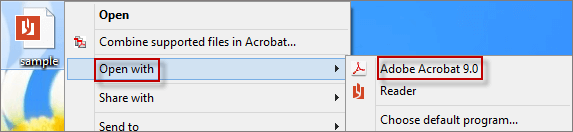
Step 3: Next, click Tools > Advanced Editing > TouchUp Object Tool menu successively. ( Or click View > Toolbars > Advanced Editing ). At the same time, the cursor icon changes to a text insertion symbol.
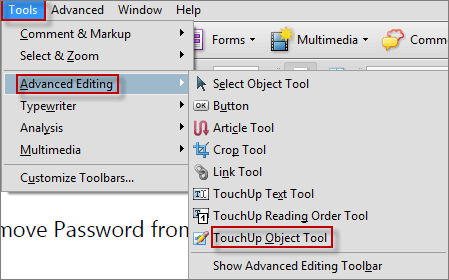
Note: Whether you want to delete words or texts, there is no doubt that Step 3 is worth recommending and using.
Step 4: Select one or more texts that you would like to remove. Click-right to choose Delete button.
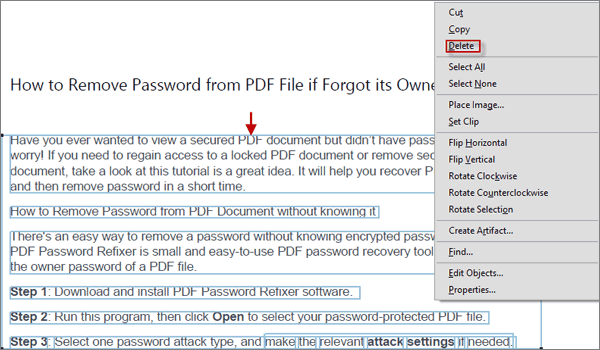
Step 5: At last, the selected texts were deleted swiftly. After removing the texts, press Ctrl+S keyboards to save the PDF file as early as possible.
As far as you are concerned, it is amazing how simple it is to delete texts from your PDF document in Adobe Acrobat.
Latest Articles
Hot Articles
We use cookies to improve your browsing experience, provide personalized content, and analyze traffic. By clicking 'Accept', you agree to our use of cookies.
Support Team: support#isumsoft.com(Replace # with @)Sales Team: sales#isumsoft.com(Replace # with @)
Resources
Copyright © iSumsoft Studio All Rights Reserved.