
Updated:
Disabling high contrast mode can alleviate the jarring visual effects caused by the stark color scheme. To help you navigate this setting, we will explore methods to both disable and enable High Contrast mode.
Let's delve into the steps to turn off High Contrast mode on Windows 10.
You can quickly disable High Contrast by pressing the left Shift, left Alt, and Print Screen keys simultaneously.
Step 1: Type theme and click Change the theme.
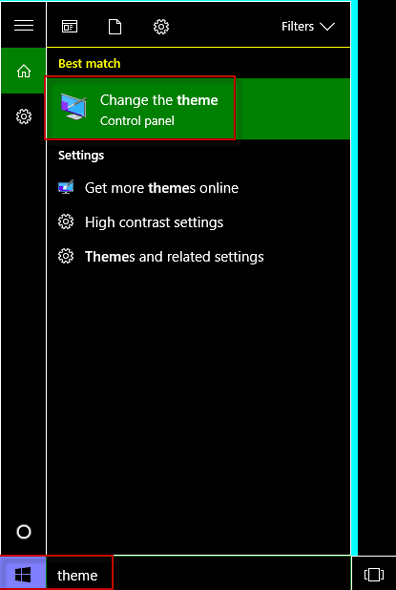
Step 2: Select a theme that is not a High Contrast theme to disable High Contrast.
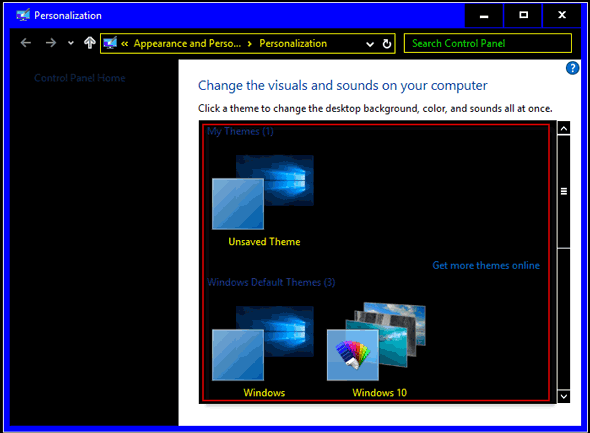
Step 1: Type high contrast and tap High contrast settings.
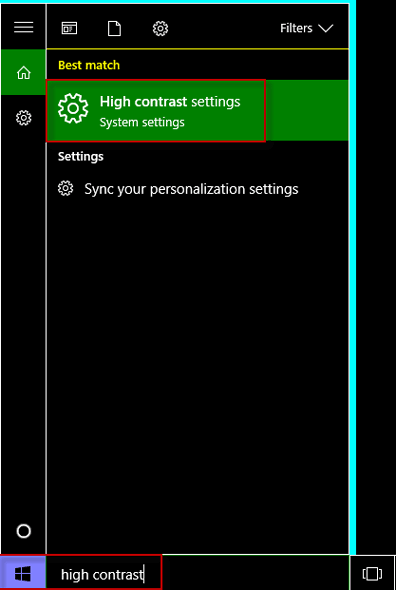
Step 2: First, click High Contrast #1. Then, select None. Finally, click Apply to disable High Contrast.
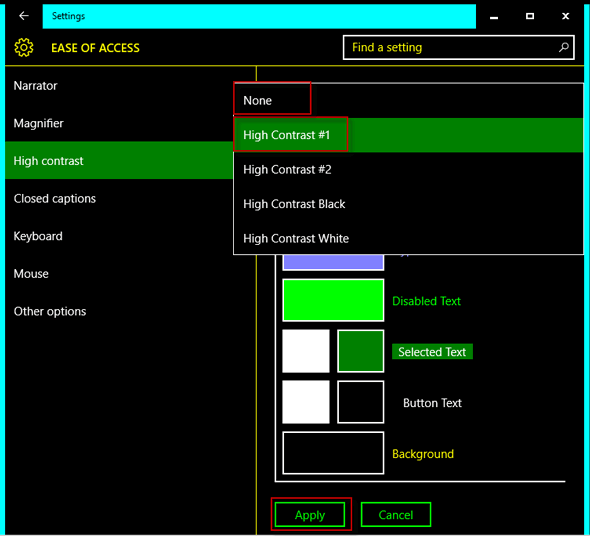
Latest Articles
Hot Articles
We use cookies to improve your browsing experience, provide personalized content, and analyze traffic. By clicking 'Accept', you agree to our use of cookies.
Support Team: support#isumsoft.com(Replace # with @)Sales Team: sales#isumsoft.com(Replace # with @)
Resources
Copyright © iSumsoft Studio All Rights Reserved.