
Updated:
To enhance user visibility and accessibility, learn how to turn on high contrast mode in Windows 10 through three simple methods outlined below. You can also easily disable it when needed.
Step 1: Press left Alt + left Shift + Print Screen simultaneously.
Step 2: When prompted, click Yes to activate High Contrast mode.
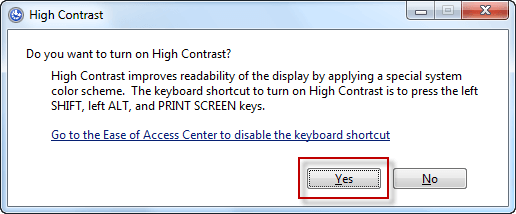
Step 1: Type high contrast settings in the Windows Search bar and select High contrast settings from the results.
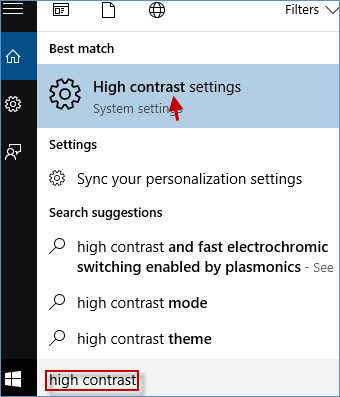
Step 2: Click on the None dropdown menu and choose one of the four High Contrast themes.
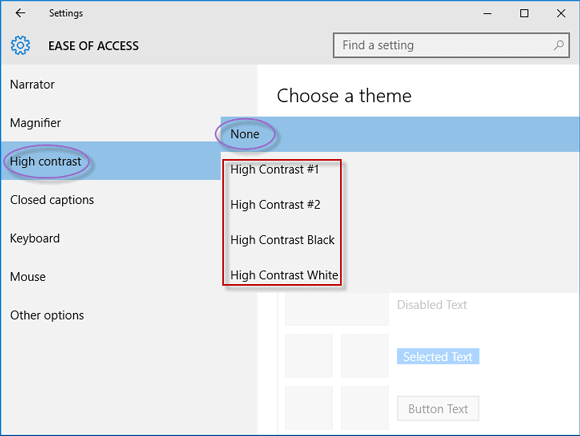
Step 3: Click Apply to enable High Contrast mode.
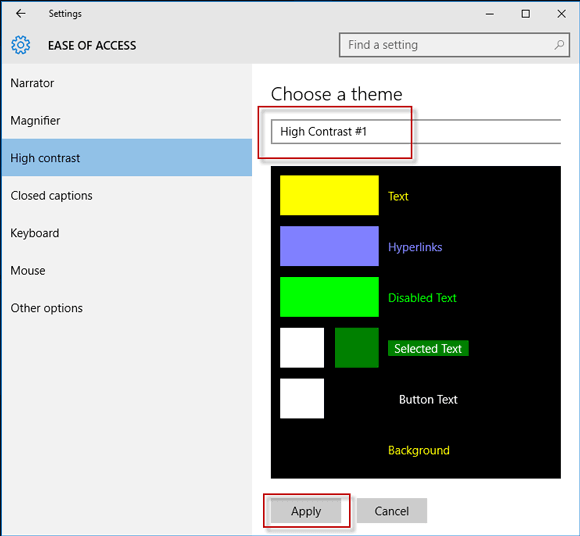
Step 1: Access the Control Panel.
Step 2: Search for high contrast in the Control Panel's search box and click on Turn High Contrast on or off.
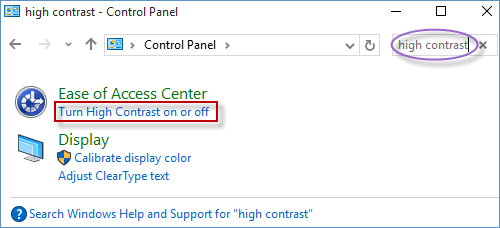
Step 3: Choose a High Contrast theme to activate High Contrast mode.
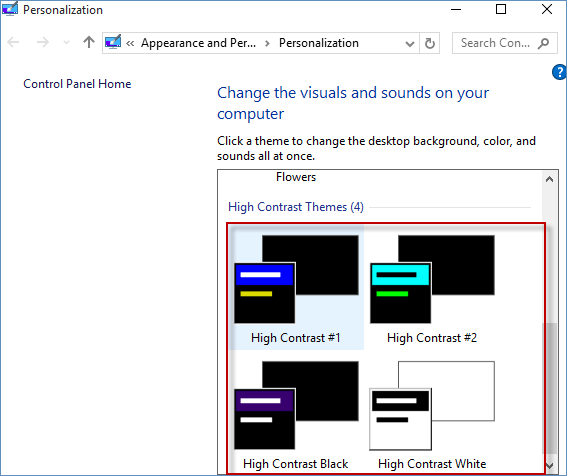
Latest Articles
Hot Articles
We use cookies to improve your browsing experience, provide personalized content, and analyze traffic. By clicking 'Accept', you agree to our use of cookies.
Support Team: support#isumsoft.com(Replace # with @)Sales Team: sales#isumsoft.com(Replace # with @)
Resources
Copyright © iSumsoft Studio All Rights Reserved.