"Returning to the office last Tuesday after a long weekend, I couldn't start work as I've forgotten my laptop password. It runs Windows Vista. Now, how can I unlock my Windows Vista laptop password?"
If you also have forgotten or lost Windows Vista login password and be locked out of your laptop, it indeed causes anxiety, but don't worry. Any one of the following methods introduced in this article will help unlock Windows Vista password on laptop.
If you have ever created a password reset disk on your laptop for Windows Vista account before forgetting its password, it's very sensible of you. Now, it's time to use the disk to unlock your Windows Vista password.
Step 1: When you input a wrong password to logon to Windows Vista. It immediately displays an error message saying The user name or password is incorrect. Click OK to close the message and back to the logon screen. Then you can see a Reset password link underneath the password box. Click the Reset password link.
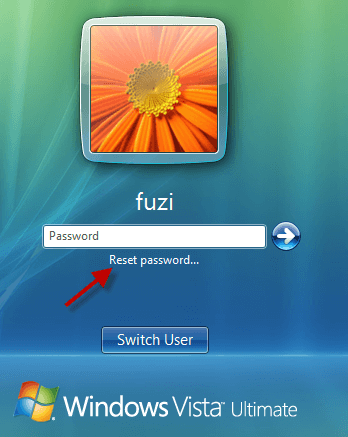
Step 2: Now, the Password Reset Wizard opens. Insert your Windows Vista password reset disk into your laptop's disc drive. Then click Next.
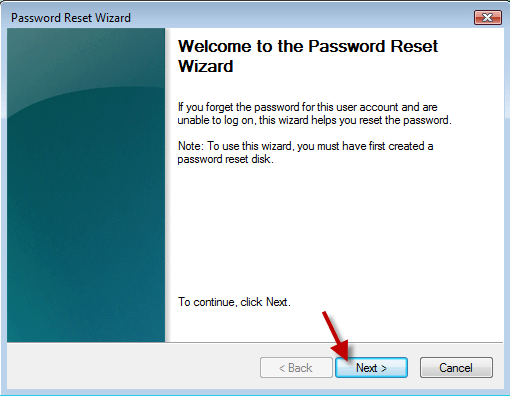
Step 3: Select the drive letter of your password reset disk and click Next.
Step 4: Type a new password and type it again to confirm. You can also leave the new password blank. Then click Next.
Step 5: Now, you have successfully reset your password. Finally, click Finish to close the wizard. Then you can unlock your laptop with the newly reset Windows vista password.
Actually, most people won't have the foresight to previously create a password reset disk. Then how to unlock Windows Vista password without reset disk? Please read on.
Forgot Windows Vista password no reset disk? Take it easy! Windows Vista creates one built-in administrator account while system installation. And this admin account doesn't display on logon screen when Windows starts normally. It will show up on the login screen when Windows boots up in Safe Mode. And the built-in admin account is disabled and password is blank by default. If you ever enabled this built-in admin account and did not change its password, now unlock your Windows Vista laptop password with the built-in administrator in safe mode.
Step 1: Start or restart your laptop. Instantly press and hold F8 until getting to Advanced Boot Options. Choose Safe Mode by ↑ and ↓ keys and hit Enter.
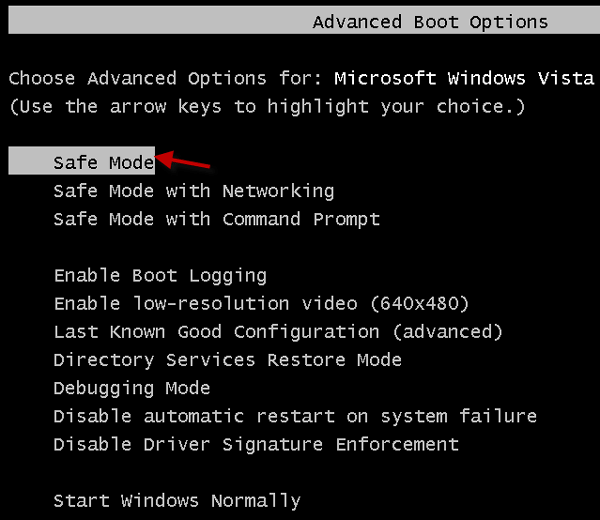
Step 2: It will load Windows files and then display the logon screen. Logon to Windows Vista as the account named Administrator.
Note: If the account named "Administrator" doesn't appear on the logon screen, click Switch User and select the "Administrator" account to logon.
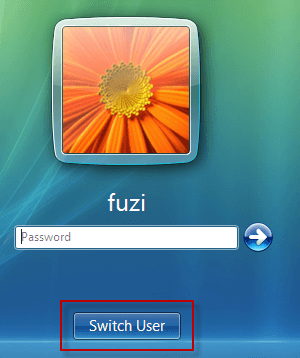
Step 3: Now, change or remove any other user accounts' password in Control Panel.
1. Click Start and select Control Panel.
2. In Control Panel, double-click User Accounts.
3. Click Manage another account link.
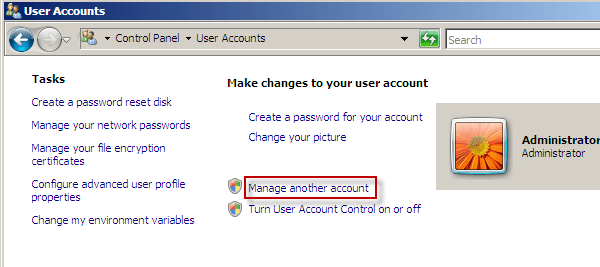
4. Choose the user account whose password you forgot.
5. Click Change the password link or Remove the password link.
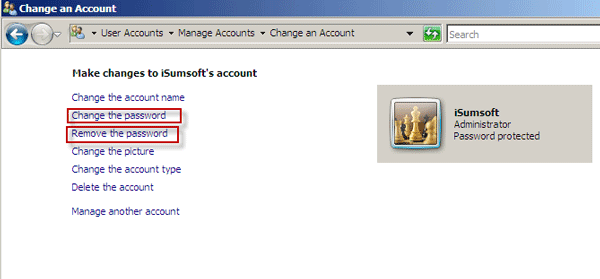
After changing or removing your forgotten password, you can unlock your laptop with the new Windows Vista password.
When forgot Windows Vista password, there is no reset disk and the built-in administrator is disabled, take it easy. iSumsoft Windows Password Refixer can help unlock your laptop by resetting/removing Windows Vista password.
Step 1: Download and install iSumsoft Windows Password Refixer on any one accessible laptop/desktop.
Step 2: Burn a bootable disk.
1. Insert a USB or CD/DVD flash drive into that computer with Windows Password Refixer installed.
2. Run Windows Password Refixer and choose your media type.
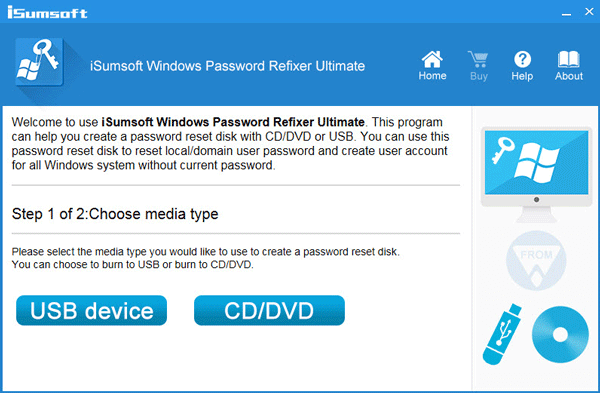
3. Select the name of your flash drive and click Begin burning.
4. Agree to format your flash drive.
5. Burn successfully and you get a bootable password reset disk.
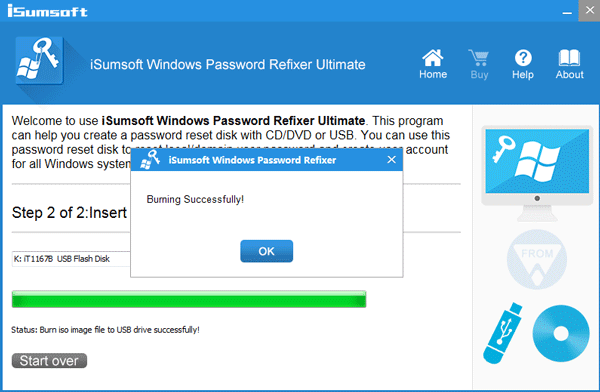
Step 3: Boot your locked laptop from the bootable disk.
How to boot your computer from a USB flash drive?
How to boot a computer from CD or DVD?
Step 4: Reset Windows Vista password.
Select your Windows Vista system and password forgotten user account and click Reset Password.
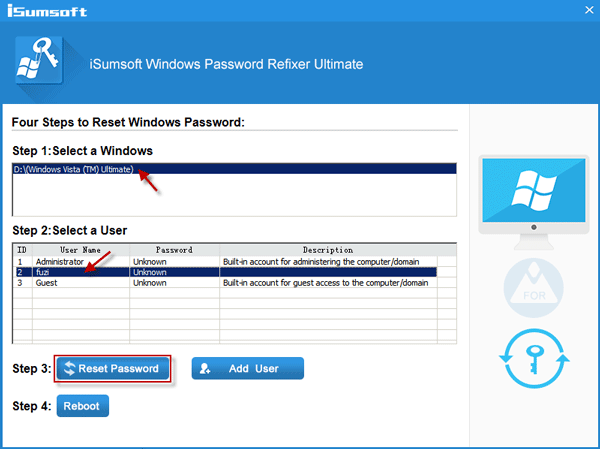
You will be asked if you want to set this user password to blank, click Yes to agree.
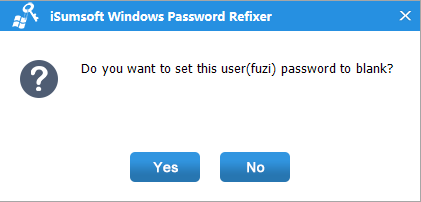
Then your Windows Vista password will be removed. This means that you have successfully unlocked your Windows Vista password and gain access to your laptop.
In addition: The above method of unlocking Windows Vista password works not only on laptops, but also desktops or tablets.