I am locked out of my Asus laptop Windows 10 Pro because I forgot the password. Is there an easy way I can unlock my Asus laptop without the password? Please help!
Take it easy. Forgetting laptop password is a very common phenomenon in our daily life because we have to remember so many passwords such as cellphone passcode, email ID passwords, bank card passwords, etc. Luckily, we are in a society with an advanced information network, so we can find effective solutions from the web. Well, now this page will introduce three ways to unlock Asus Windows 10 laptop depending on different situations.
If you use a Microsoft account to log in to Windows 10 Asus laptop and forgot that password, you just need to reset your password via Microsoft account service.
When you enter an incorrect password to sign in, you will get a message on the screen: That password is incorrect. Make sure you’re using the password for your Microsoft account. If you can’t remember your password, you can reset it from the lock screen or at account.live.com/password/reset. You can click OK under that message.
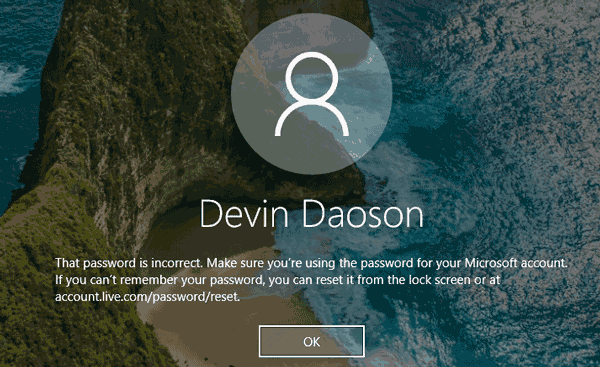
So the "I forgot my password" link will appear under the Password box. Click that link.
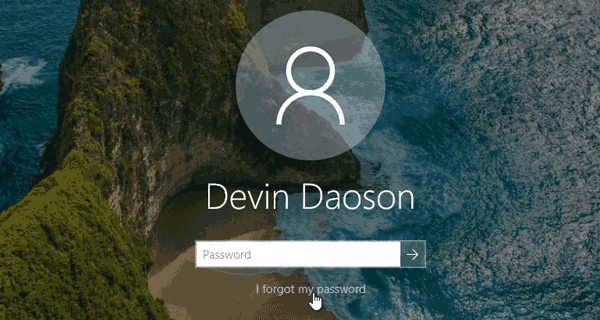
Just a moment, it displays a screen which allows you to reset your password.
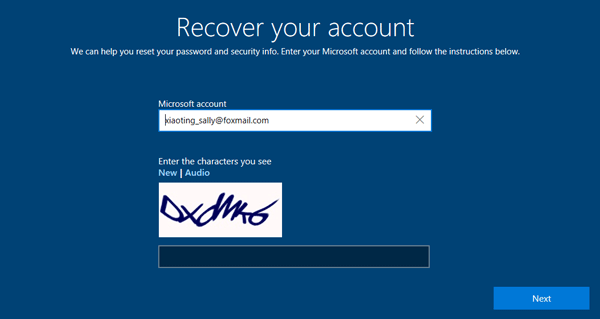
Alternatively, you can go to account.live.com/password/reset by using any web browser on a working computer or smartphone, then select I’ve forgotten my password, and follow the on-screen prompts to reset the password for your Microsoft account.
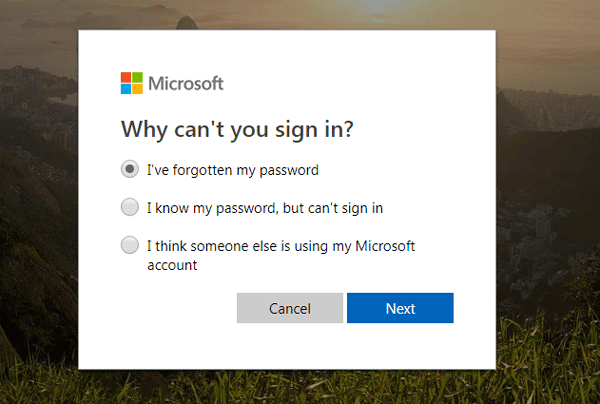
Either way, after you reset your password, use the new password to sign in to Windows 10 and unlock your Asus laptop. If neither way works for you or if you use a local account, Method 2 will be your better choice.
If you use a local account to log in to Asus Windows 10 laptop and forgot that password, a password reset disk should be the best choice to unlock your Asus laptop. You have no reset disk, but you can instantly create one with a Windows password reset tool. Here we recommend using Windows Password Refixer because it is easy to use, supports both local and Microsoft account, and guarantees that you won’t lose any data. Here are the steps. Don’t want to use any disk? Skip to Method 3.
This needs to be done on a computer. As your own Asus Windows 10 laptop is locked, you have to use another working computer. Download and install Windows Password Refixer on any working computer, and then launch this program. Follow its on-screen instructions to burn this program into a USB flash drive to create a password reset disk. You can also burn it into a CD/DVD flash drive if you have an available CD/DVD flash drive and your Asus laptop comes with a CD drive.
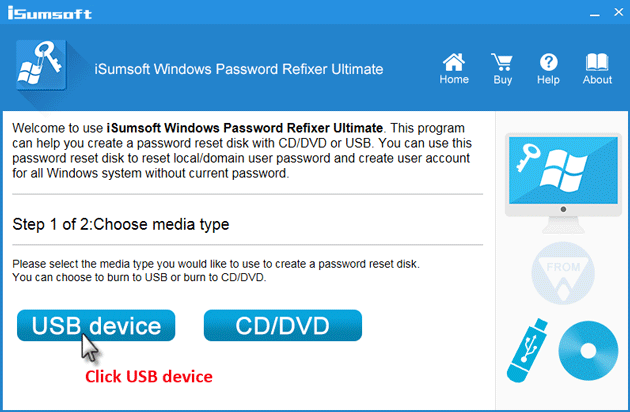
Now, you need to make your locked Asus Windows 10 laptop boot from that password reset disk (USB drive) you just created with Windows Password Refixer. If you have no idea how to do that, you can refer to Asus official site: https://www.asus.com/support/faq/1013017/.
If you’ve made your Asus laptop boot from that password reset disk (USB) correctly, Windows Password Refixer will work. It displays the Windows 10 running on your Asus laptop and lists all user accounts existing on the laptop. You just need to select the Windows 10 and select the user which you need to reset the password for, and then click the Reset Password button. A pop-up dialog will ask if you want to reset the password, just click Yes to agree.
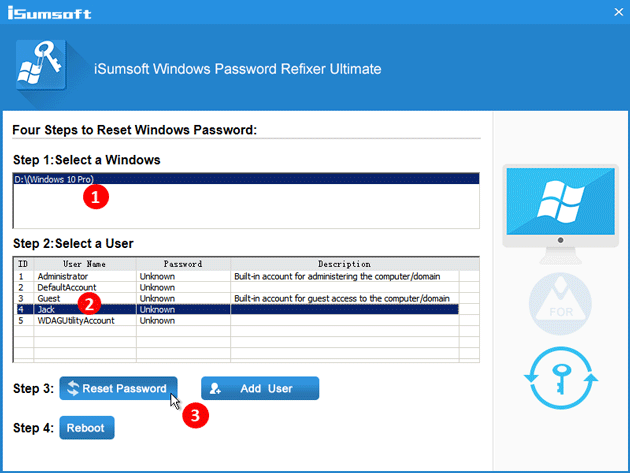
After the password is reset, click Reboot to restart your Asus laptop. A dialog will pop up to ask you to remove the password reset disk, just click Yes to confirm and remove the disk from your Asus laptop as quickly as you can so that your Asus laptop will restart. This time it will restart normally from the system drive and then you can sign into Windows 10 with the new password and your Asus laptop gets unlocked.
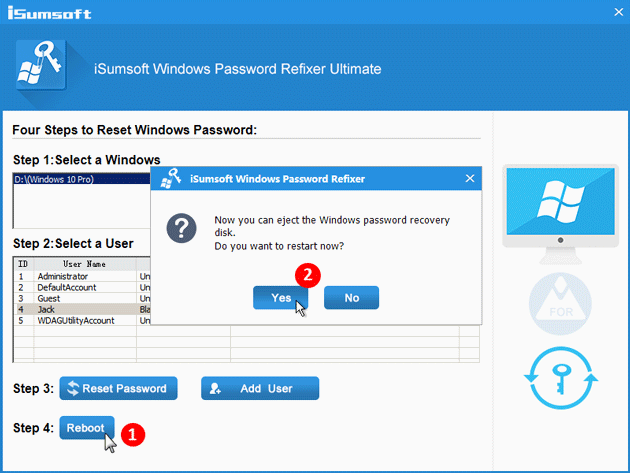
Factory reset is also a choice to unlock your Asus Windows 10 laptop, but only if you don’t mind losing your personal files on your laptop.
Step 1 Go to the Windows 10 login screen. Click the Power button and click Restart while pressing and holding the Shift key on your keyboard.

Step 2 When the "Choose an option" screen appears, click Troubleshoot > Reset this PC > Remove everything.
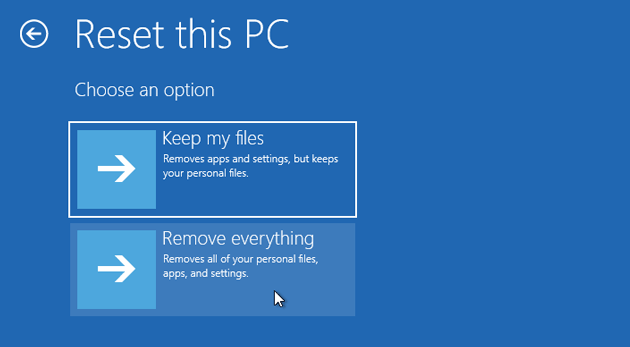
Step 3 After the Asus laptop restarts, choose "Just remove my files" or "Fully clean the drive" depending on your needs.
Step 4 Click Reset to start to factory reset your Asus Windows 10 laptop.
Step 5 Wait until the factory reset process finishes. It will remove your personal files. Password will also be removed so that you can sign into Windows 10 and unlock your Asus laptop without password required.