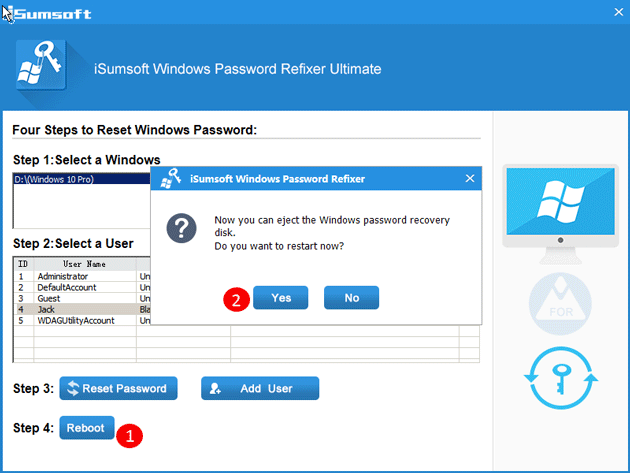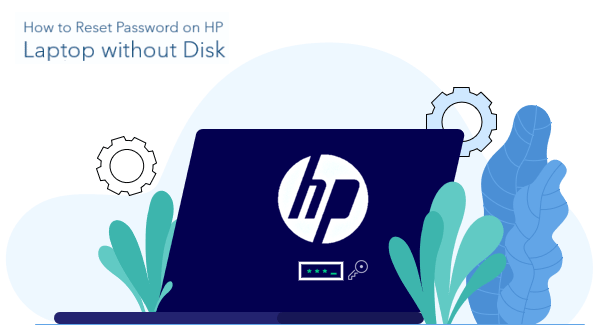
If you have forgotten your Windows 10 password or need to reset it, please refer to the solution below to reset the password on HP laptop without disk and without losing data.
Way 1: Reset MSA password online
If your HP laptop is configured with a Microsoft account login. You can reset the new password for the Microsoft account on any device so that you can sign in with your Microsoft account.
- Visit Microsoft’s password reset website on any device.
- Enter your account, then select Next.
- Verify your identity by entering the code you receive.
- Enter a strong password, select Next.
- Done! Your account has been reset.
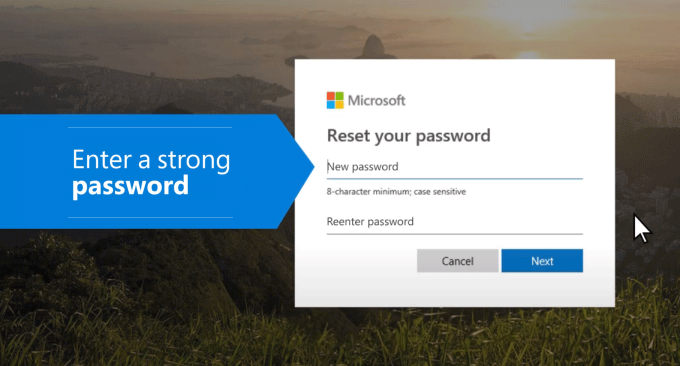
Way 2: Reset any password on HP laptop without disk
If you completely locked out of your system, but all of your data is still in there. Unless you create a password reset disk for your account, resetting the password of a forgotten administrator account is no easy.
Thankfully, there are third-party tools, such as the iSumsoft Windows Password Refixer program, that allow you to remove or reset any Windows login password you forgot. It is the best way of resetting the password on your HP laptop without disk and no data loss.
Step 1: Download Windows Password Refixer on an Accessible Computer
Since you cannot access your HP laptop, you will need to download this tool on another spare computer on which you will create a password reset disk using USB flash drive.
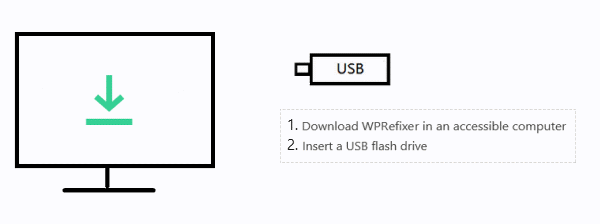
Step 2: Create a password reset USB flash drive
Insert a USB flash drive into the accessible computer and click on “Begin Burning” to start creating a password reset disk. After done, you just need to remove your USB flash drive.
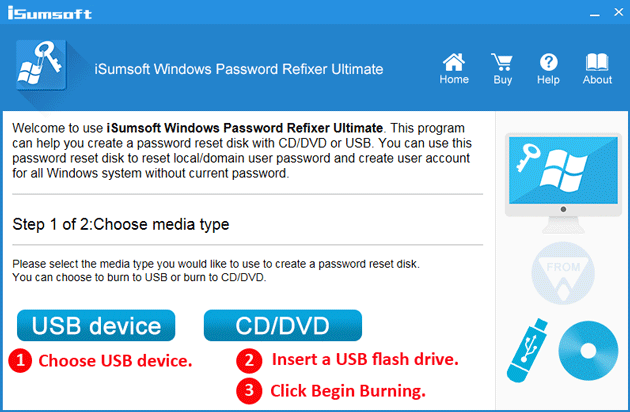
Step 3: Set your locked HP PC boot from your USB drive
- Insert the USB flash drive into the locked HP laptop on any USB port
- Turn on your PC and immediately press the Esc key repeatedly, about once every second, until the Startup Menu opens.
- Press F9 to open the Boot Device Options menu.
- Use the up or down arrow key to select the USB device, and then press Enter.
See also: Video tutorial on how to boot HP laptop from USB flash drive on Windows 10.
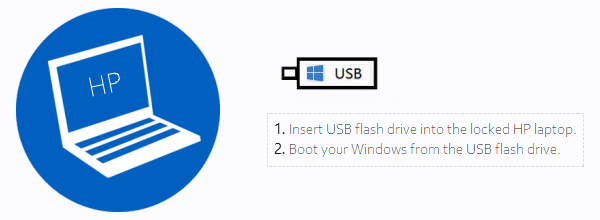
Step 4: Reset HP laptop login password
After the computer boots, choose the Windows system of your HP laptop. Select the user account which you need to reset the password for, and then click the Reset Password button.
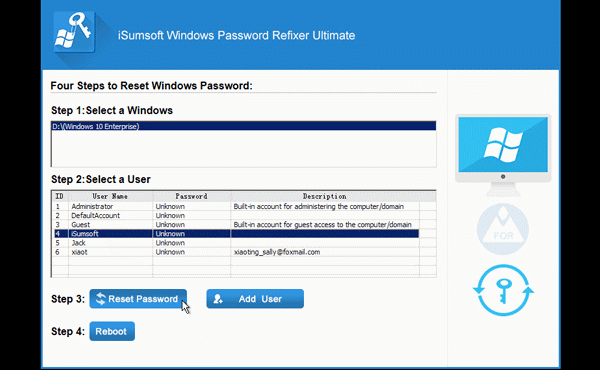
- If it is a local account, this tool will reset your password to blank. You just need to click Yes and your password will be removed in no time.
- If it is a Microsoft account, this tool will reset your password to iSumsoft@2014. Just click Yes and the Microsoft account password will be reset to the new password immediately.
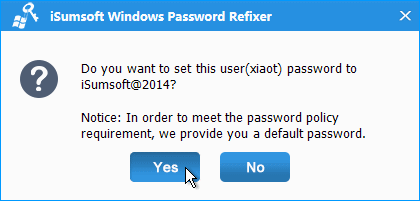
Step 5: Click “Reboot Computer” before removing the bootable disk. After the HP laptop restarts, you can log in with the new password and use your computer without any data loss.