"Despite setting up Family Sharing and having a family subscription to Apple Music, none of my family members can access it on their devices. It keeps asking them to subscribe." - From Apple Community
Many iPhone users have reported issues with Apple Music Family Sharing not functioning properly. This guide will walk you through the potential causes and provide step-by-step solutions to resolve the problem.

Incorrect Family Sharing Setup: Ensure that Family Sharing is set up correctly by going to Settings > Apple ID > Family Sharing. Verify that all family members are added and that Apple Music is shared.
Apple ID Discrepancies: Confirm that all family members are using the Apple ID associated with the Family Sharing group. Using a different Apple ID may prevent access to shared subscriptions.
Device Sync Issues: Sometimes, devices may experience synchronization issues. Try restarting your devices or signing out and back into your Apple ID.
Subscription Status: Check the status of your family subscription to ensure it is active and not expired. You can view your subscription status in Settings > Apple ID > Subscriptions.
Region and Account Settings: Ensure that all family members' Apple IDs are set to the same region, as different region settings can cause issues with subscription sharing.
Having identified several potential reasons for Apple Music Family Sharing not working, from setup issues to regional settings, this section will guide you through the solutions to get your family members back on track with Apple Music.
First, ensure that you are using the same Apple ID for Family Sharing and Media & Purchases. Also, make sure Purchase Sharing is enabled. To do this, go to Settings, then [Your Name], and tap on Family Sharing. Verify your Apple ID and ensure that Share My Purchases is turned on.

After confirming that the account is added to the family group, try logging out and then logging back in. This refreshes the connection and ensures that any recent changes are applied correctly. To do this, go to Settings > [Your Name] > Sign Out, then sign back in.

Re-adding family members can resolve the issue. To do this, go to Settings > [Your Name] > Family Sharing, tap on the family member you want to remove, and then tap Remove [Family Member's Name]. After removal, you can add them back.
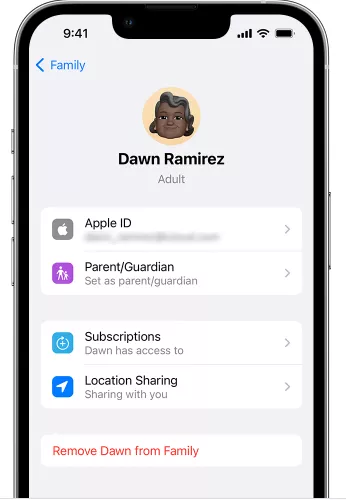
Although less likely, region settings can impact Apple Music Family Sharing. To check, go to Settings > General > Language & Region. Ensure that the region is correctly set and that all family members are in the same region.
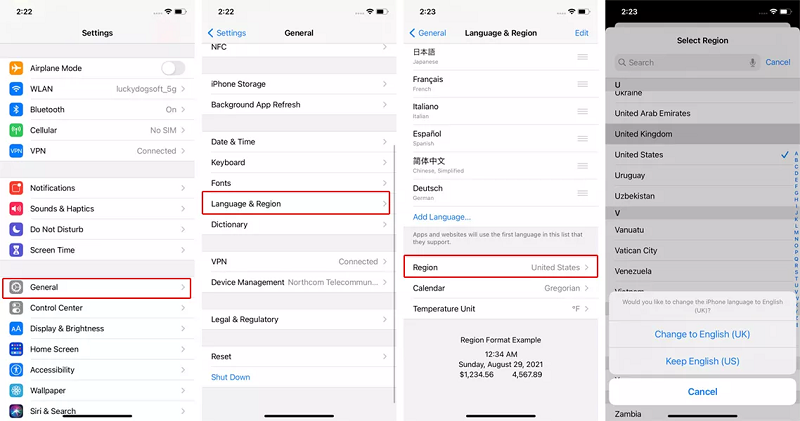
When Apple Music Family Sharing is not working, start by checking your Apple ID and subscription status. Ensure you're using the same Apple ID for your iPhone and Apple Music subscription. If issues persist, consider contacting Apple Support for further assistance.