If you encounter the following situations, you may need or have to restore your iPhone in recovery mode to resolve the problem.
There are two ways to restore iPhone in recovery mode: with or without iTunes. Now, in this article, we will show you how to restore iPhone in recovery mode with or without iTunes.
iTunes is of course the preferred method to restore iPhone in recovery mode, because it is officially provided by Apple and is completely free. From this point of view, you should have no reason to refuse to use it.
Step 1: Make sure you have the latest version of iTunes installed on your computer. Using an old version of iTunes may cause iPhone restore failure. If iTunes is already running, close it.
Step 2: Connect your iPhone to your computer with an Apple USB cable, and put your iPhone in recovery mode (if it's not already in recovery mode).

Step 3: Launch iTunes and it will detect that the connected iPhone is in recovery mode. Generally, iTunes will pop up a prompt dialog box saying that there is a problem with the iPhone that requires it to be updated or restored. Simply choose Restore.
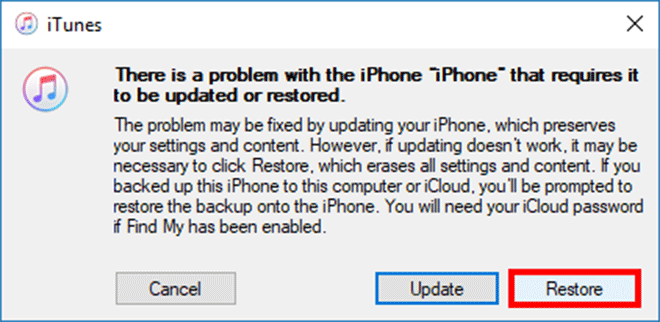
If no dialog box pops up, or you unintentionally close the pop-up dialog box, you can click the Restore iPhone… button under the iPhone recovery mode section in the iTunes window.
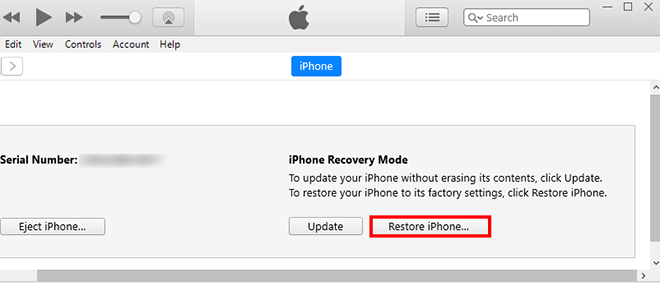
Step 4: Next, just follow the instructions on the screen. You will need to agree the iPhone Software Update terms, and iTunes will start downloading the newest version of iPhone software. The download will take a few minutes.
You can check the download progress by clicking the download icon in the upper right corner of the iTunes window. If your iPhone exits recovery mode before the download completes, you need to put it in recovery mode again.

Step 5: Finally, iTunes will extract the downloaded iPhone software and start restoring your iPhone. Just wait for the restore to complete.
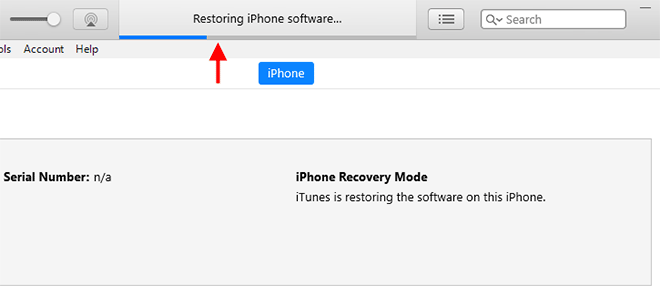
If an error or failure occurs while using iTunes to restore your iPhone, we'd like to provide you with a simple and effective way to restore your iPhone in recovery mode without using iTunes. That is to use iSumsoft iOS Refixer.
iSumsoft iOS Refixer is an excellent iOS system recovery/repair tool designed to fix various intractable iPhone software problems, such as the most typical 'iPhone white screen of death'. In fact, this tool works by updating or restoring the iPhone. Compared with iTunes, it is much simpler in terms of functionality and internal code, so it is not as error prone as iTunes. This app is definitely a great alternative to iTunes when it comes to restoring your iPhone in recovery mode. Follow these steps.
Step 1: Download and install iSumsoft iOS Refixer on your PC. After installation, launch this app.
Step 2: Choose a mode according to your needs. Standard mode is equivalent to updating IOS software without deleting any data, while Advance Mode is for restoring the iPhone with all data removed. Here I choose the Advanced Mode.
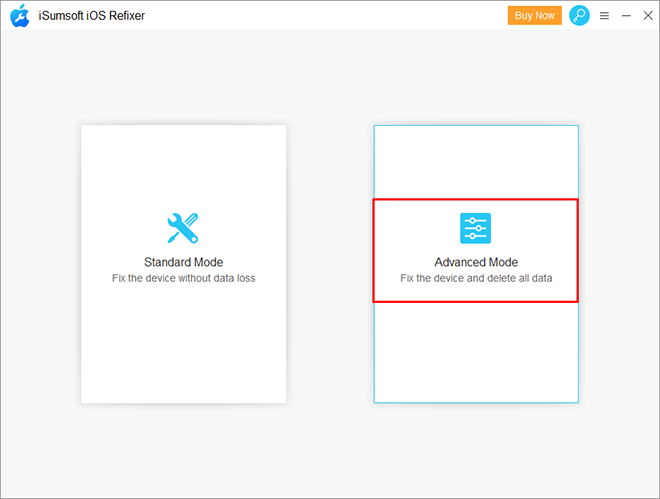
Step 3: Click Start to proceed. On the next page, connect the iPhone which is in recovery mode to the computer with an Apple USB cable, and then click Next.
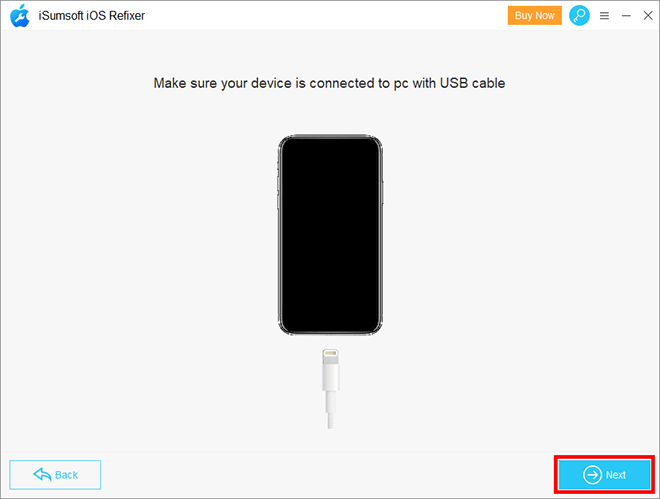
Step 4: The software will recognize your device model, and then ask you to download the latest firmware package for your iPhone. Just click Download and the software will automatically download the latest iOS firmware from the Apple server.
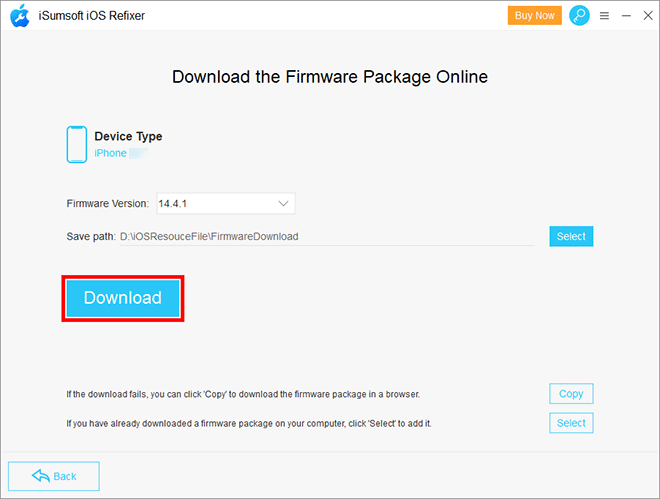
Step 5: When the iOS firmware is ready, click the Repair button. The software will immediately start restoring your iPhone in recovery mode. Wait for the process to complete. This will take a few minutes. Keep your iPhone connected in case restore fails.
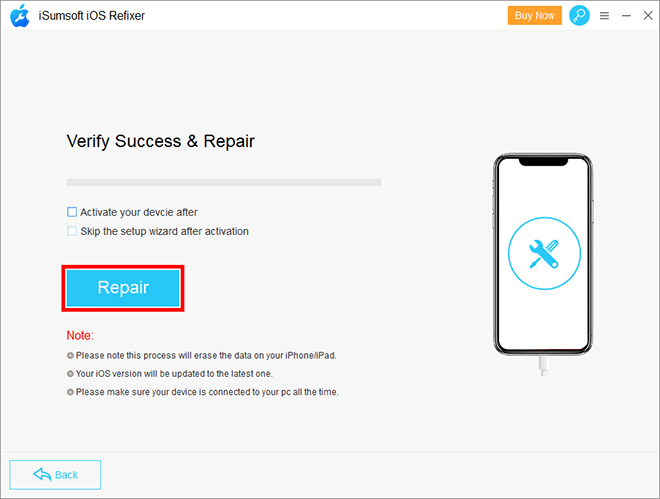
Step 6: When the software prompts that the repair is successful, it indicates that the iPhone has been successfully restored. After a few seconds, you will see your iPhone restart normally.
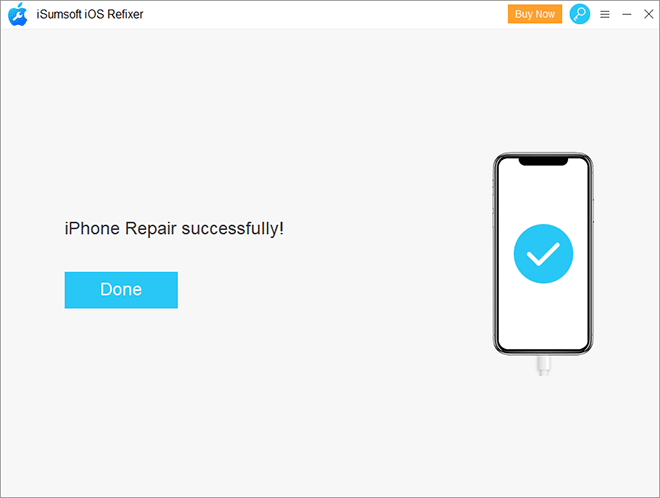
Restoring iPhone is to reset the iPhone completely, erase everything and install the newest iOS software. When the restoration is complete, your iPhone is like a brand-new device, and you will get an option to set the iPhone as a new one or restore it from a backup.
Restoring iPhone in recovery mode is similar, but it doesn't need to load the iOS system, so it gets rid of many iOS restrictions, such as passcode, Find My iPhone function, and USB Restricted mode. That's why we said at the beginning of the article that restoring iPhone in recovery mode helps solve many problems.