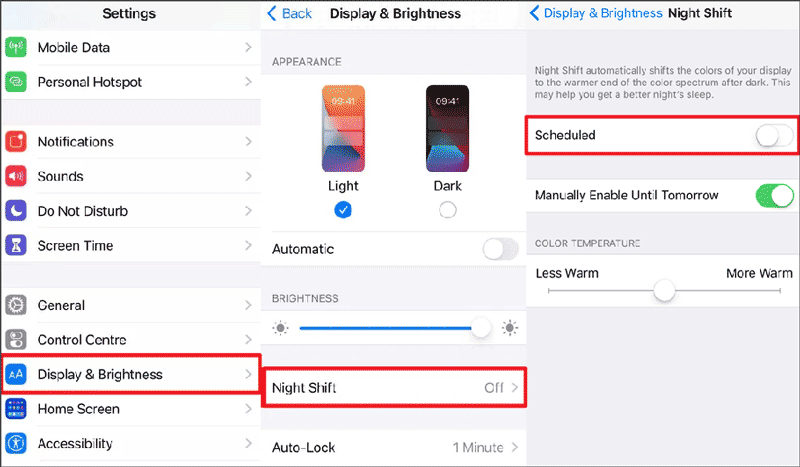It seems that yellow on iPhone screen happens less than in other situations, the most common issues we met are iPhone blue screen, iPhone red screen, and iPhone black screen. When you first encounter this problem, you may be panicked and worried. Fortunately, in this article, we will talk about how to fix iPhone yellow screen of death. Let's take a look.

There are a few reasons that can cause the yellow screen of death on iPhone. The most common reasons are listed below:
Software conflicts or bugs: If your iOS version is outdated and your software version is in conflict with the iOS version, it may cause your iPhone screen turn yellow.
System error: There is something wrong with your iOS system, so you may need to update to the latest iOS version or perform a system repair.
Hardware glitches: If your phone has suffered physical damage that causes hardware glitches on the screen or motherboard, this will cause yellow screen on iPhone.
In this part, you will learn 5 tips to fix iPhone yellow screen of death. Note that some tips may erase all your data, you’d better back up your data in case of data loss.
If you suspect a system error, you can perform system repair to fix iPhone yellow screen of death. Here are the steps to use iSumsoft iOS Refixer to perform system repair:
Step 1: Download and install iSumsoft iOS Refixer .
Step 2: Choose System Repair. Connect your iPhone to your computer with a USB cable.
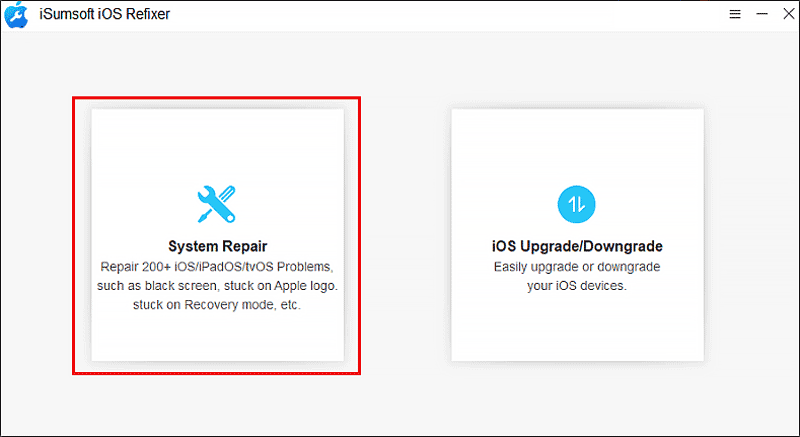
Step 3: Select Standard Mode. If you choose this option, you can fix the yellow screen of death on your iPhone without data loss; if you choose Advanced Mode, you can run deep repair but it will erase all the data.
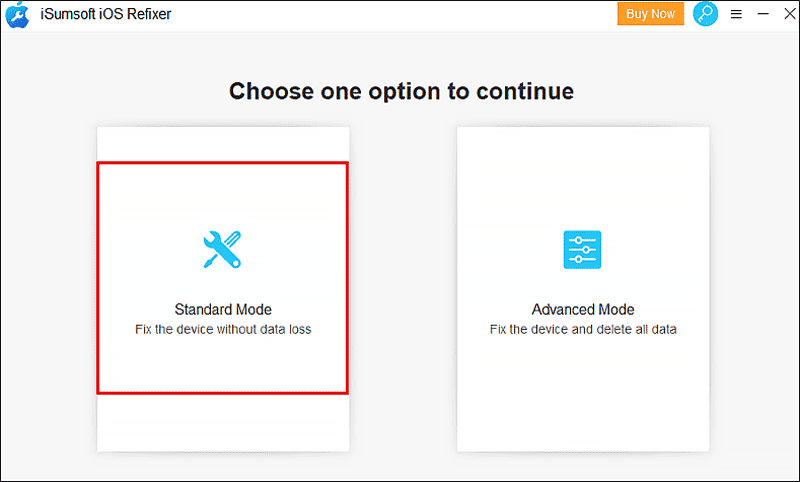
Step 4: Click Start.
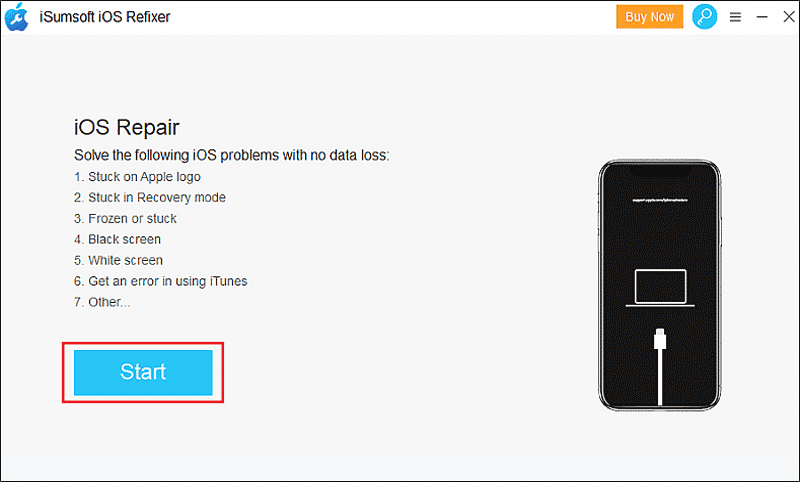
Step 5: Download the repair firmware package.
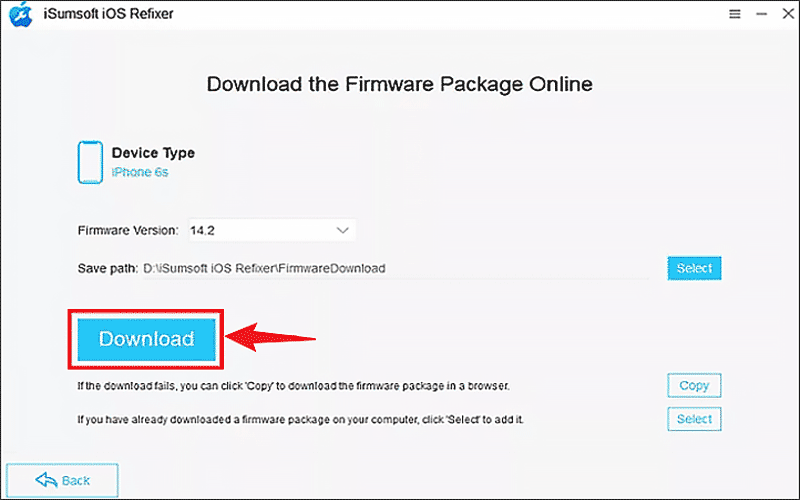
Step 6: Click Repair to proceed with the repair.
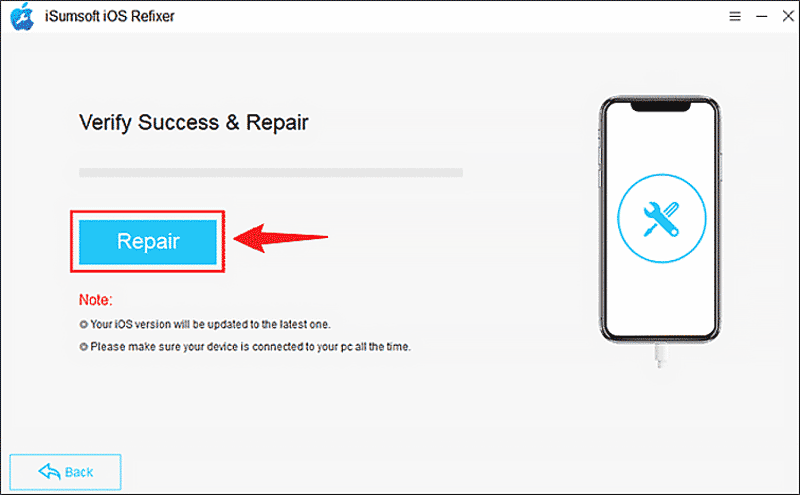
When the repair process is finished, your iPhone will restart automatically, then get into your phone to check if the iPhone yellow screen of death has been fixed.
If you are in the status of yellow on the iPhone screen, you can try to force restart your iPhone. However, different iPhone models have different force restart buttons, you can refer to the content below to operate.
If you are using an iPhone 8 or later, press the volume up and volume down buttons, then press and hold the power button until you see the Apple logo;
If you are using an iPhone 7 or iPhone 7 Plus, press and hold the volume down button and the power button at the same time.
If you have an iPhone 6s or earlier, press and hold the Home and Slide buttons together.
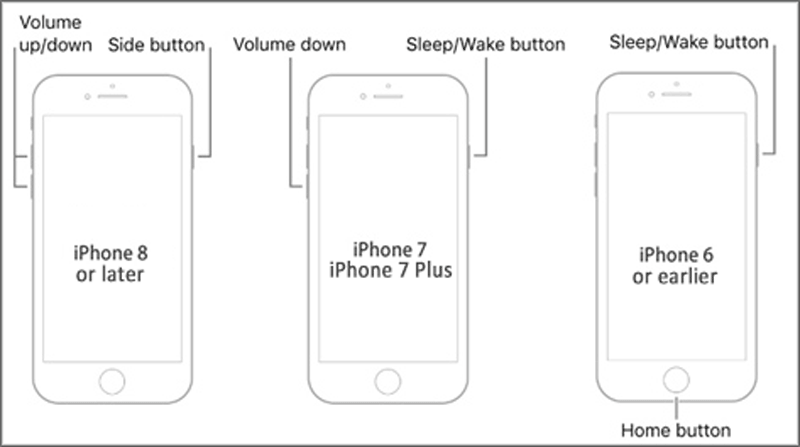
The outdated iOS version or applications may cause incompatibility, so you can update both iOS and applications to the latest version.
Steps to update iOS: Go to Settings > General > Software Update > Download and Install, once downloaded, click Install Now to update to the latest iOS version.
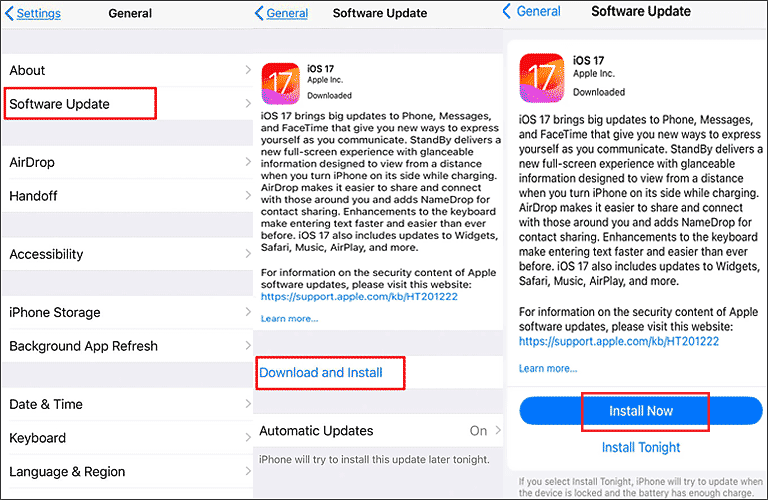
Steps to update applications: Go to the Apple Store > Profile, scroll down to find applications that need to be updated.
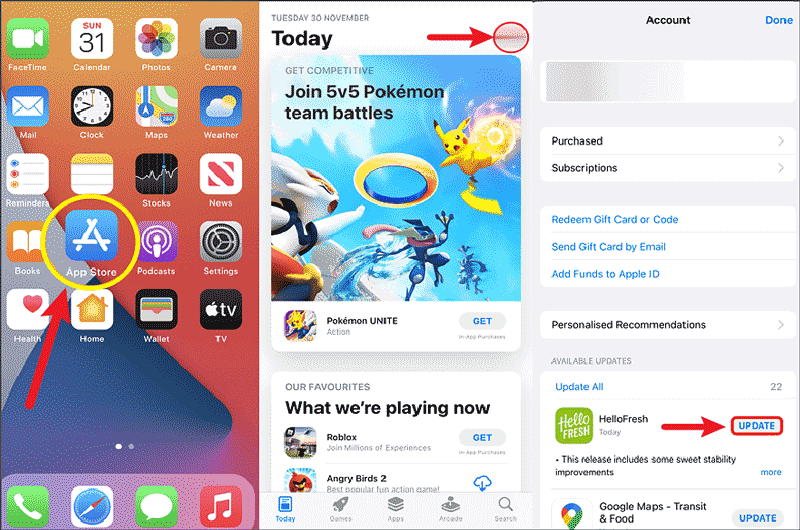
Factory resetting your iPhone means that all your data will be erased, and can sometimes fix most problems. After the reset, you will have a "new" iPhone.
Step 1: Open the latest version of iTunes and connect your iPhone to your computer with a USB cable.
Step 2: There will be a pop-up window asking you to choose, click Restore.
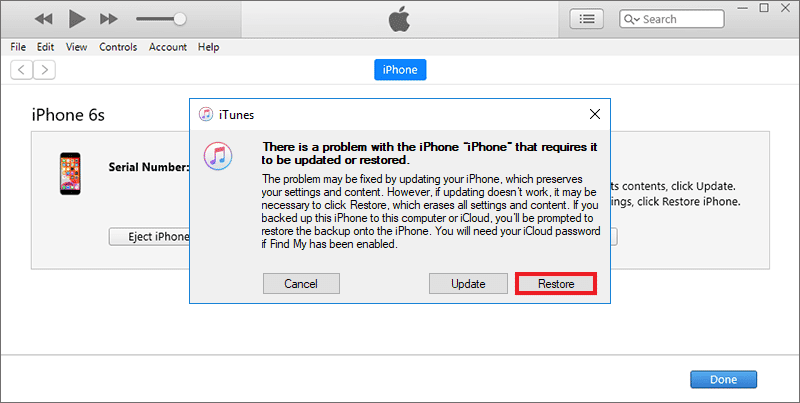
If your iPhone has suffered physical damage to the screen or motherboard, it's best to take it to a professional service center for inspection and repair.
If your iPhone screen turns yellow but is not dead, how to adjust for normal light? Check these methods!
Step 1: Go to Settings > Accessibility > Display & Text Size > Color Filters.
Step 2: Customize the slider according to your eye comfort.
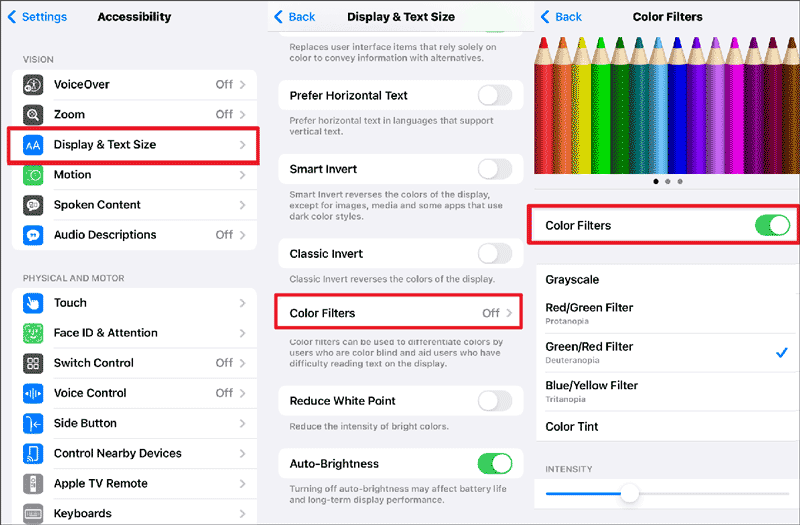
Steps: Go to Settings > Display & Brightness > Set the True Tone toggle to off.
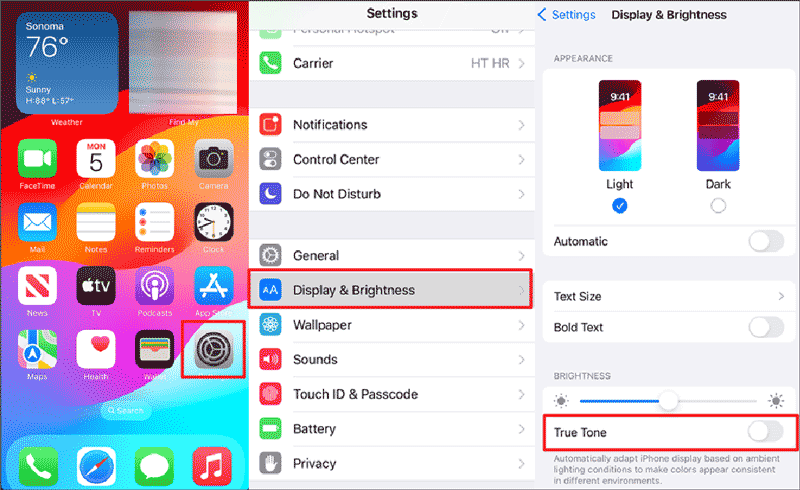
Steps: Go to Settings > Display & Brightness > Night Shift > Set the Scheduled toggle to off.