If your iPhone keeps showing a pure white screen without any icons or apps, you may be facing the notorious iPhone White Screen of Death. But please relax and don't be scared by the name. In most cases, the problem is not as bad as you think. Now, in this article, we will show you the most probable causes and effective solutions for the iPhone white screen of death.
There are many reasons for the iPhone white screen of death, but in general, there are software and hardware reasons.
Software problems - When you make some major changes to the iOS software, such as update, restore, or jailbreak, if something goes wrong during the process, the iPhone may stop working and display a white screen. This can also happen when the compatibility between older iPhone models and higher iOS versions is poor. Software glitches sometimes even occur during a simple iPhone restart or reset.
Hardware problems – Another cause of the iPhone white screen of death may be a loose or broken physical part, such as the cable connecting the iPhone's motherboard to the screen. This rarely happens because of the durability of the iPhone's hardware, but it's not impossible if your iPhone has been dropped too often. In addition, a serious lack of memory can sometimes lead to the iPhone white screen.
In most cases, it may be difficult for you to identify the exact cause of the white screen of death on your iPhone. But what is certain is that software problems are much more likely to occur than hardware problems. Hence, you can try the following methods to fix your iPhone.
Usually, the first step to solve any iPhone problem is to restart the iPhone. But in the case of the iPhone white screen, it's not possible to turn the iPhone off and on as usual, because the screen won't respond to any button press at all. Therefore, you need a more powerful force restart (also known as a hard reset), which will refresh the iOS system and clears more of the iPhone's memory. To do this, you need to press a key combination, depending on the iPhone model, as described below.
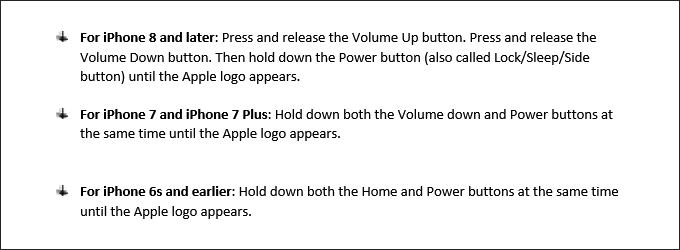
If a hard reset does not help, try another combination of buttons, which has proven to work for many people who have experienced white screen issues on older iPhone models with the Home button.
1. Press and hold the Home button, Volume up button and Power button at the same time.
2. Keep holding the three buttons, and don't release them even if you see the white screen completely black.
3. Continue holding those buttons until the Apple logo appears. The appearance of the Apple logo usually means that your iPhone is turning on normally.
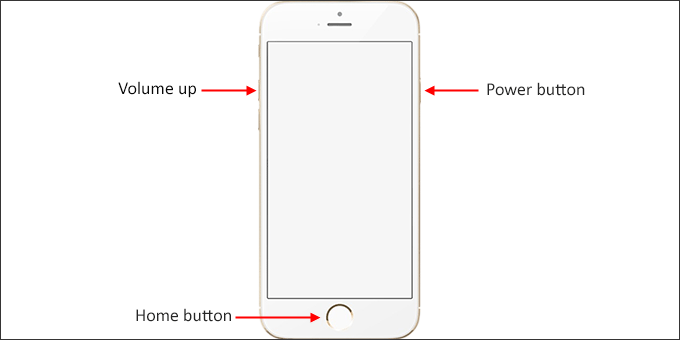
If none of these key combinations help, the next step is putting the iPhone into recovery mode. This is often a useful troubleshooting step when dealing with a complex iPhone software problem like white screen of death. You will need a computer with iTunes installed.
1. Connect the iPhone to the computer with a USB cable, then launch iTunes.
2. While still connected to the computer, force restart the iPhone.
3. Keep holding down the buttons until the recovery mode screen appears.
4. iTunes on the computer will detect the iPhone and pop up a dialog saying "There is a problem with the iPhone that requires it to be updated or restored." Click Update and follow the on-screen steps to update the iPhone. The update process will reinstall the iOS system.
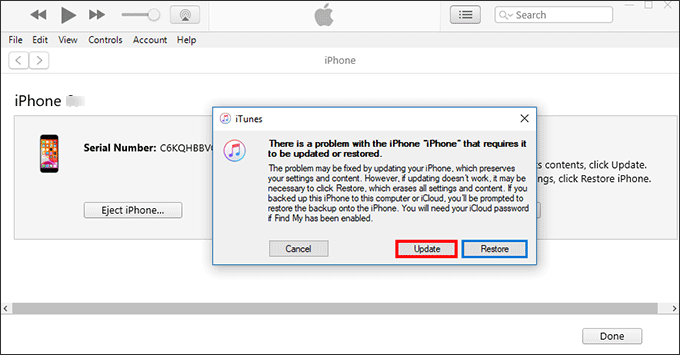
If the update succeeds, the iPhone will get rid of the white screen of death and turn on normally. In case the update fails, anther option you can try is to put the iPhone into recovery mode again, and then choose Restore on iTunes to restore the iPhone to factory settings. This will delete all data and reinstall the iOS system. If you want to keep the data, do not restore the iPhone. The 4th method below is recommended.
Related: The iPhone Could Not Be Restored, An Unknown Error Occurred
If none of the above methods helped you get rid of the white screen of death on your iPhone, don't lose your heart. Here is one powerful iOS system recovery tool – iSumsoft iOS Refixer, which is specially designed to fix various iPhone problems caused by iOS system errors. This is a great solution to fix the iPhone white screen of death without losing any data. Follow these steps.
Step 1: Find a PC running Windows OS. Then download and install the iSumsoft iOS Refixer tool on this PC.
Step 2: Connect the iPhone showing a white screen to the PC through a USB cable.
Step 3: Launch the iSumsoft iOS Refixer tool and select Standard Mode on the main interface.
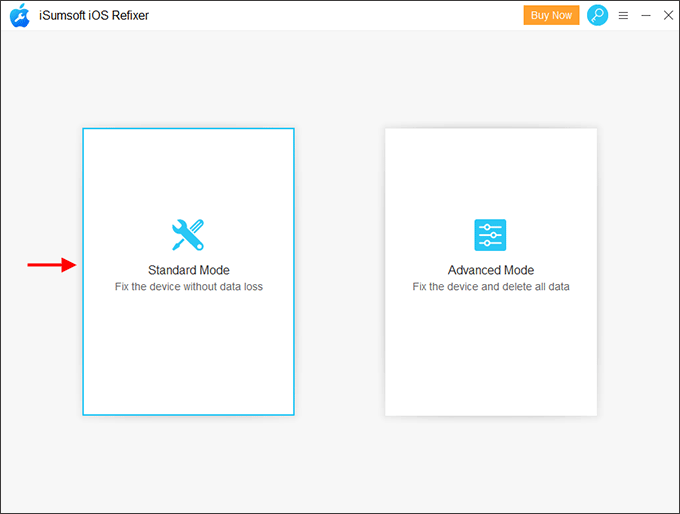
Step 4: On the next page, click Start to proceed.
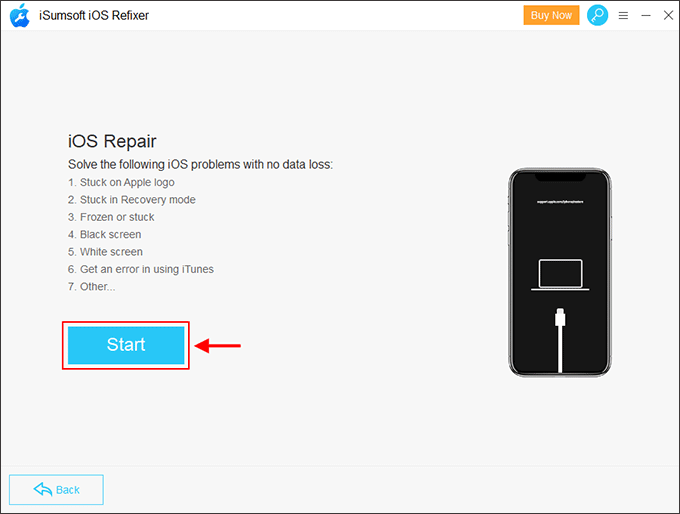
Step 5: Keep the iPhone connected to the PC and click Next. The tool will immediately recognize the iPhone and load its device info.
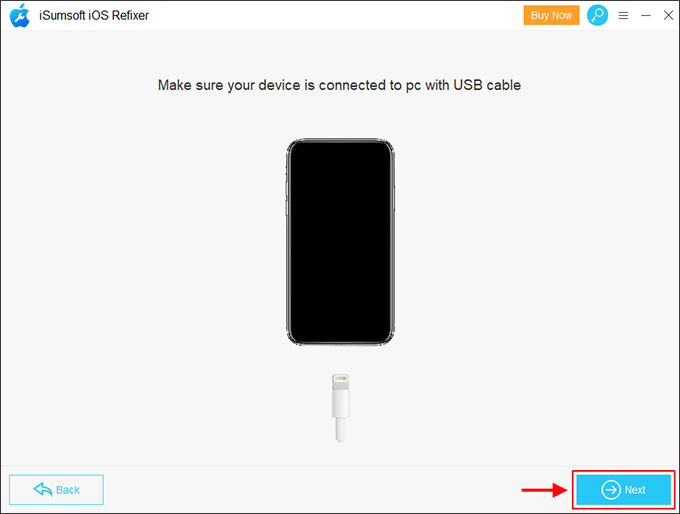
Step 6: Click Download. The software will automatically download the latest iOS firmware package online needed to repair the iPhone. Just wait for the download to complete. This will take a few minutes.
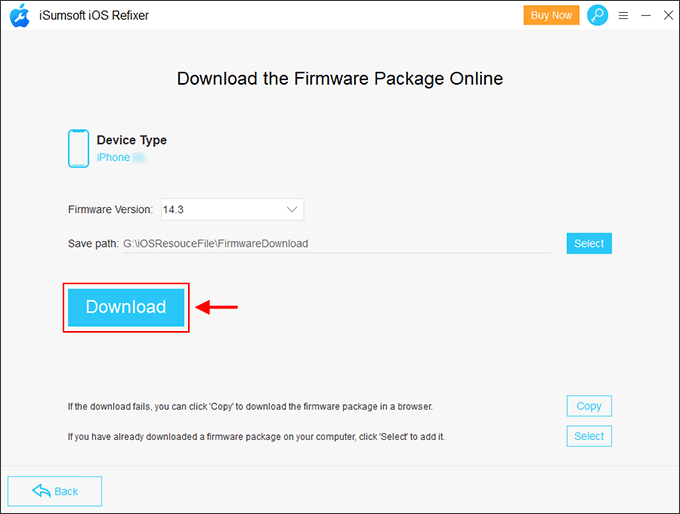
Step 7: Everything is ready. Now click Repair. The software will immediately start repairing the iPhone. All that's left is to keep the iPhone connected and wait for the repair to complete. The repair process will take a few minutes.
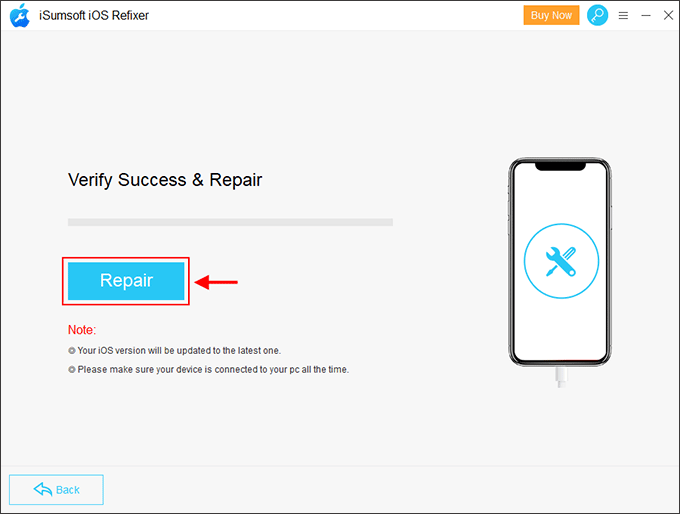
Step 8: When the software says "iPhone Repaired Successfully", congratulations, the iPhone has been got rid of the white screen of death. In a few seconds, the iPhone will turn on normally and show the Hello screen.
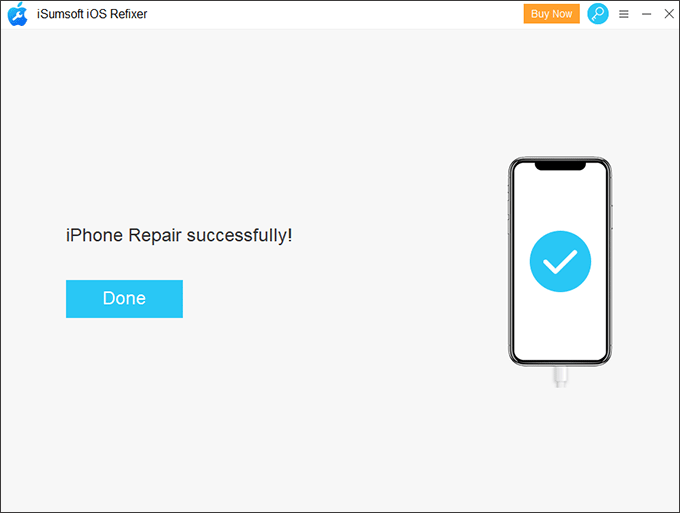
In most cases, the iOS system recovery tool iOS Refixer helps to solve the iPhone white screen problem. However, if you don't want to use any third-party tools, then the last resort is to try DFU mode. It is said many people cannot successfully get into the iPhone's DFU mode, but in any case, you can have a try if other solutions did not help.
1. Find a computer with iTunes installed on it.
2. Connect the iPhone to the computer with a USB cable.
3. Press and hold down the Power button and Volume Down button (or Home button on iPhone 6s or earlier) at the same time for 10 seconds.
4. Release the Power button, but keep holding the other button for 15 seconds. If the iPhone's screen is completely black, it's in DFU mode. If you see an iTunes logo or Apple logo, it indicates that you failed to enter DFU mode. In this case, you need to try the above steps again from the beginning.
5. If the iPhone has entered the DFU mode, iTunes on the computer will pop up a dialog saying "iTunes has detected an iPhone in recovery mode."
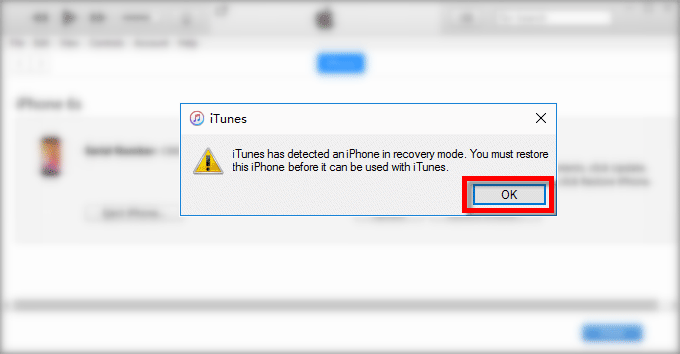
6. Finally, follow the instructions on iTunes to restore your iPhone to the factory settings.
The above are all available methods to solve the iPhone white screen of death caused by software issues. Generally, as long as you follow the steps correctly, at least one method will work. But if none of these methods work, it may a hardware problem. In this case, you have to go to the Apple Store for professional help.