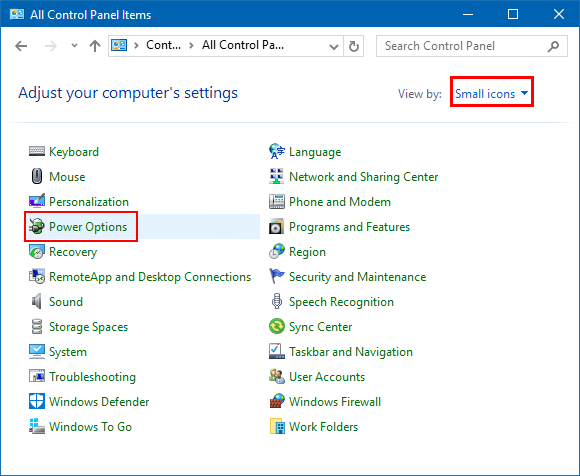The Power Options feature in Windows 10 Control Panel allows users to configure power plans and settings according to their preferences. In this article, we'll explore multiple methods to access the Power Options control panel applet on a Windows 10 PC.
Type power options in the taskbar search box and select Power Options from the search results.
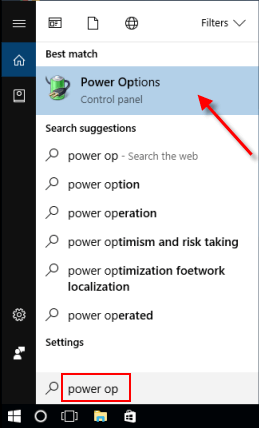
Step 1: Press Win+R to open the Run dialog.
Step 2: Type powercfg.cpl and press Enter.
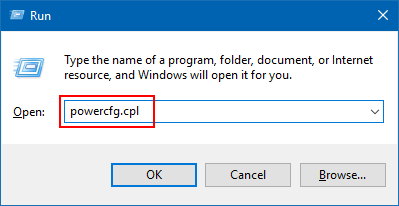
The Power Options window will appear.
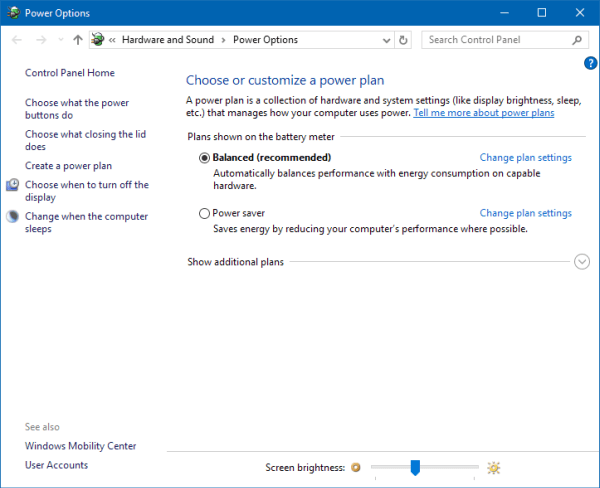
This method is particularly useful for laptop and tablet users.
Step 1: Right-click or press and hold the Power icon in the system tray.
Step 2: Select Power Options from the context menu.
![]()
For users with a simplified Windows 10 version, the WinX menu provides quick access.
Press Win+X and select Power Options (or press O).
![]()
For Windows 10 Creators Update and later, Power Options in the WinX menu opens Settings by default. Click on Additional power settings on the right side of the Power & Sleep tab.
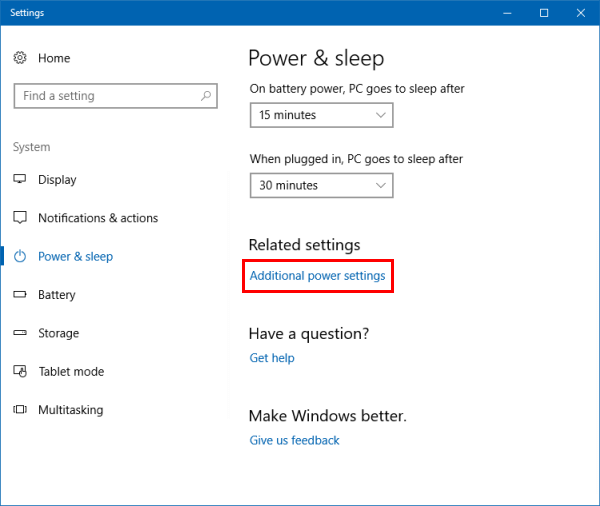
Open Control Panel in small icon view and click on Power Options.