For the strict password policy on Windows Server, you had to set a strong enough password, which made you accidentally forgot Windows Server 2012 domain administrator password? Unlike local administrator password, many methods to reset password may not work with domain admin password. But if you have the program – iSumsoft Windows Password Refixer, it will become easy and quick to reset lost domain admin password on Windows Server 2012. Following this article will explain how.
1. An accessible computer.
2. A USB or CD/DVD flash drive.
Tips:
1. As you have forgotten the password for login to your Windows Server 2012 domain administrator and be locked out of your Server computer, so you will need to create a password reset disk for your Windows Server 2012 with the help of another computer. You can borrow any one accessible computer running any Windows (Windows 7/8/8.1/Vista/XP/2008/2012/2003/2000).
2. A USB or CD/DVD flash drive will be used to burn a Windows Server 2012 password reset disk. And before burning, the flash drive will be formatted.
1. On that accessible computer, download and install iSumsoft Windows Password Refixer.
2. After the installation is complete, run Windows Password Refixer. Insert a USB or CD/DVD flash drive into that accessible computer's disc drive.
3. Select your media type. (USB Device or CD/DVD)
4. Note the name of your flash drive and then click Begin burning button.
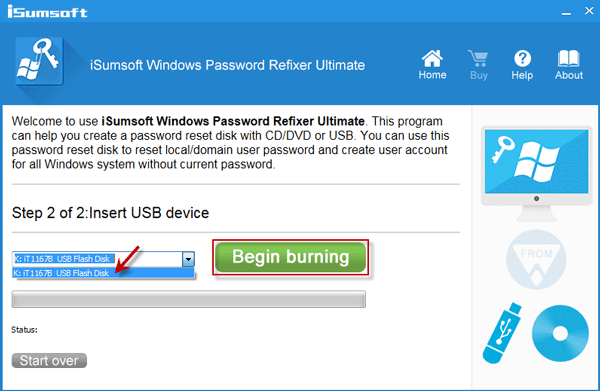
5. A dialog pops up to prompt your flash drive needs to be formatted. Click Yes to confirm.
6. When the burning progress is 100% and a Burning Successfully dialog pops up, you have successfully gotten a bootable password reset disk which can be used to reset domain admin password on your Windows Server 2012.
1. Insert the bootable password reset disk into your locked computer running Windows Server 2012 whose domain admin password you forgot.
2. Start or restart the locked computer and set it to boot from the password reset disk.
Refer to: Set your computer to boot from USB drive or Set your computer to boot from CD/DVD.
3. When your locked computer boots up from the password reset disk, it will start Windows PE and then iSumsoft Windows Password Refixer screen appears. This program shows your Windows Server 2012 system and all the admin and user accounts in the system.
4. Select to highlight your Windows Server 2012 system and the password forgotten domain admin account. Then click Reset Password button. Then this program will provide you the default password iSumsoft@2014. Click Yes to confirm.
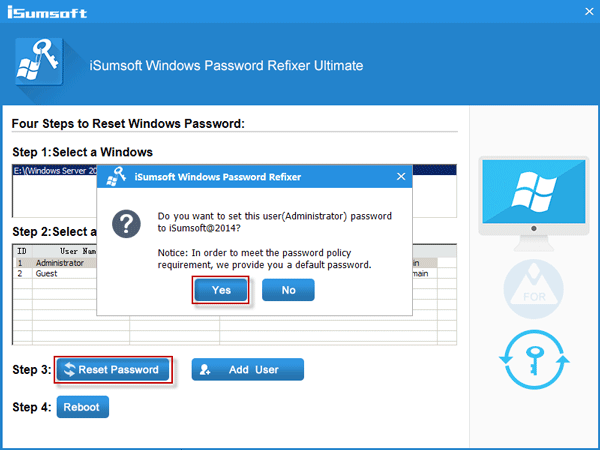
Then your Windows Server 2012 domain admin password is instantly reset to iSumsoft@2014.
5. Click Reboot button and eject the bootable password reset disk. Then click Yes to restart your computer.
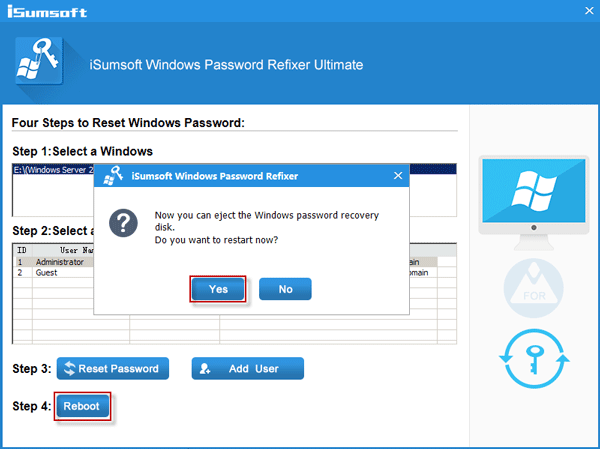
This time, your computer will start normally and you can log on to Windows Server 2012 domain administrator with the newly reset password iSumsoft@2014.