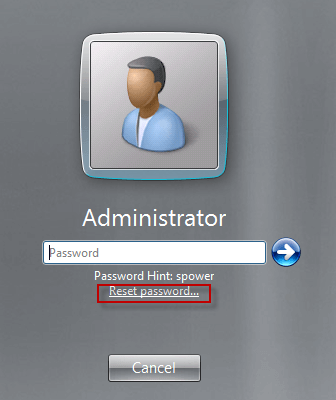Even the advanced server users may have no idea how to do when they forgot administrator password for Windows Server. So questions like "I forgot my Windows Server 2008 R2 administrator password, what is the procedure to reset it?", are often raised in some forums. Here is a question raised in Microsoft forum.
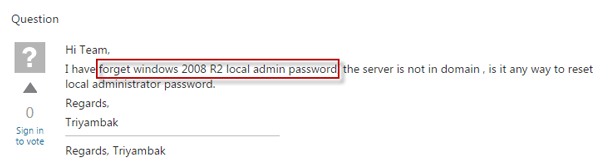
Now, this article summarizes some solutions for forgetting Windows Server 2008 R2 administrator password, whether the local admin or domain admin password. Help regain access to your server computer through resetting Windows Server 2008 R2 admin password without data loss.
When forgot Windows Server 2008 R2 administrator password, a Windows Server 2008 R2 installation disk can be used to reset password. If you have kept or can find a Windows Server 2008 R2 installation disk, boot your server computer from the installation disk to reset Windows Server 2008 R2 administrator password.
Step 1: Boot computer from Windows Server 2008 R2 installation disk.
1. Insert the installation disk into your server computer.
2. Boot your computer from the installation disk.
Step 2: Replace Utilman.exe file.
1. After your computer boots up from the installation media, it displays Windows Server 2008 R2 installation window. Choose your language and click Next.
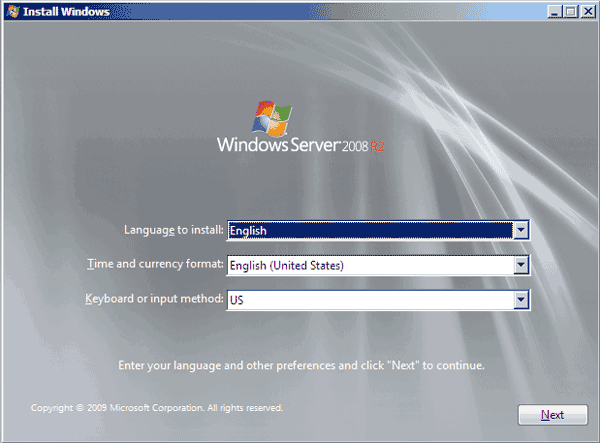
2. Click on Repair your computer link.
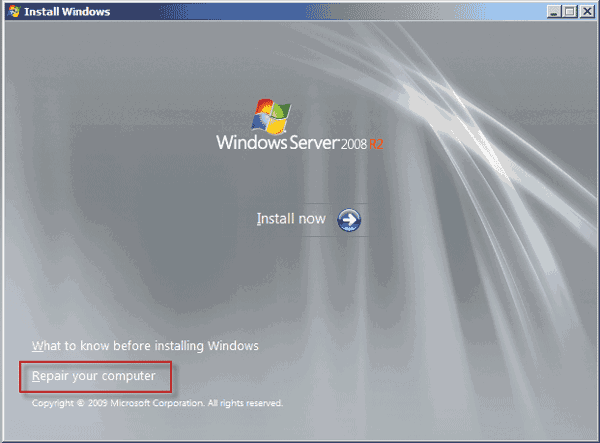
3. On the System Recovery Options window, select your installation version and partition. Click Next.

4. Click on Command Prompt link.
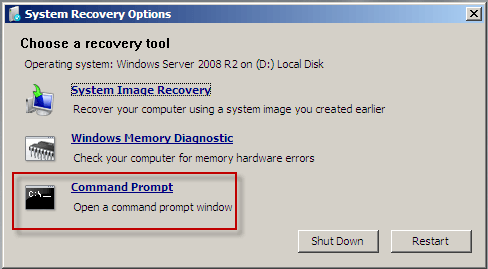
5. Now, the command prompt dialog opens. You need to back up the utilman.exe file by running the command MOVE D:\Windows\System32\Utilman.exe D:\Windows\System32\Utilman.exe.bak.

6. Next, you need to copy cmd.exe and rename it Utilman.exe by running the command D:\Windows\System32\cmd.exe D:\Windows\System\Utilman.exe.
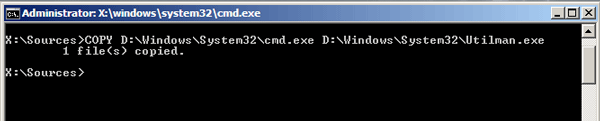
7. Now, close the command prompt dialog and exit the Windows Server 2008 R2 installation disk.
Step 3: Reset Windows Server 2008 R2 administrator password.
1. Reboot your computer. This time it will boot from your Windows Server 2008 R2 system.
2. When get to the logon screen click on the Ease of access icon to open the Command Prompt.
![]()
3. On the Command Prompt, run the net user command "net user administrator <new password>".
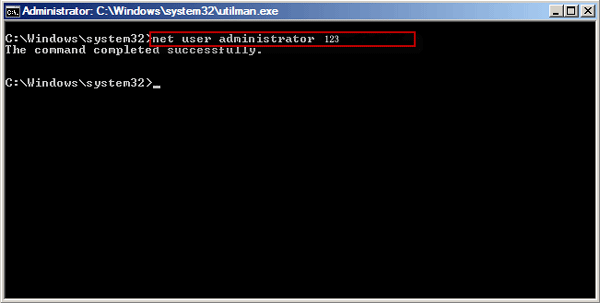
4. Exit the Command Prompt and logon to your administrator with the newly reset password.
Step 4: Revert changes done to cmd.exe and Utilman.exe.
After successfully resetting Windows Server 2008 R2 admin password, you need to revert the changes done to cmd.exe and Utilman.exe file.
Step 1: Reboot your computer from the installation disk.
Step 2: Get to Command Prompt. Run the command copy Utilman.exe cmd.exe.
Step 3: Run the command move Utilman.exe.bak Utilman.exe.
Now, everything is OK, exit the installation disk and restart your server computer.
Forgot Windows Server 2008 R2 administrator password and have no Windows Server 2008 R2 installation disk? Then the quick solution should be resetting Windows Server 2008 R2 admin password with the specialized password recovery tool – iSumsoft Windows Password Refixer.
Step 1: Create a bootable password reset disk.
1. Download and install Windows Password Refixer Ultimate on another accessible computer.
2. Insert a USB flash drive or CD/DVD drive into that accessible computer.
3. Run Windows Password Refixer Ultimate and follow its instruction to burn it to the USB or CD/DVD media. (Your media will be formatted before burning.)
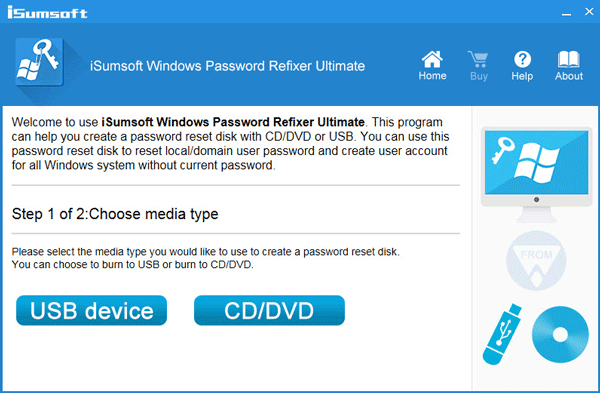
When burning successfully you have created a bootable password reset disk.
Step 2: Reset Windows Server 2008 R2 admin password.
1. Boot your server computer from the bootable USB or CD/DVD flash drive.
2. After loading Windows PE Windows Password Refixer Ultimate screen displays. Select your Windows Server 2008 R2 system and that administrator account. And click Reset Password button to reset its password.
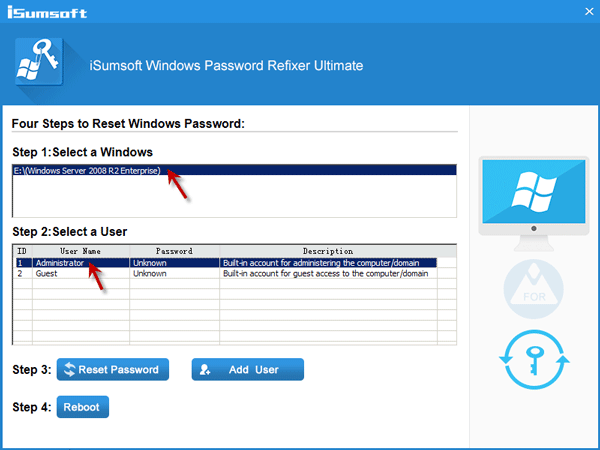
iSumsoft Windows Password Refixer will give your administrator a new default password iSumsoft@2014. After password reset, exit the USB or CD/DVD media and restart your computer. Then you can logon to your Windows Server 2008 R2 administrator with the newly reset password.
In addition: You also can click the Add User button to create a new account with administrator privilege. Then logon to this newly created administrator account to reset your password forgotten administrator password.
The above 2 solutions work when you forgot Windows Server 2008 R2 local administrator or domain administrator password. In addition to that, there are some basic solutions you need to know.
Solution 1: Reset Windows Server 2008 R2 administrator password as another administrator.
If there is another accessible administrator on your server computer, logon as that administrator to reset your administrator password. If you are in domain, ask for the domain administrator to reset your password.
Solution 2: Reset Windows Server 2008 R2 administrator password with password reset disk.
If you have created a password reset disk before forgetting your Windows Server 2008 R2 admin password. Connect the reset disk to your server computer and directly click the Reset password link on the logon screen and follow the Password Reset Wizard to reset your administrator password.