Case 1: In future days when Windows 10 isn't free anymore, if you lost the product key after installing a genuine copy of Windows 10 on your PC, how can you find the key in case one day you need to reinstall Windows 10?
Case 2: Now if you upgrade your PC to Windows 10 from Windows 8.1/8, you won't need any Windows 10 product key, but just need your original Windows 8.1/8 product key to carry you through the upgrade. However, after upgrading, it generates a new product key for Windows 10 and you have to find the key before you can do a clean installation of Windows 10.
In any case, now here we show you how to find the product key for Windows 10.
No matter you use Windows 10 by free upgrade or genuine installation, you can easily find the product key by using iSumsoft Product Key Finder program, as long as your current computer still can run normally.
Download the iSumsoft Product Key Finder program and install it on your computer.
1. Launch the Product Key Finder.
2. Click on Start Recovery button. Then it immediately displays all the product keys for the genuine software including your Windows 10 currently installed on your computer.
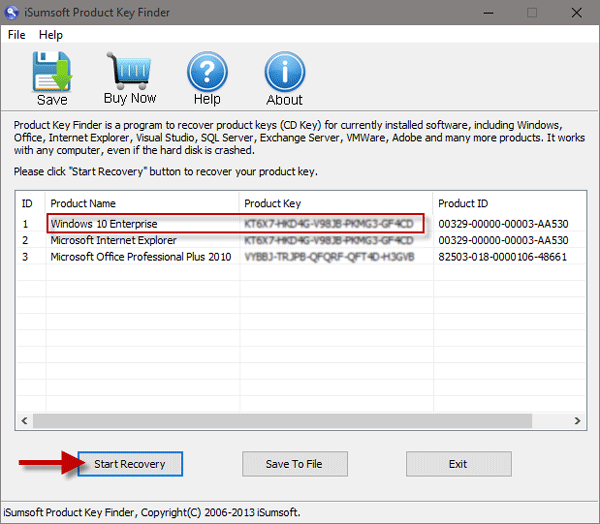
A product key is generally a combination of letters and numbers, which usually has 25 characters so that it's difficult to remember or manually input it. Hence, it's necessary to back up the product key and save it in a safe place so that you can easily find and copy it whenever you need to use it.
Now iSumsoft Product Key Finder makes it easy and convenient to back up the product keys. Just need to click on Save to File button to save all the key numbers into a Notepad file. Then you can open the Notepad to view, copy, and paste the product keys.
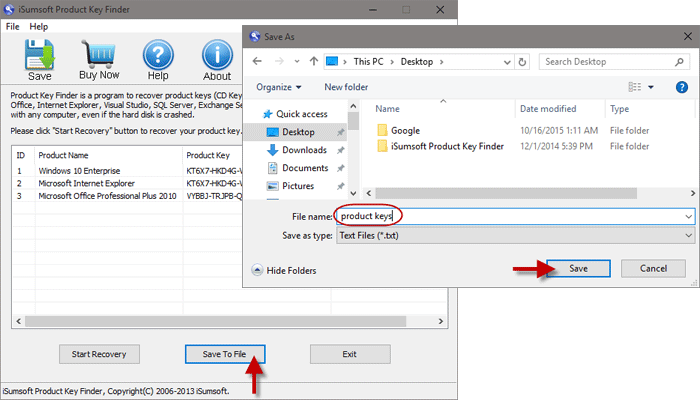
If you bought Windows 10 but have never installed it on your computer or you've installed it but now system can't start normally on your computer, how can you find the product key for installing/reinstalling Windows 10? It depends on how you bought your Windows 10.
1. If you bought a new PC with Windows 10 pre-installed, the product key can be in the packaging or on the Certificate of Authenticity attached to the PC. Or you can ask your PC's vendor for the number.
2. If you bought a copy of Windows 10 from the Microsoft website, the product key will be in the confirmation email you received after buying it.
3. If you bought Windows 10 from an authorized retailer, the product key will be on a label inside the box it came in.
See also: Other Ways to Find Windows 10 Product Key without Software