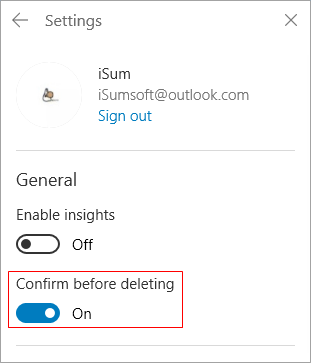Sticky Notes is a trusted Microsoft Store app that is used to make different notes like post-its. You can simply write anything on it and access it whenever you want. From creating a to-do list to save any information. Though, just like any other content, we can end up losing our notes as well. For example, there are times we might accidentally delete a note with some crucial information.
To prevent this from happening, you'd better always make sure to enable delete confirmation for Sticky Notes. This tutorial will show you how to turn on or off confirm before deleting a note in Sticky Notes for your account in Windows 10.
By default, the Sticky Notes app in Windows 10 displays a delete confirmation dialog when you attempt to delete a note. The delete confirmation prompt is really helpful as it prevents accidentally deleting notes. While deleting a note, check the Don't ask me again box before clicking on the Delete button, this will disable delete confirmation prompting.
After disabling this feature, whenever you delete a note, you will not get a pop-up warning.
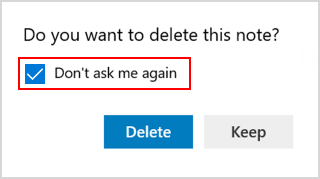
Open Sticky Note app, go to its Settings.
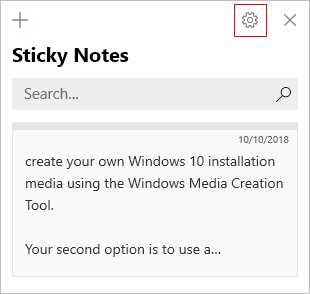
In Sticky Notes settings, turn on Confirm before deleting.