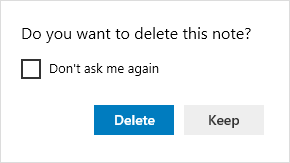Sticky Notes is a built-in Windows application that enables users to create virtual sticky notes, which can be resized or moved around on the screen as desired. This article will guide you through the process of minimizing notes by closing them using Alt+F4 and deleting Sticky Notes using Ctrl+D when they are no longer needed in Windows 10.
Closing Sticky Notes helps save the contexts you've noted. The next time you open Sticky Notes, these contexts will still be available.
Option 1: While in a Sticky Note, press the ALT+F4 keys to minimize all notes.
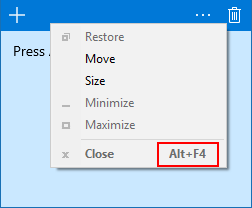
Option 2: Click the Sticky Notes shortcut icon in the taskbar to minimize the Sticky Notes app.
Alternatively, right-click on the Sticky Notes shortcut in the taskbar and click the Close window option.
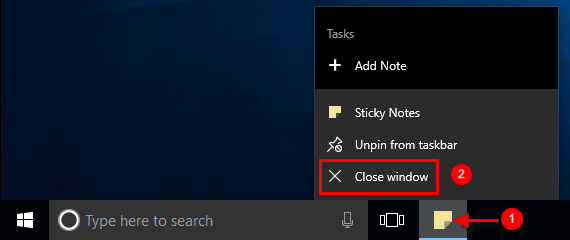
Option 3: Close Sticky Notes by ending the (Microsoft.StickyNotes.exe) task in Task Manager.
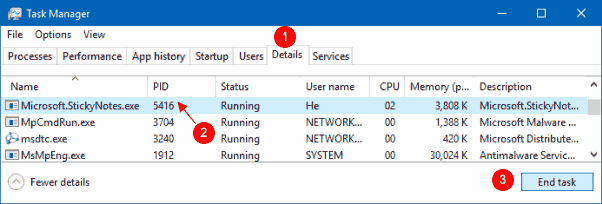
Deleting Sticky Notes removes all contexts within the notes.
For Sticky Notes v2.0 and older, click on the recycle bin (Delete Note) icon.
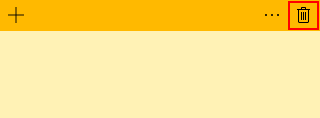
Then, click Delete to confirm.

For Sticky Notes v3.0 and higher, click on the Menu (3 dots) button.
Click the Delete note button, and then click Delete if prompted to confirm.
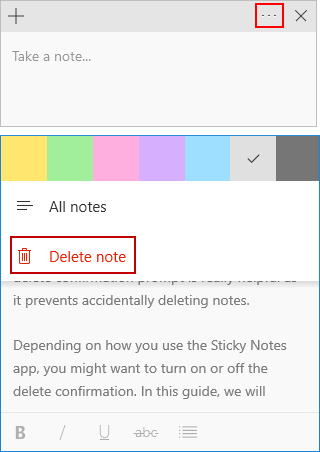
Alternatively, press the Ctrl+D keys to quickly remove the note.