To operate the computer faster, you will use keyboard shortcuts regularly. Sometimes, you may need to press three or more keys simultaneously to complete an operation. It's inconvenient and not easy for you. In this case, you can turn on Windows sticky keys on your computer.
Sticky keys are specially designed for those who have difficulty in simultaneously pressing two or more keys on the keyboard. When you need to press key combinations, with sticky keys you just need to press only one key at a time instead of multiple keys simultaneously. For example, you originally need to press Ctrl + C keys to copy some text. When the Sticky keys are turned on, you can first press Ctrl key and release it, then press C key to copy the selected text. Following let's see how to turn on/off Sticky keys in Windows 8. The same goes for other Windows.
Continuously press Shift key five times. Then Click on Yes so that Sticky keys will quickly turn on. And you can see the Sticky keys icon in the system tray on the right of taskbar.
![]()
Step 1: Press Win + U keys to quickly open Ease of Access Center.
Step 2: Scroll down the drop bar and click on the Make the keyboard easier to use link.
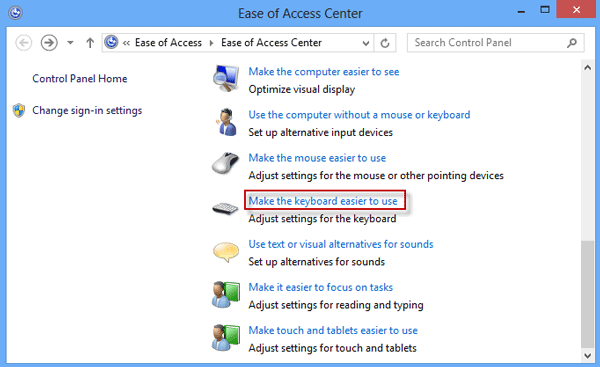
Step 3: Check the box next to Turn on Sticky Keys. Then click on Apply.
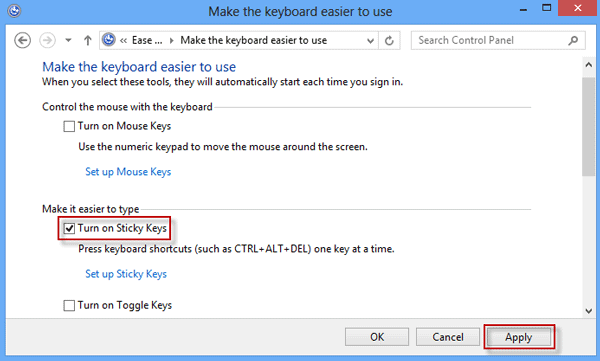
Sometimes, Sticky Keys can bring inconvenience for you. For example, when it's turned on, any letter you input will be capital, which makes you unable to type lowercase letters. In this case, you can turn it off by any one of the following ways.
Way 1: Continuously press Shift key five times to turn it off immediately.
Way 2: Simultaneously press Shift/Ctrl/Alt/Win key and another key to turn it off.
Way 3: Double-click on the Sticky keys icon on the taskbar. Then Set up Sticky Keys dialog will open. Uncheck the box next to Turn on Sticky Keys and click on Apply.
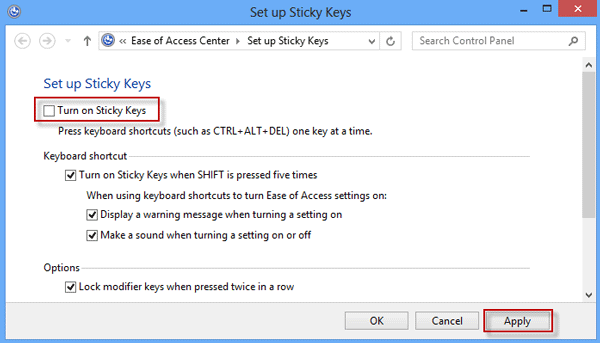
Tips: Sometimes, you may accidentally turn on Sticky keys by accident press on Shift key for many times. But it is not your intention. In this case, you can uncheck the box next to Turn on Sticky Keys when SHIFT is pressed five times.