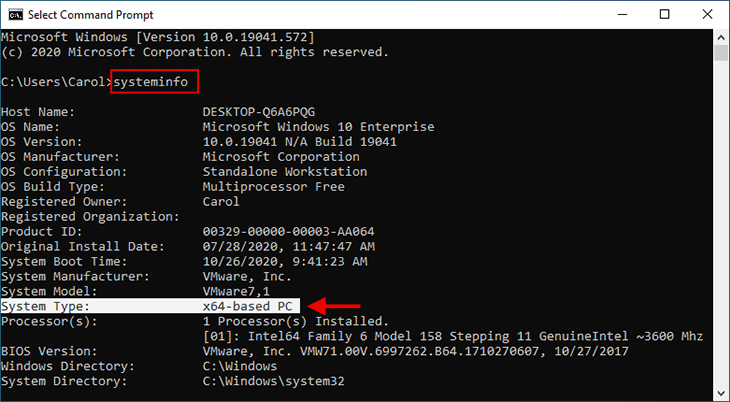Uncertain about your Windows 10 version? Discover how to verify whether your computer is running a 32-bit or 64-bit version of Windows 10 with our straightforward guide. We'll walk you through the process of checking your Windows 10 system type.
The terms 32-bit (x86) and 64-bit (x64) refer to how your computer's processor handles information. The 64-bit version of Windows is more efficient at handling large amounts of RAM than its 32-bit counterpart.
The System Type indicates whether you're running a 32-bit or 64-bit version of Windows 10. It also shows whether your PC is compatible with the 64-bit version.
The 64-bit operating system, x64-based processor means you're running a 64-bit Windows 10 on a 64-bit processor.
The 32-bit operating system, x64-based processor signifies you're using a 32-bit Windows 10 on a 64-bit processor, and you can upgrade to the 64-bit version.
To run a 64-bit Windows, your computer needs a 64-bit-capable processor. While 64-bit Windows can run 32-bit software, 32-bit Windows can't run 64-bit software.
Press the Windows logo key and Pause/Break key simultaneously to open the System window, where you can check your Windows 10 system type.
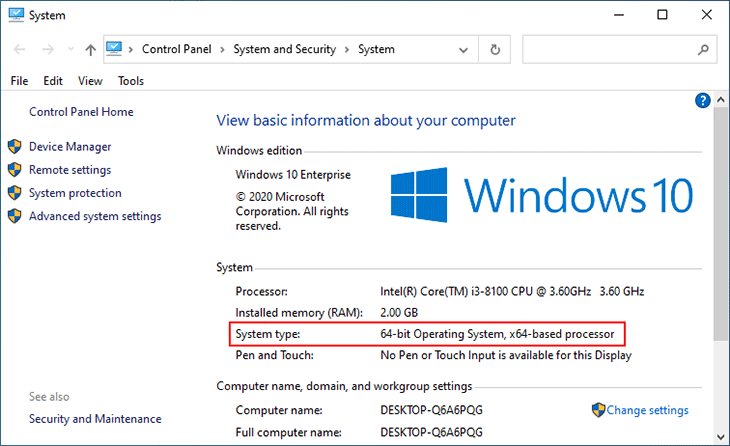
Step 1: Open Settings using Win + I and select System.
Step 2: Choose About on the left, and under Device specifications on the right, you'll find your Windows 10 system type.
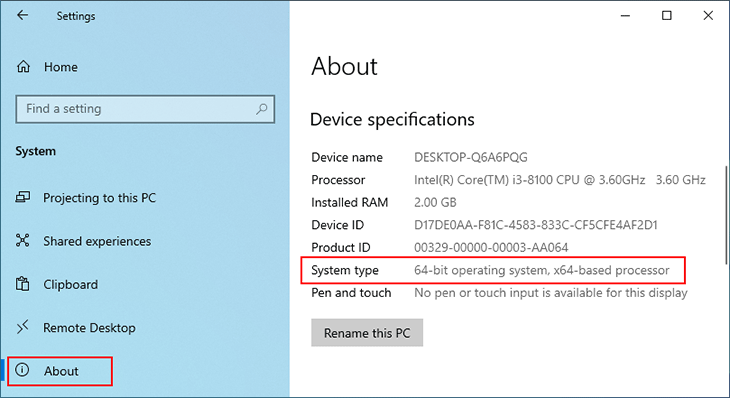
Step 1: Press Win + R to open the Run dialog, type msinfo32, and press Enter.
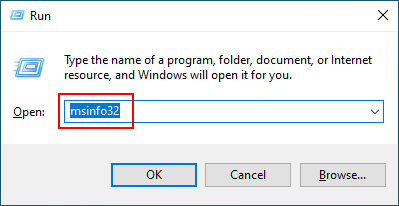
Step 2: Select System Summary on the left, and on the right, you'll see if your Windows 10 is an x86-based PC or x64-based PC.
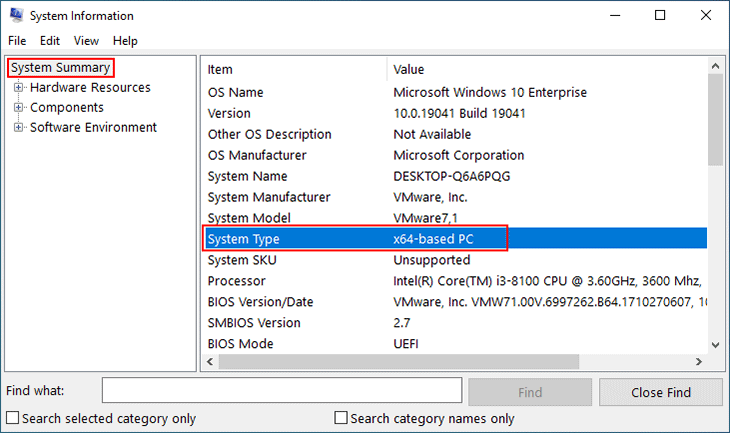
Step 1: Type cmd in the search box on the taskbar and press Enter to open Command Prompt.
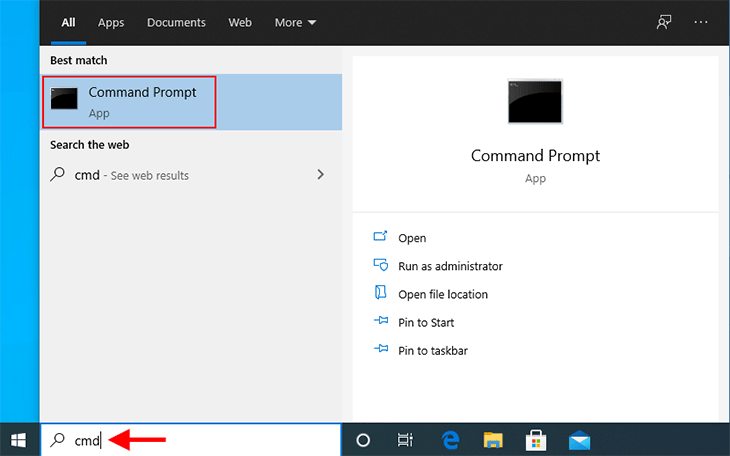
Step 2: Type systeminfo in the Command Prompt window and press Enter to view your system information.