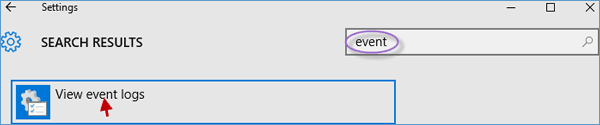Event Viewer is a powerful tool that provides detailed information about significant events on your computer, helping you troubleshoot problems or errors in Windows. This tutorial outlines 8 ways to open Event Viewer in Windows 10.
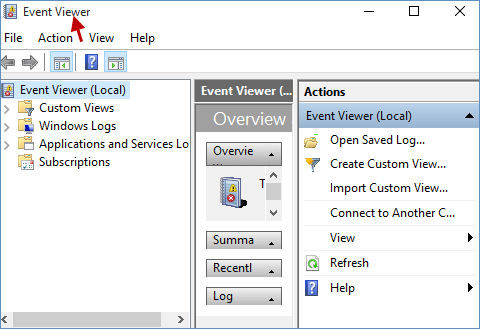
Press Win + R to open the Run dialog box, type eventvwr, and click OK to open Event Viewer.
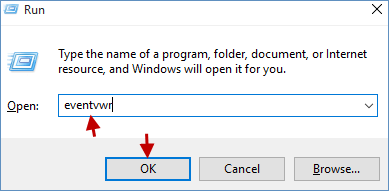
Step 1: Launch Command Prompt as administrator in Windows 10.
Step 2: In the Command Prompt window, input eventvwr and press Enter to launch Event Viewer.
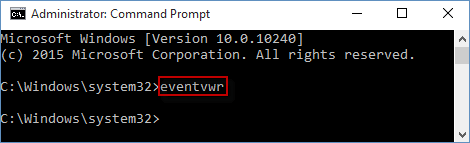
Step 1: Run PowerShell as administrator in Windows 10.
Step 2: Type eventvwr and press Enter to open Event Viewer.
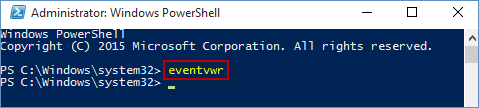
Step 1: Access Control Panel in Windows 10.
Step 2: Type event in the search field on the top-right corner and click View event logs to access Event Viewer.
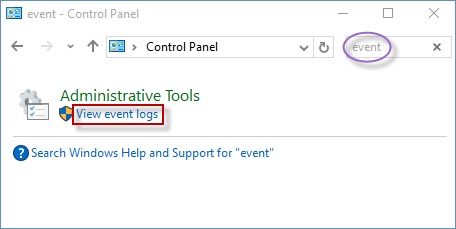
Step 1: Open File Explorer in Windows 10.
Step 2: In the File Explorer window, click This PC on the left side pane, input event viewer in the top-right search box, and double-click Event Viewer to run it.
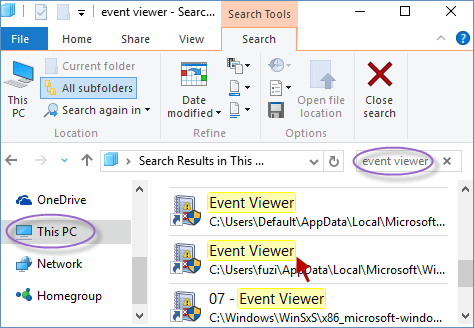
Learn more about launching File Explorer to open This PC.
Type event in the search field and select Event Viewer to start it.
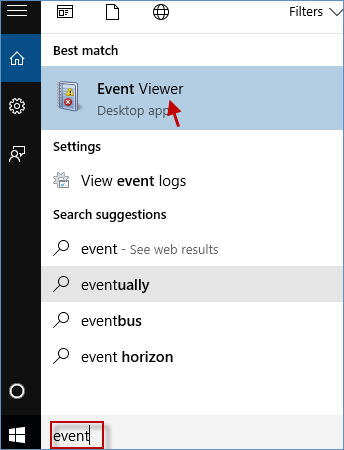
Step 1: Right-click the This PC icon on your desktop and choose Manage.
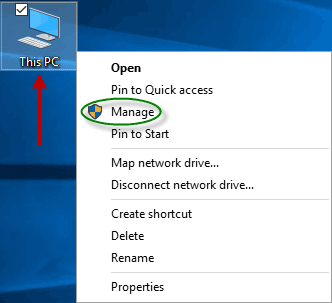
Step 2: In the Computer Management window, select Event Viewer to open it.
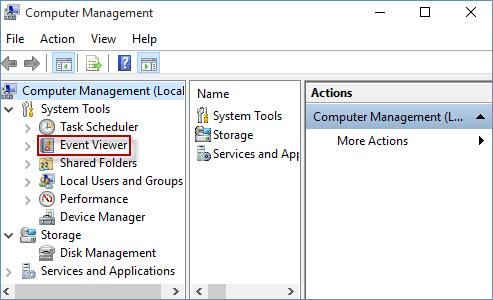
Step 1: Go to the Settings app in Windows 10.
Step 2: In the Settings app window, input event and click View event logs to access Event Viewer.