If your iPhone screen is shattered into a million pieces or the screen is broken and unresponsive, you may be wondering how to access iPhone with a cracked screen. After all, you need to access it to back up data, repair it, or sell it.
Fortunately, there are a few different ways to access a cracked iPhone. In this article, we will guide you through how to unlock iPhone with a broken screen. Whether you have a cracked screen, a shattered screen, or a completely unresponsive screen, we have a solution for you. So don't worry, you're not out of luck yet.

This is the simplest and most effective approach to resolving the issue. While it is a financial cost, it ensures the safety of your data. Take your iPhone to a reputable repair store and consult a professional technician to fix the screen.
If you have enabled Face ID on your iPhone, unlocking the device becomes a hassle-free process by utilizing the facial recognition feature. With Face ID in place, you can effortlessly unlock your iPhone by simply using your face.
iSumsoft iPhone Passcode Refixer can help you unlock your iPhone when the touch screen not working. Without entering the passcode, with only a few clicks can you access the unresponsive screen easily and effortlessly. In addition to unlocking iPhone, it also enables you to remove your Apple ID, bypass Screen Time passcode and even bypass Mobile Device Management.
Let's learn how to use this software:
Step 1: Free download iSumsoft iPhone Passcode Refixer. Then connect your iPhone to the computer and launch the software.
Step 2: On the Home page, select Unlock Lock Screen.

Step 3: Here, click Start to proceed.

Step 4: The program will load your device info and display it on the interface. For the next step, click Download to download a firmware package.

Step 5: After the successful download, click Unlock to begin the unlocking process.
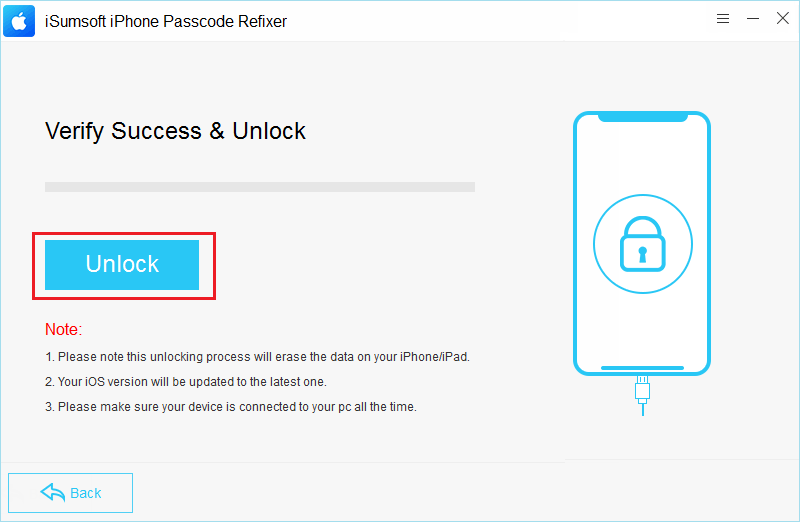
Step 6: Wait for the process to complete and the device will restart automatically once the process is finished, showing a message "Unlock Screen Successfully".
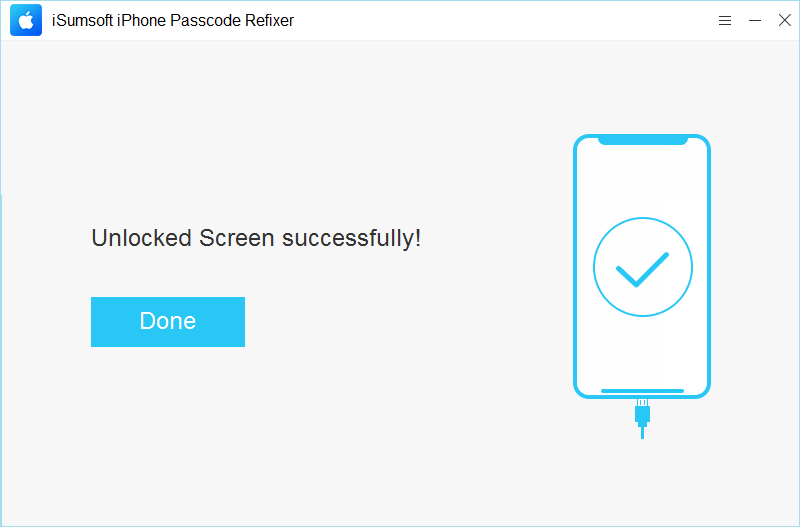
If you're just thinking about unlocking your phone and don't need to save your data, or if you already have a backup of your data, you can use iTunes to restore your phone to factory settings. While it is worth noting that if you haven't signed out of the Apple ID, you will then be stuck on Activation Lock page during the guided access.
Follow the steps below:
Step 1: Connect the damaged iPhone to a computer with the latest iTunes installation, and then set the iPhone into recovery mode.
Step 2: Launch iTunes. When asked to Update or Restore, select Restore and then follow the onscreen instructions to complete the process.

If your iPhone is associated with an Apple ID and you can recall the account and password, you can use iCloud to unlock the iPhone with a broken screen. Here are the steps to utilize iCloud:
Step 1: On a phone or computer, visit iCloud.com and sign in with your synced account.

Step 2: Navigate to Find My and click it. You may be asked to enter your Apple ID password.

Step 3: Here is a list, showing all devices signed with the synced account. Select your iPhone.
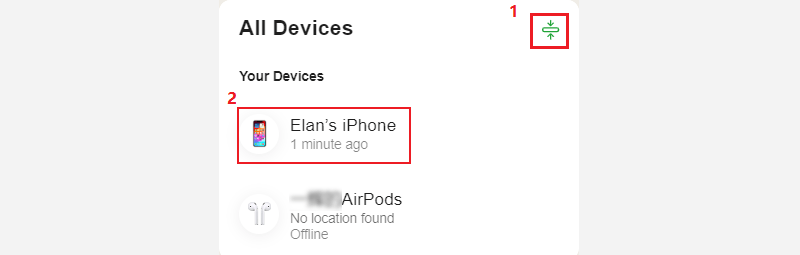
Step 4: Click Erase This Device and follow the onscreen instructions to access the cracked iPhone.
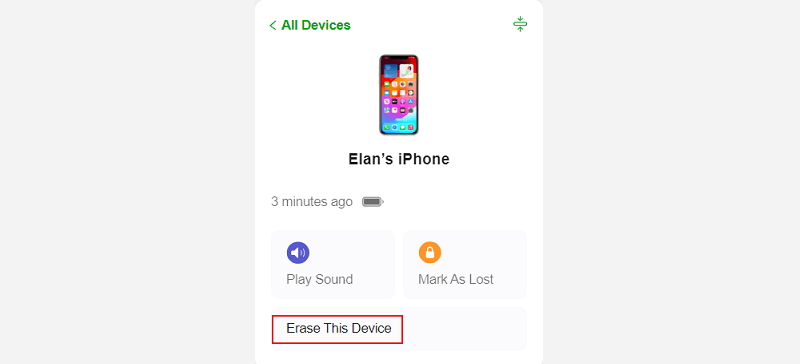
No, Siri can't unlock your iPhone directly. Siri can perform a variety of tasks and provide information based on voice commands, but unlocking iPhone requires specific security measures. Unlocking iPhone typically requires methods such as entering a passcode or using biometric authentication such as Face ID or Touch ID. These security measures ensure that only authorized users can access the device. While Siri can assist with certain actions once the device is unlocked, it cannot unlock iPhone itself.
Well, for lower versions of the phone, or if the phone screen isn't broken very badly, you may use VoiceOver or a USB keyboard to access the iPhone and then back up your data. Otherwise, both iTunes and iCloud, as well as iSumsoft iPhone Passcode Refixer will delete all data stored on the device. While Refixer provides you with an easier and more efficient way to unlock your iPhone when you cannot remember an Apple ID password.