When entering a long serial number ( such as credit card numbers ) in an Excel cell, the last digit will change to zero, which is not what you want. The reason why the last digit of the credit card number is changed to zero is that the Excel has a maximum of 15 digits of precision and will round any number following the 15th digit to zero. To work around this issue, you can use the following methods:
When entering a long number, first type a single quotation mark (') in the cell and type the long number. For example, type "6007003940080071977" into the cell.
And the quote will disappear when you press Enter.
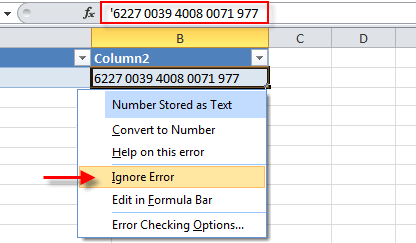
If you are using a credit card number or other numeric code that contains 16 or more digits, you have to change to use a text format instead of a number format. If you type a number in the cell formatted as text, all characters are preserved as you type. Here's how:
Step 1: Right-click on the target cell and select Format Cells.
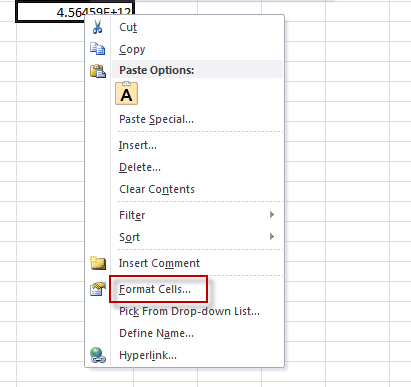
Step 2: On the Number tab, select Text, and then click OK.
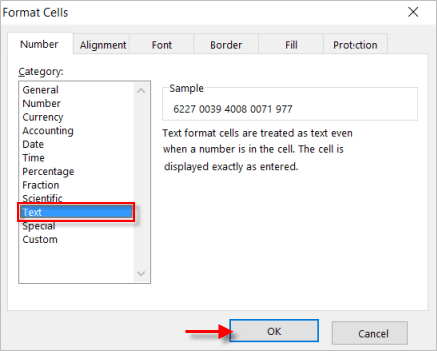
Step 3: Then type a long number after setting the cell format.
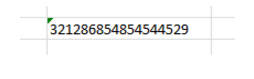
Step 4: It will disappear the warning arrow, click the small arrow and select Ignore Error.
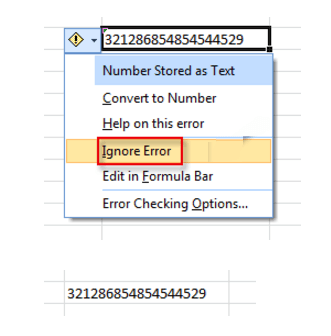
That's it!