
Updated:
Windows 10 automatically schedules maintenance activities to improve your computer's performance and energy efficiency. These tasks include Windows updates, security scans, and system diagnostics. By default, maintenance runs daily at 2 AM. This guide shows you how to change the automatic maintenance schedule to a more convenient time.
Step 1: Open Security and Maintenance settings.
Open Control Panel, then click System and Security > Security and Maintenance.
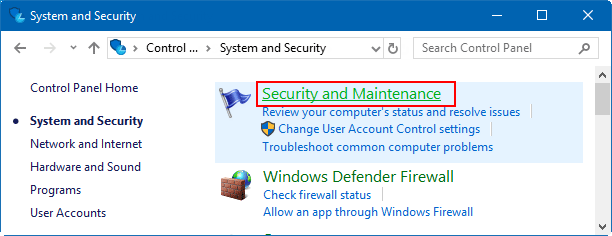
Alternatively, type maintenance into the taskbar search box and click Security and Maintenance.
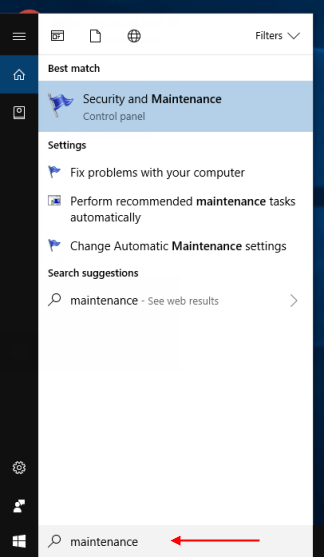
Step 2: Expand Maintenance in the Security and Maintenance window, then click Change maintenance settings to adjust the schedule.
If you need to run maintenance immediately, click Start Maintenance.
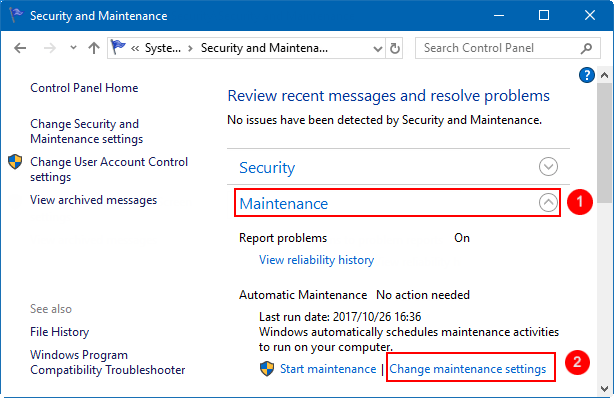
Step 3: Set a new schedule for Automatic Maintenance.
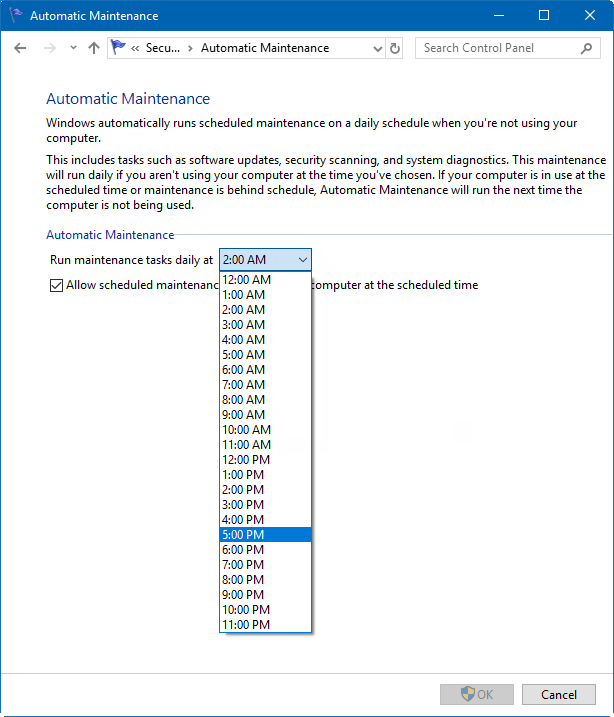
Latest Articles
Hot Articles
We use cookies to improve your browsing experience, provide personalized content, and analyze traffic. By clicking 'Accept', you agree to our use of cookies.
Support Team: support#isumsoft.com(Replace # with @)Sales Team: sales#isumsoft.com(Replace # with @)
Resources
Copyright © iSumsoft Studio All Rights Reserved.