I have a used but almost new Windows 10 Acer laptop and want to sell it. It has my sensitive files, so I want to restore it to factory settings before selling. Now my problem is that I forgot the password and can't log in. How do I factory reset Acer laptop without the password? I have no recovery disc. Thanks for any help!
Don't worry! In this page, I will introduce two ways that you can factory reset Acer laptop Windows 10 without password or disc.
This way will allow you to factory reset your Acer laptop without having to access Windows 10. It is a great option for you, if you don't have the password, or if your Windows 10 can't start up properly, or if you just like a quick and easy way.
Step 1 Shut down your Acer laptop.
Step 2 Press the Power button to turn on your Acer laptop while holding down

Step 3 Choose Troubleshoot > Reset this PC > Remove everything.
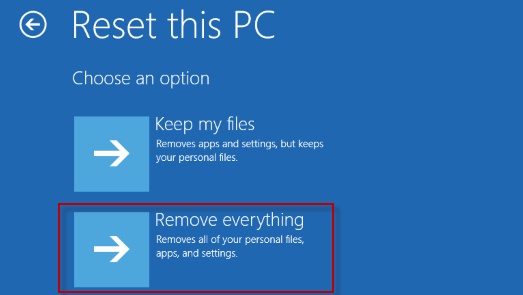
Step 4 Choose "Just remove my files" or "Fully clean the drive" depending on your own needs.
Step 5 Read the instructions on the screen and click Reset to start the factory reset process. Make sure your Acer laptop plugged in and don't shut down.
Step 6 Then just sit back and wait until the factory reset process completes. Your Acer laptop will restart several times and reinstall Windows 10. Just follow the on-screen instructions to set up your Acer laptop.
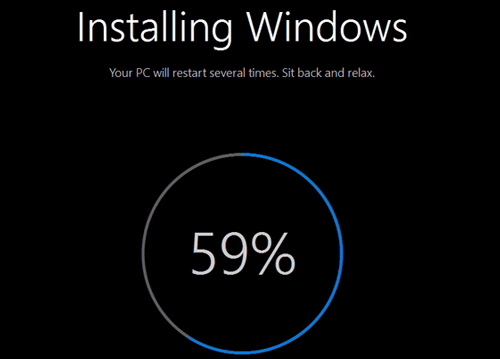
You can factory reset your Acer laptop from logging in, if the
To quickly remove Windows 10 password on your Acer laptop, you can use a password reset disk.
Step 1 Create a password reset disk on another computer with the help of Windows Password Refixer tool. Just need to download and install the Windows Password Refixer tool on another working computer. Launch this tool and follow its on-screen steps to burn it to a USB flash drive to create a password reset disk.
Step 2 Boot Acer laptop from that password reset disk. If you have no idea how to make an Acer laptop boot from USB drive, follow steps in this video.
Step 3 Remove Windows 10 password on Acer laptop. Once your Acer laptop boots from that password reset disk, just select your user and click the Reset Password button to reset your password. Once the password is reset, remove the disk and restart your Acer laptop. After your laptop restarts, you can log in to Windows 10 without password required. Next, you can factory reset your Acer laptop from logging in.
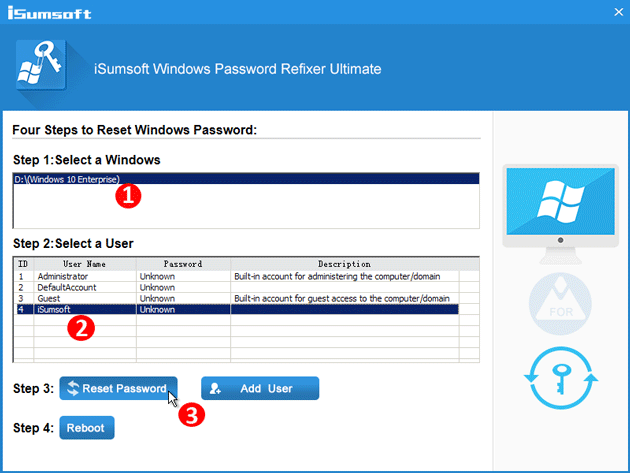
Step 1 Log in to Windows 10, if you haven't done so.
Step 2 Back up your important files if you want.
Step 3 Open the Settings app, and select "Update & Security".
Step 4 Select "Recovery" on the left side, and then click "Get started" under "Reset this PC" section.
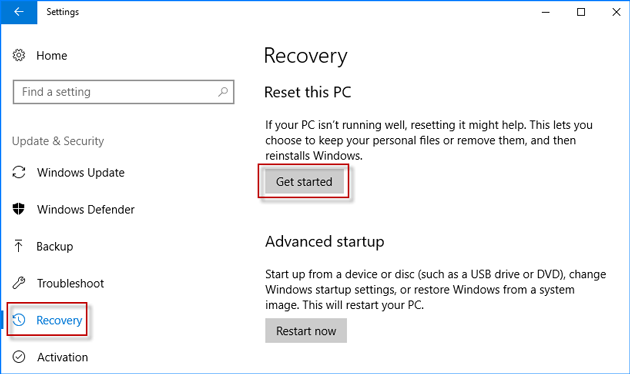
Step 5 Choose Remove everything.
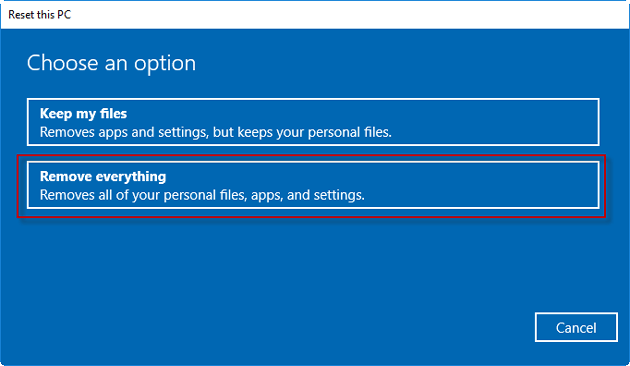
Step 6 It asks if you want to clean your system drive or all drives. Choose the option depending on your needs.
Step 7 Follow the on-screen instructions and click Reset to start the factory reset process.
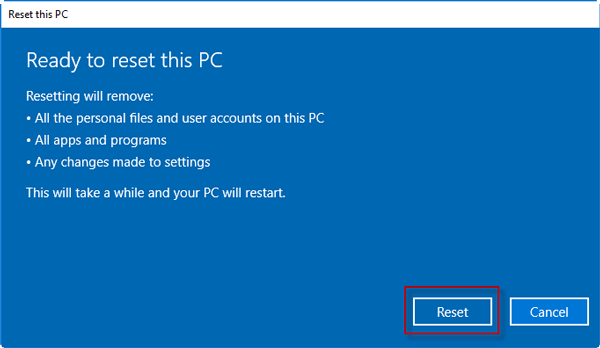
Step 8 Then just wait until the factory reset completes. Your Acer laptop will restart several times and reinstall Windows 10. You just need to follow the on-screen instructions to set up your personal information.