You find that you can't empty the Recycle Bin in Windows 10? When you click the Empty Recycle Bin option, nothing happens or some files cannot be emptied? Don't worry! Now this page will show you five effective solutions to this problem.
Sometimes, an explorer.exe error may cause you to be unable to empty the Recycle Bin. In this case, restarting the Windows explorer will solve the problem.
Step 1: Right click the taskbar and select Task Manager to open the Task Manager.
Step 2: Under the Processes tab of Task Manager, find the Windows Explorer process, select it and click Restart.
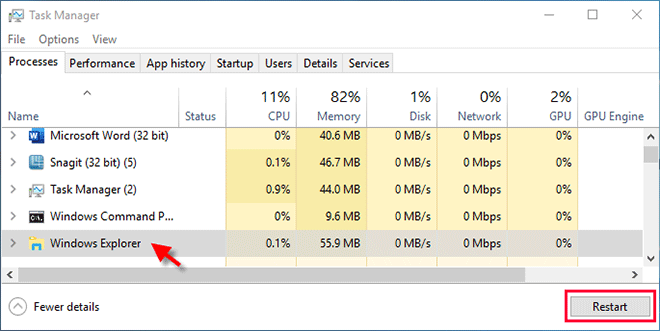
Step 3: Go to see if you can empty the Recycle Bin without problems.
Another reason why you can't empty the Recycle Bin is probably because it is corrupted. In this case, resetting the Recycle Bin will fix the problem.
Step 1: Type cmd in the search box next to the Windows icon. When the Command Prompt shortcut appears in the result list, right click it and select Run as administrator.
Step 2: In the Command Prompt window, type rd /s /q C:\$Recycle.bin and press Enter. This will reset the Recycle Bin.
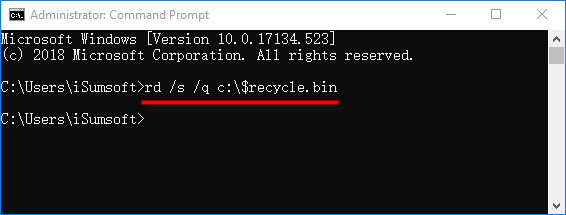
Step 3: Restart your Windows 10 and check if you can empty the Recycle Bin.
A few users have confirmed that running some apps sometimes causes the Recycle Bin to fail to empty, such as the OneDrive.
Step 1: Open Task Manager again. In the Processes tab, under the Apps section, for each running app, select the app and click End task in the lower right corner of Task Manager.
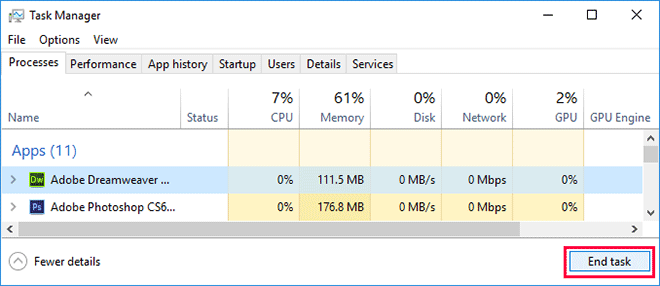
Step 3: After you end all running apps, check if you can empty the Recycle Bin.
If you have tried all the above solutions and still can't empty the Recycle Bin, Microsoft staff suggest that you perform a clean boot in your Windows 10 to troubleshoot the issue. Follow these steps.
Type system configuration in the Cortana search box and hit Enter. This will open System Configuration app.
In the General tab, select Selective startup and uncheck Load startup items.
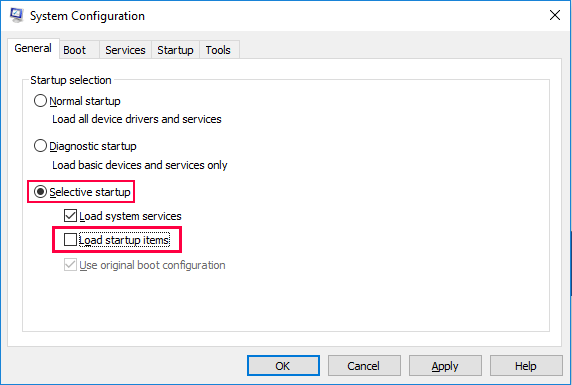
Go to the Services tab. Check Hide all Microsoft services and then click Disable all.
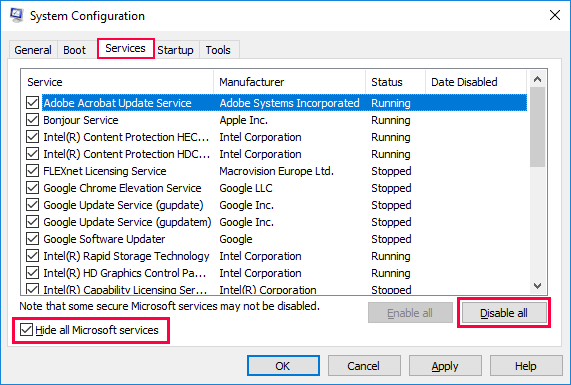
Go to the Startup tab and click Open Task Manager.
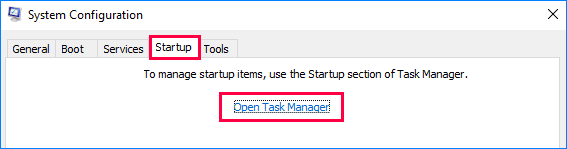
Under the Startup tab in Task Manager, for each startup item, select the item and click Disable. After you disable all startup items, close the Task Manager.
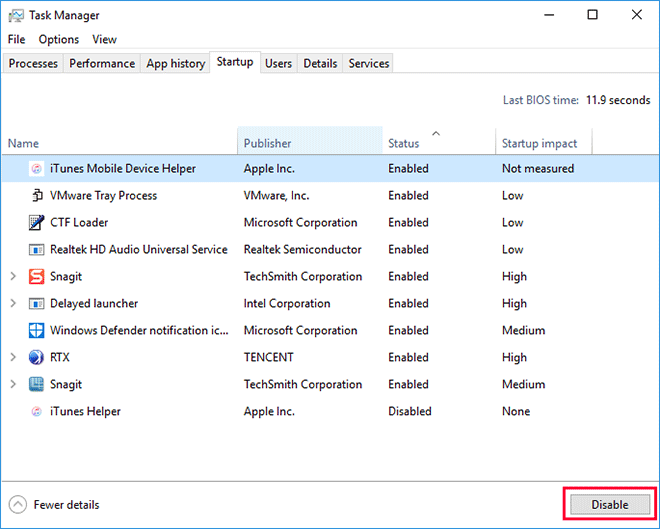
When you return to the System Configuration window, click Apply followed by OK to apply all the changes. Restart your Windows 10 and it will be in a clean boot environment.
While Windows 10 is in a clean boot environment, check if you can empty the Recycle Bin. If you can empty the Recycle Bin without any problems in a clean boot environment, this indicates that some startup application or service is the reason why you can't empty the Recycle Bin. If that's the case, continue with the next steps.
If you still can't empty the Recycle Bin in a clean boot environment, it indicates that startup application or service is not the cause of the problem. In this case, exist the clean boot environment and move on to another solution.
Open System Configuration again. On the General tab, select Normal Startup.
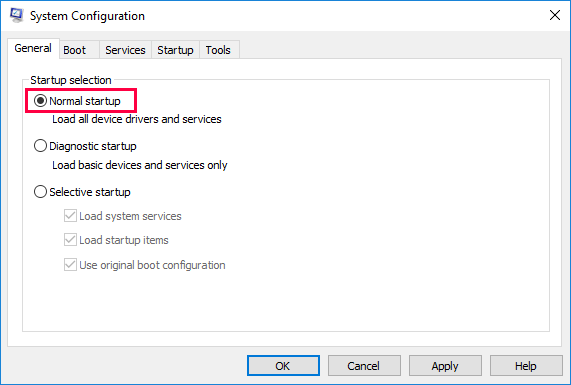
Select the Services tab, clear the check box beside Hide all Microsoft services, and then select Enable all.
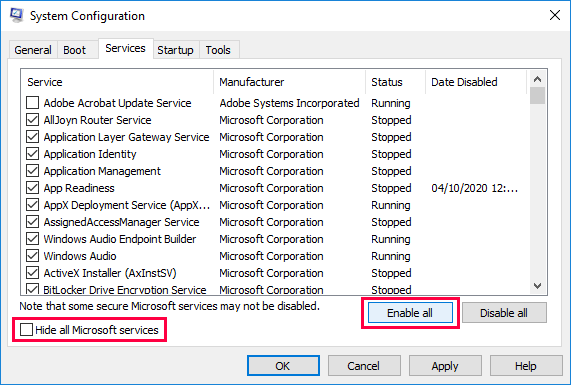
Click Apply followed by OK. When you are prompted to restart the computer, click Restart and your Windows 10 will exit the clean boot environment and restart normally.
After Windows 10 boots up normally, check again if you can empty the Recycle Bin normally. If you can, your problem has been resolved by disabling startup applications. If you can't empty the Recycle Bin, it indicates that some service is the cause of the problem. Therefore, you can disable some unnecessary services to fix the problem. To do so, you can use the specialized Windows optimization tool iSumsoft System Refixer. It will tell you which services must be turned on and which service are recommended to be disabled.
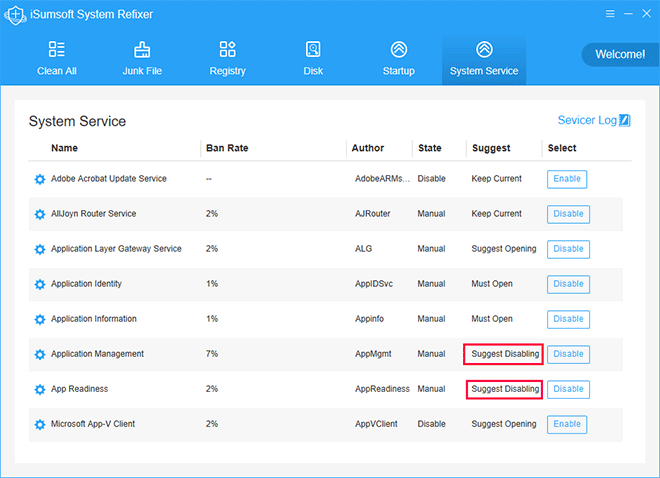
Windows 10 offers you at least five different ways to empty the Recycle Bin. So, if you can't empty the Recycle Bin in a traditional way, and it's difficult to figure out why for a while, try another way, such as using the Disk Cleanup or Storage Sense tool. If necessary, iSumsoft System Refixer is also a good option to help you empty the Recycle Bin smoothly without any problems.