After you install or upgrade to Windows 10, it's necessary to check if the system is activated. If your Windows 10 is not activated, you won't be able to perform many tasks such as personalizing Windows 10. Now on this page, I am going to share four ways to check if Windows 10 is activated or not.
Step 1: On the Start menu, and then click Settings to open Settings panel.
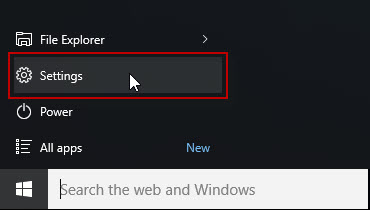
Alternative: You can also click on the "Notification" icon in the lower right corner of Windows 10 desktop and select All Settings to open Settings panel.
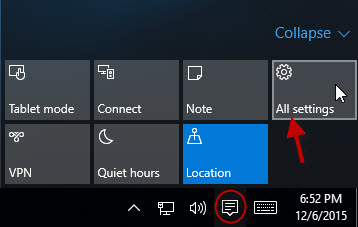
Step 2: On Settings panel, click Update & security.
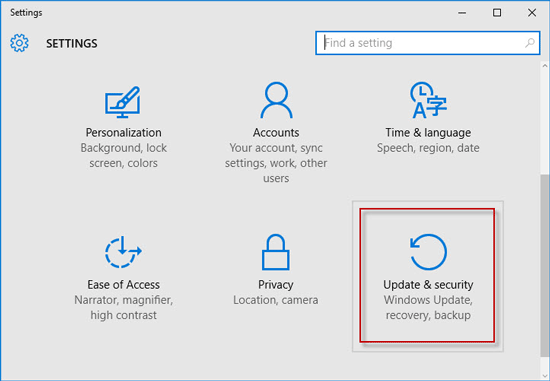
Step 3: Select the Activation in the left-side pane. Then in the right-side pane, you can see the activation status of your Windows 10.
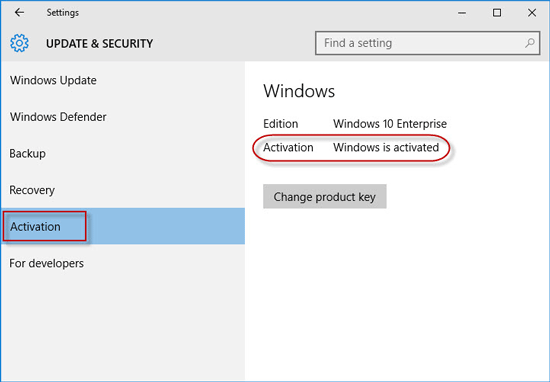
Step 1: Access Control Panel in Windows 10. Then type system in the search box, and then click System.
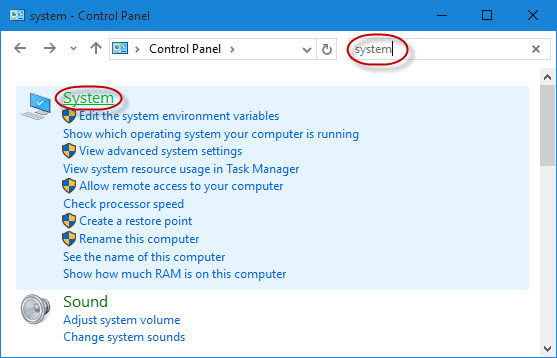
Step 2: Then you access the System panel, where you can view the basic information about your current computer including the activation status of your Windows 10.
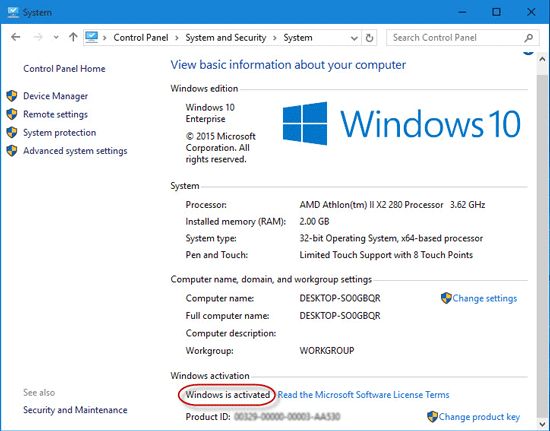
Tips: On the System panel, you can also check if your Windows is 32-bit or 64-bit, installed memory, your Windows edition, and the Windows product ID.
Step 1: Search cmd in Cortana. Then click on the Command Prompt in the program list to open the basic Command Prompt window.
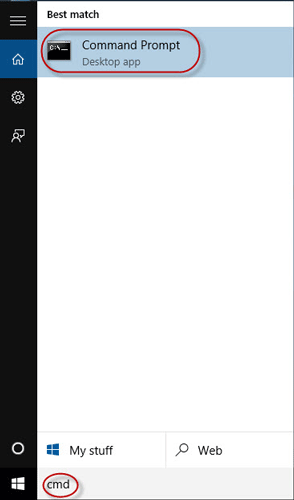
Alternative: You can also open Windows 10 Command Prompt as administrator.
Step 2: Type slmgr /xpr and press Enter key. Then it will immediately display a small dialog box telling if your Windows 10 is permanently activated or not activated, or the activation will expire someday.
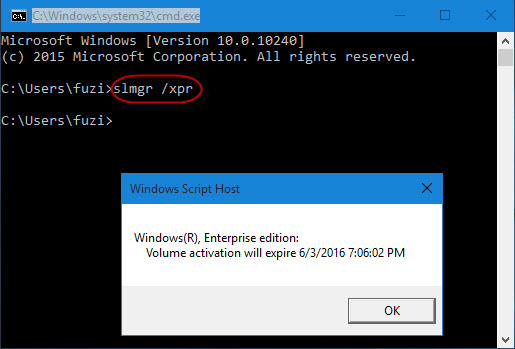
Step 1: Press Win + R keyboard shortcut to quickly open Run dialog box.
Step 2: Type the run command: slmgr.vbs –xpr and click OK. Then it will display a new dialog box telling if your Windows 10 is permanently activated or not activated, or the activation will expire someday.
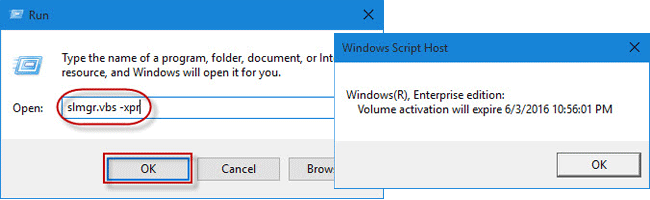
Tips: Type slmgr.vbs –dlv, and press Enter key so that you can view more detailed activation information about your Windows 10.
That is all the ways to check if your Windows 10 is activated or not, among which the last two ways allow you to know whether your Windows is activated permanently or temporarily.