For laptop security, almost everybody sets the power-on password for his laptop at home, in school, or in the workplace. A power-on password can be a boot password or login password. Once it's set, without it you will be unable to boot laptop or login system smoothly, which means you will get locked out of the laptop. In this case, you must wonder how you can bypass the password and then access to the laptop without any power-on password. Now, this article is going to explain how to bypass power-on password on locked laptop.
Generally speaking, the power-on password is usually the system login password. If you forgot the password unable to login to Windows on your laptop, there are many available ways you can bypass the power-on password, among which it should be the easiest way to use Windows Password Refixer.
As your laptop is locked, you need another PC to help you complete these steps.
1. Download and install Windows Password Refixer on any one PC you can access. And insert a USB flash drive into this PC.
2. Run "Windows Password Refixer" and follow its guide to burn it into this USB drive.
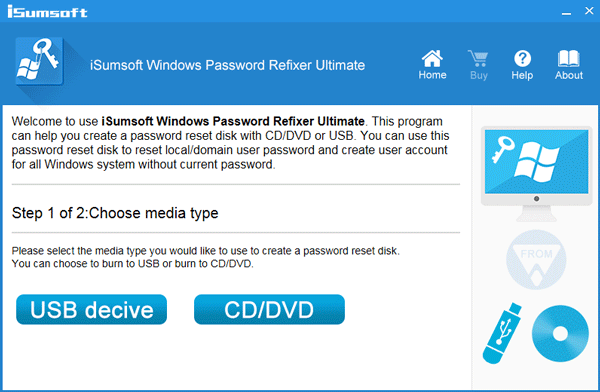
3. When burning successfully, you successfully create a bootable USB for Windows password reset.
Connect the bootable USB flash drive to your locked laptop. Start or restart it and set your laptop to boot from USB drive.
Once laptop boots up from the USB, the Windows Password Refixer will run and display all users and passwords.
1. Select the target system that is running on the laptop, and the user whose login password you forgot. Then click on Reset Password button, this will remove the password.
2. Once password is removed, click on Reboot button and disconnect the USB drive. Then, the laptop will reboot and Windows will restart. Next, you can bypass the login screen and login laptop without any power-on password.
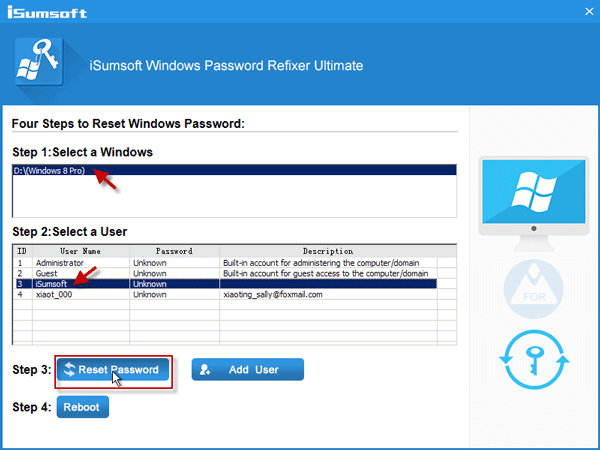
Some people also mean that the power-on password is the startup password or the BIOS password. After forgetting the BIOS password, you will not be able to start the system running on your laptop. To bypass the BIOS password, you need to remove the laptop's CMOS battery for more than 15-30 minutes, then put it back. If this solution doesn't work for your laptop, please contact your laptop manufacturer to learn how to bypass this power-on password for your device.