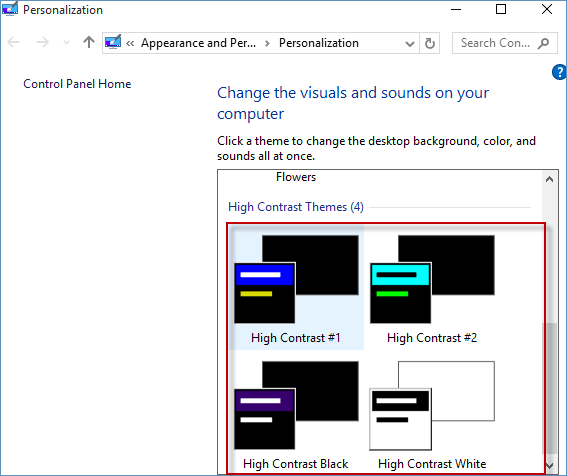In order to make user more visible and easy to turn on high contrast in Windows 10, three different methods are illustrated one by one below. Actually, you can also shut it down without any pressure in Windows 10.
Step 1: Press left Shift+left Alt+Print Screen keys in the meantime.
Step 2: When the High Contrast window pops up, click Yes to turn on High Contrast.
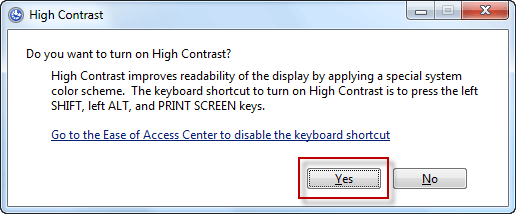
Step 1: Input high contrast in the Windows Search field and hit High contrast settings from the new menu.
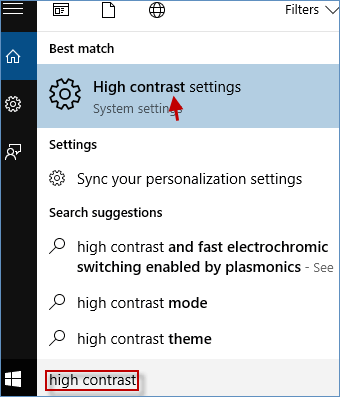
Step 2: In the Settings window, click None and then select the one from the four options ( High Contrast #1, High Contrast #2, High Contrast Black and High Contrast White ).
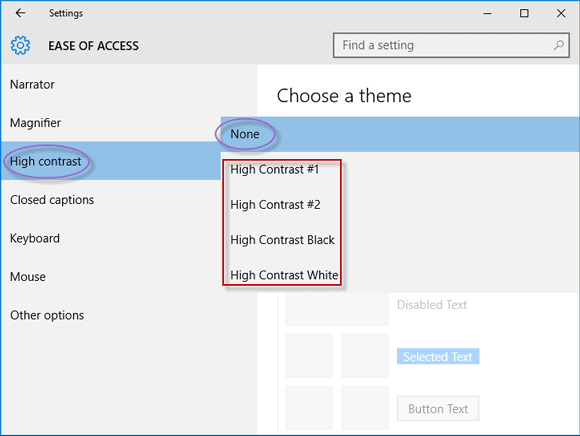
Step 3: Tap Apply to turn on High Contrast.
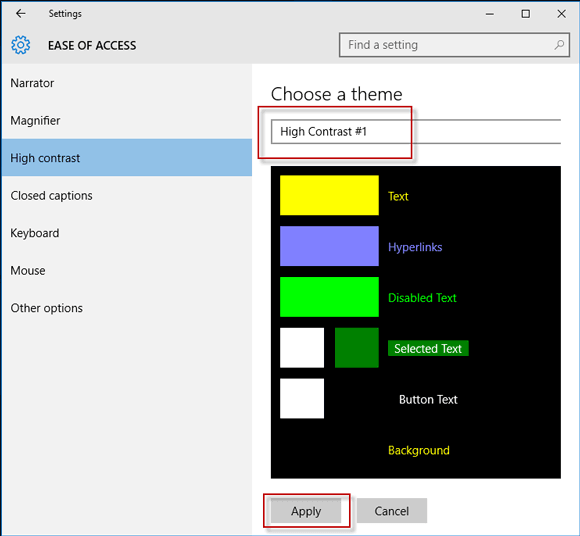
Step 1: Access Control Panel.
Step 2: Type high contrast in the Search box at the top right and click Turn High Contrast on or off in the Control Panel window.
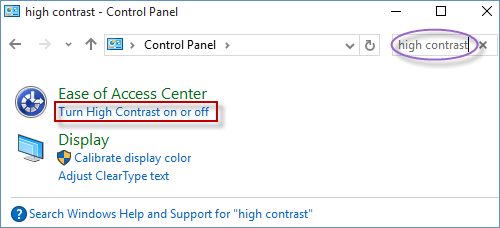
Step 3: At last, choose a High Contrast theme from the four themes to turn on High Contrast.