
Updated:
Turning off high contrast mode can basically make the computer turn black and white along with a bunch of other fluorescent colors. I don't need to remind you how annoying this is. To make you feel comfortable, we can also provide a solution for you to turn on High Contrast.
Well, let's take a look at what it would be like to turn off High Contrast mode on Windows 10.
You can quickly turn off high contrast by pressing the left Shift, left Alt and Print Screen keys simultaneously.
Step 1: Input theme and click Change the theme.
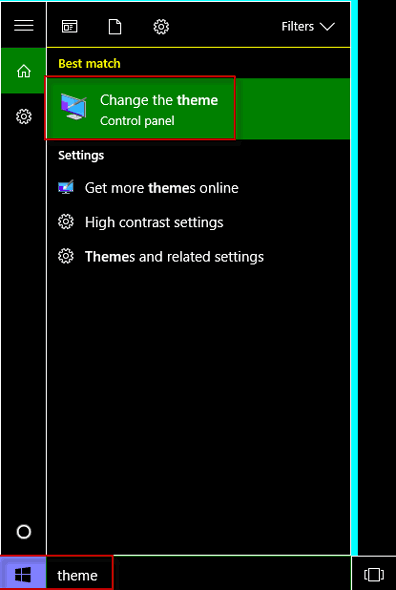
Step 2: Choose a new theme barring the High Contrast themes to turn high contrast off.
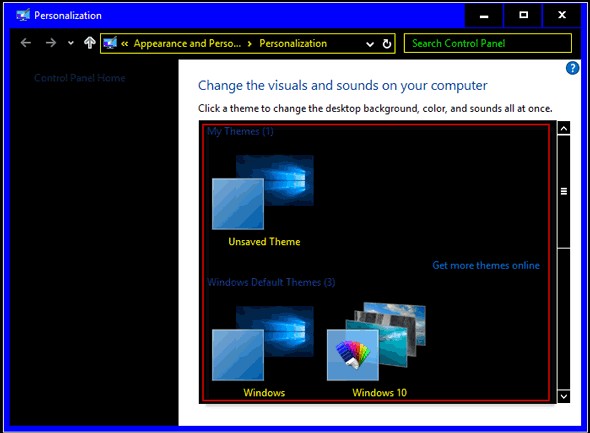
Step 1: Type high contrast and tap High contrast settings.
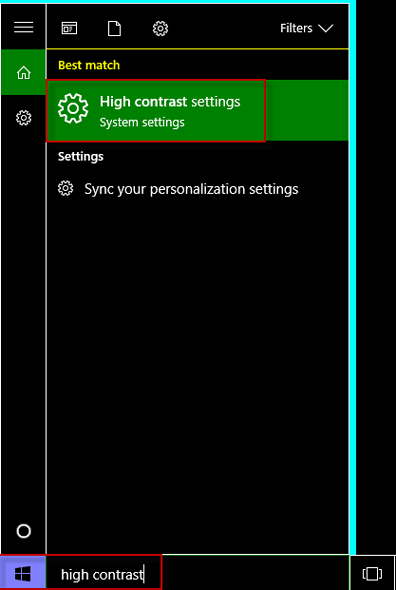
Step 2: Firstly, click High Contrast #1. Second of all, tap None. Finally, hit Apply to turn high contrast off.
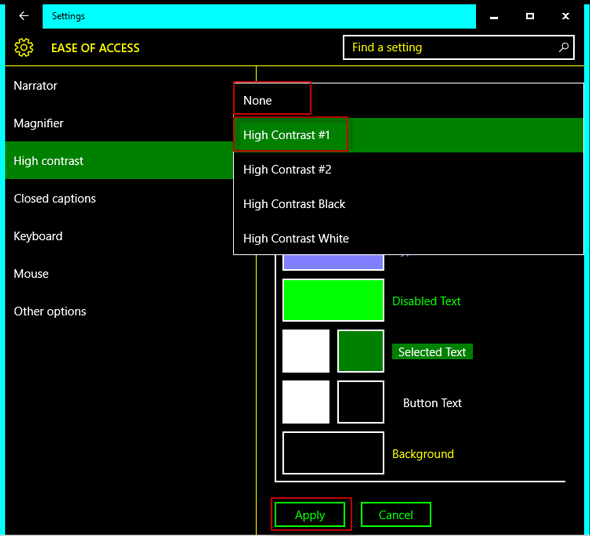
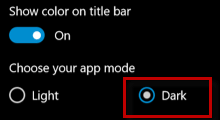 How to Turn on Dark Theme in Windows 10
How to Turn on Dark Theme in Windows 10
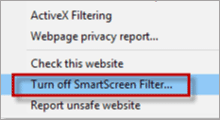 Turn off SmartScreen Filter in Microsoft Edge and Internet Explorer
Turn off SmartScreen Filter in Microsoft Edge and Internet Explorer
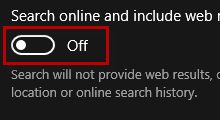 Turn off or Disable Web Results in Search
Turn off or Disable Web Results in Search
 Turn off Autocorrect Spell Checker in Windows 10
Turn off Autocorrect Spell Checker in Windows 10
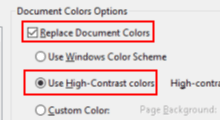 How to Use High Contrast Color in PDF Files in Adobe Acrobat
How to Use High Contrast Color in PDF Files in Adobe Acrobat
 How to Enable or Disable Dark Mode in iOS 11
How to Enable or Disable Dark Mode in iOS 11
Latest Articles
Hot Articles
Support Team: support#isumsoft.com(Replace # with @)Sales Team: sales#isumsoft.com(Replace # with @)
Copyright © 2024 iSumsoft Studio All Rights Reserved.