"I can't tell you how such a simple feature being gone made the use of my Windows very frustrating. I never realized how useful, and how often I used drag and drop feature until it was gone."
The Windows 11 taskbar no longer supports drag and drop, a feature that was previously useful for users. In this article, we'll explore 3 methods to enable drag and drop in Windows 11 taskbar.
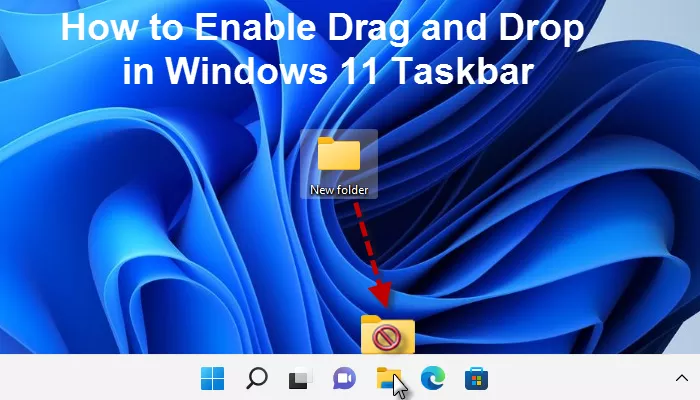
Drag and drop is a useful feature that allows users to move files or text to a desired location. Although it's not natively supported in Windows 11 taskbar, there are workarounds. One temporary solution is to drag a file and press Alt+Tab to switch windows and drop the file.

The Alt+Tab method is helpful but may not be ideal for touchpad users. For a more seamless experience, try the following methods to enable drag and drop in Windows 11 taskbar.
One effective method to restore the drag and drop feature is by using a free tool available on Github. Here are the steps:
Step 1: Download Windows11DragAndDropToTaskbarFix from Github.
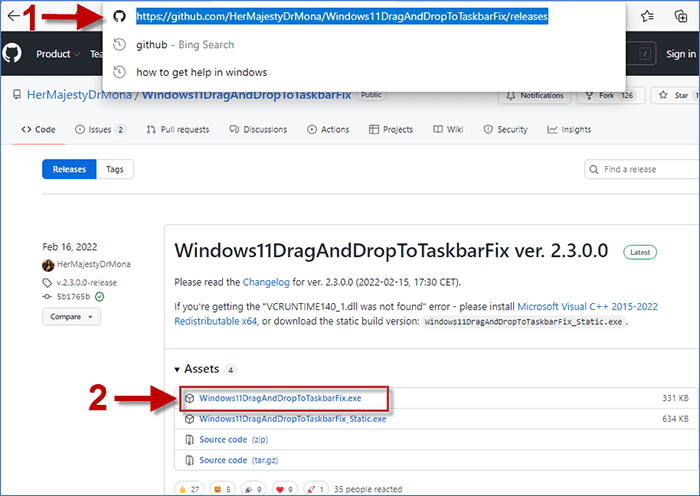
Step 2: Click the '...' icon next to the file in your downloads and choose Keep.

Step 3: Click Show More in the warning message and select Keep anyway to trust the file.
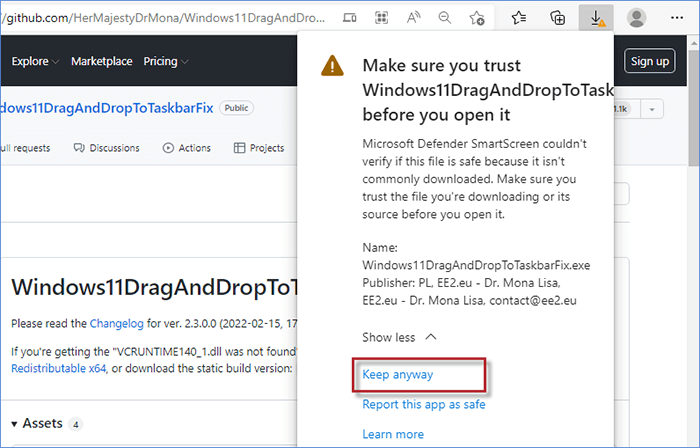
Step 4: Double-click the downloaded file to open it. If you encounter the 'VCRUNTIME140_1.dll was not found' error, download and install Microsoft Visual C++ from 2015 to 2022.
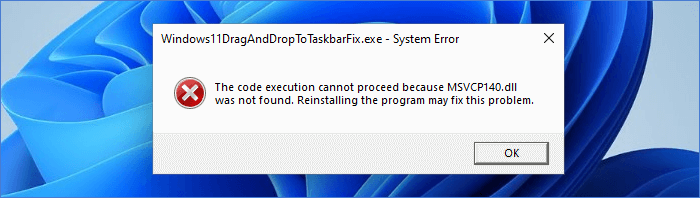
Step 5: Install the Visual C++ file and then launch Windows11DragAndDropToTaskbarFix to enable drag and drop.
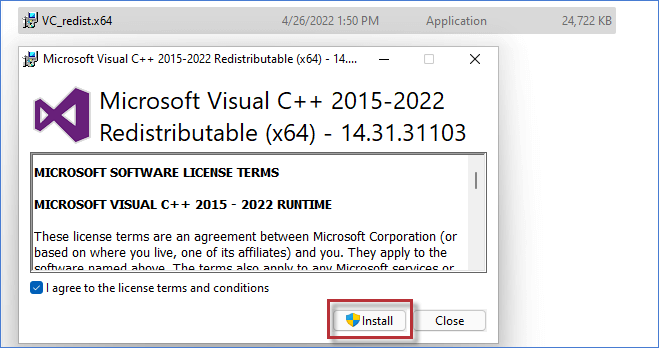
After completing these steps, you can drag and drop files to Windows apps in the taskbar.
Developed by V3TApps, Drag and Drop Toolbar for Windows 11 brings back the taskbar drag and drop experience. Here's how to use it:
Step 1: Drag a file to the toolbar to select the target window.

Step 2: Drop the file into the selected target window.
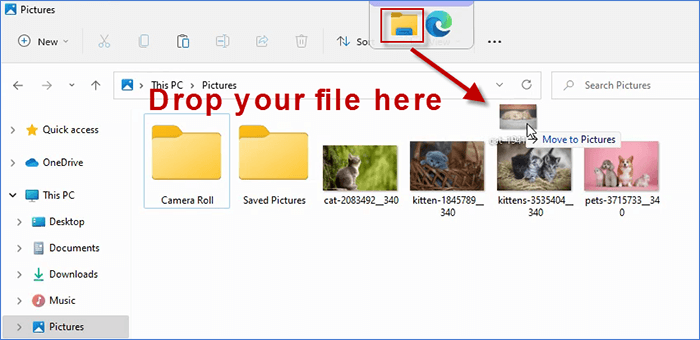
Editing the Windows Registry can also enable drag and drop in the taskbar.
Step 1: Press Win + R to open Run, type regedit, and press Enter.
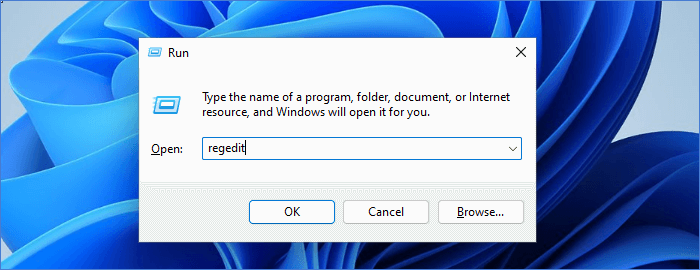
Step 2: Navigate to HKEY_LOCAL_MACHINE\)SOFTWARE\Microsoft\Windows\CurrentVersion\Shell\Update\Packages, create a new DWORD (32-bit) Value, and name it UndockingDisabled.
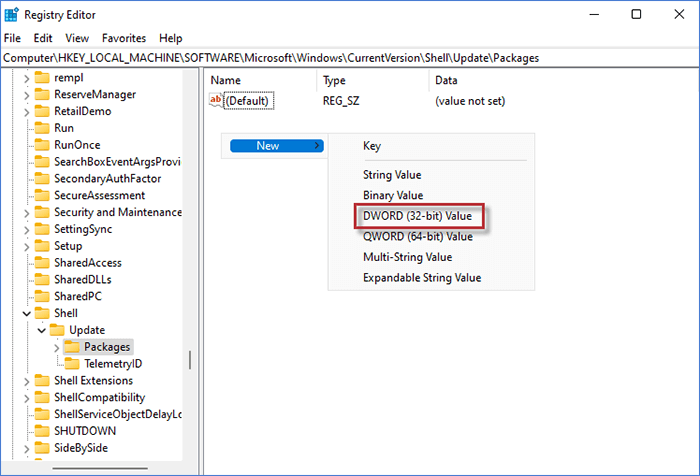
Step 3: Set the Value data of UndockingDisabled to 1.
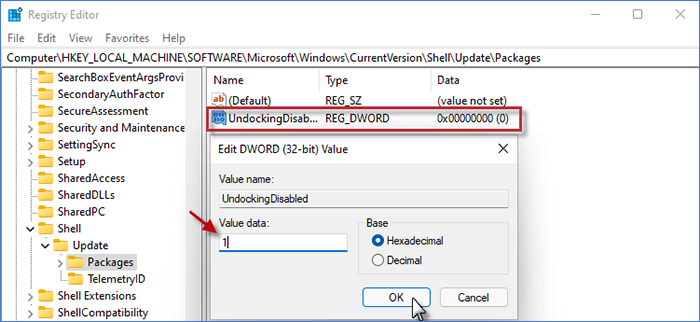
Step 4: Restart your PC to apply the changes.

Note that this method may affect the functionality of Start and Search icons. To revert, delete the UndockingDisabled value and restart your PC.
This article has outlined 3 methods to enable drag and drop in Windows 11 taskbar. Try these methods to restore the feature.