The Windows Remote Desktop Connection feature allows you to connect to and control another computer remotely, enhancing work and life convenience. For instance, you can access your office computer from home to continue unfinished tasks. To learn how to connect to another computer using Remote Desktop Connection, follow this guide, which demonstrates the process using Windows 7 and Windows 10 as examples.
First, ensure both computers are turned on and connected to the same network. Then, proceed with the steps below. Note that the computer being connected to will be referred to as the remote computer.
The Windows Remote Desktop feature is disabled by default. To use it, you need to enable Remote Desktop on both the local and remote computers.
The user account on the remote computer must have a password to connect via Remote Desktop Connection. If it doesn't have one, create a password for the user account immediately.
1. Right-click on This PC and select Properties.
2. Under Computer name, domain, and workgroup settings, you'll find the computer name. Make a note of it.
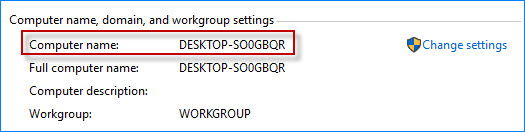
If the remote computer has Windows Firewall enabled, it will block incoming connections from other computers. Therefore, you need to allow Remote Desktop on the remote computer through Windows Firewall.
2. Type firewall in the search box and click on Allow an app through Windows Firewall under Windows Firewall.
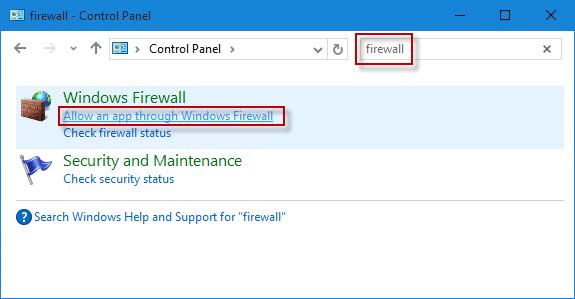
3. Click the Change Settings button, check Remote Desktop, and then click OK.
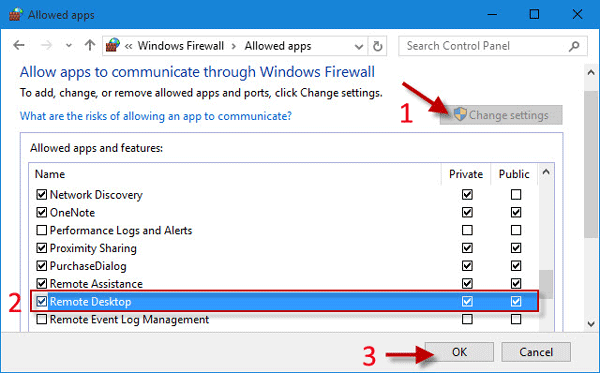
1. Type remote desktop connection in the Windows Start menu search box, and click on Remote Desktop Connection in the program list.
2. Enter the computer name of the remote computer you wish to connect to and click Connect. The computer name is not case-sensitive.
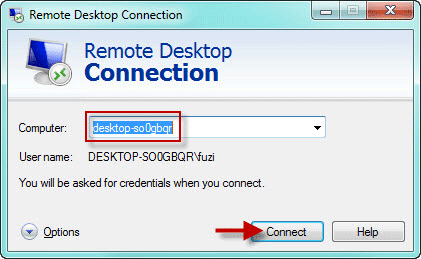
Alternatively, you can use the IP address of the remote computer in the Computer box.
Refer to: How to find the IP address on a Windows PC.
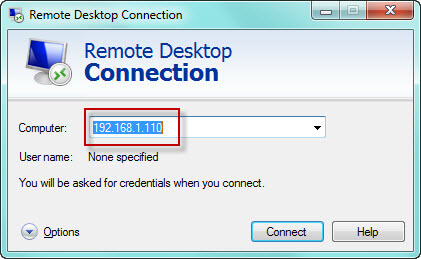
3. Enter the username and password for the remote computer and click OK.
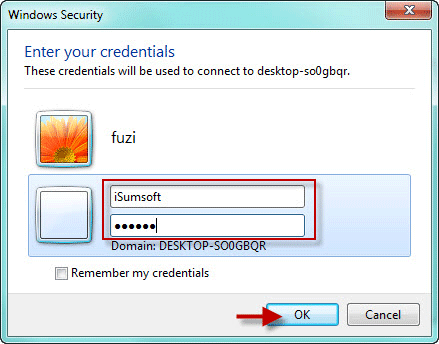
4. If prompted with a security message, click Yes.
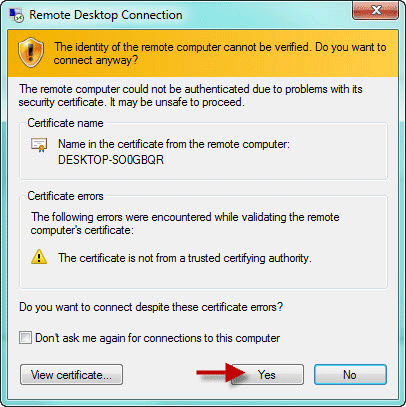
5. Once connected, a window will appear on your current computer displaying the remote computer's desktop, allowing you to operate it remotely.