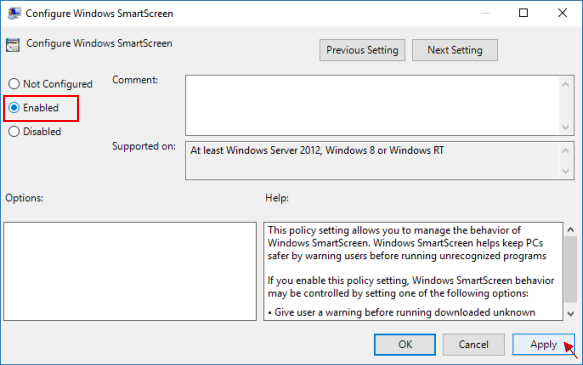Windows SmartScreen is a security feature that helps protect your PC from unrecognized apps and files downloaded from the internet by warning you before running them. If you're downloading an unknown file or opening a potentially unsafe file, Windows will display a warning and prompt you to confirm before accessing the file. If an app or file is blocked by Windows SmartScreen, you can unblock it to open if you trust it.
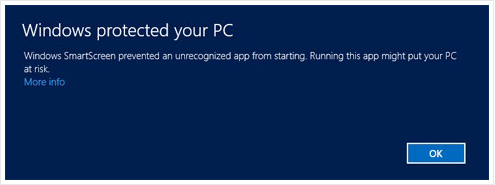
In Windows 8 and earlier Windows 10 versions, SmartScreen settings could be customized using Control Panel. However, in newer Windows 10 versions, Microsoft has relocated these settings. Use one of the following options to toggle SmartScreen on or off.
Here's how to toggle Windows SmartScreen on or off in Windows 8 and older Windows 10 versions. For Windows 10 Creator Update or later, refer to Option 2.
Step 1: Open Control Panel using WinX keyboard shortcuts by pressing Windows logo + X and then hitting P.
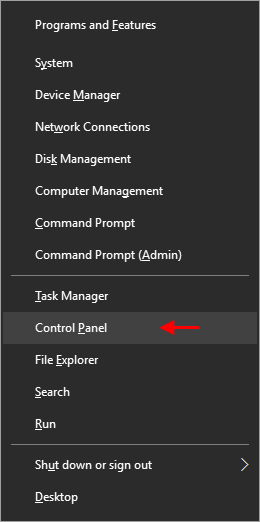
Step 2: In Control Panel, click on System and Security.
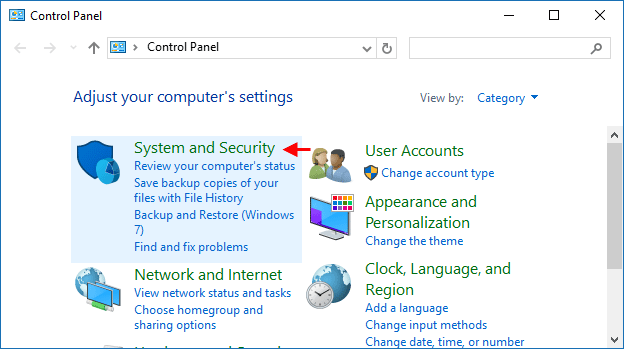
Step 3: Click on the Security and Maintenance icon.
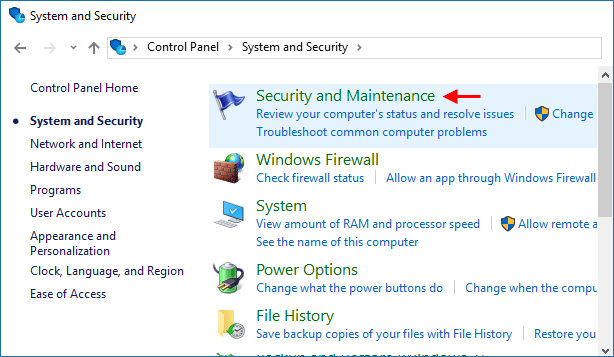
Step 4: Click the Change Windows SmartScreen settings link.
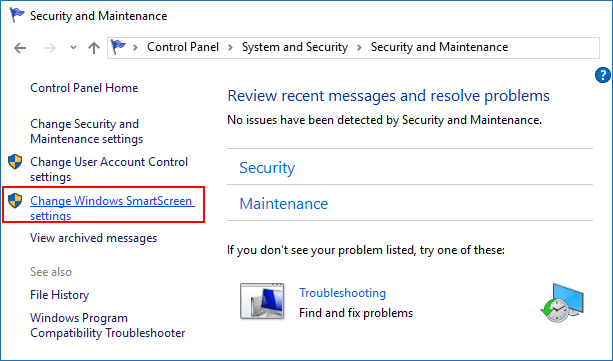
Step 5: When prompted, select Don't do anything to turn off Windows SmartScreen or choose Warn before running an unrecognized app to enable it, then click OK.
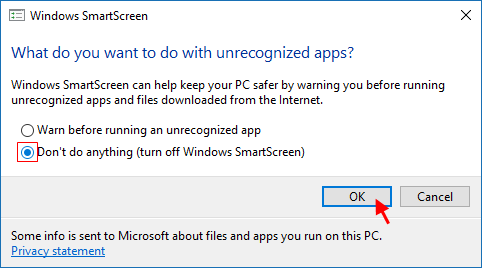
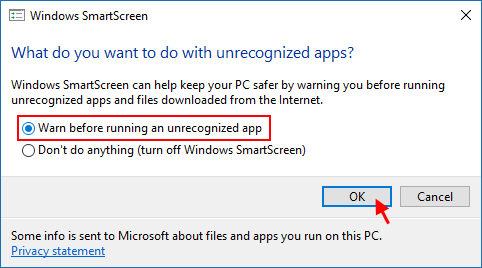
In Windows 10 Creator Update and later, SmartScreen is integrated into Windows Defender Security Center. You can change its settings by following these steps:
Step 1: Open Windows Defender Security Center, typically by clicking the shield icon in the taskbar.
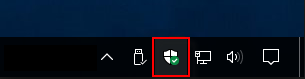
Step 2: Click on the App & browser control section.
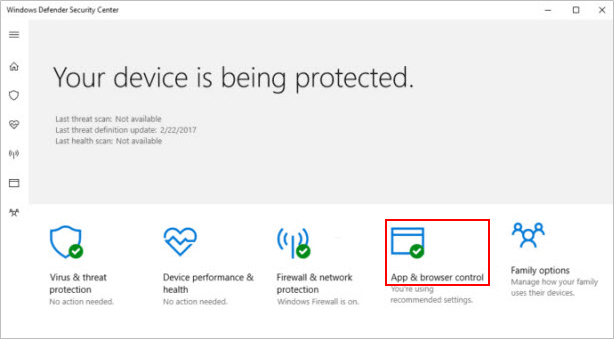
Step 3: Under Check apps and files, select Block, Warn, or Off according to your preference.
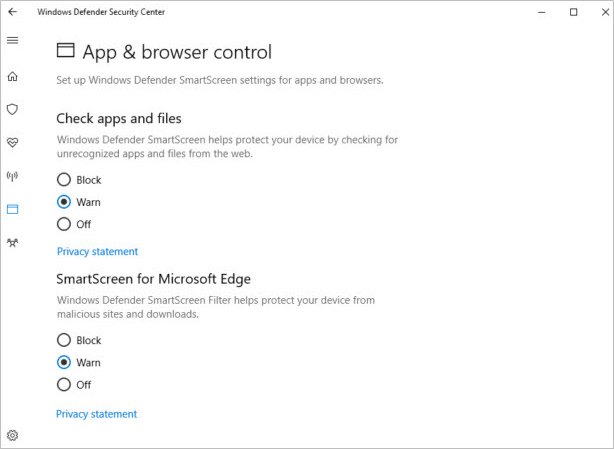
Disabling Windows SmartScreen will display a warning indicating your device may be vulnerable.
This method allows you to manage Windows SmartScreen behavior.
Step 1: Open Local Group Policy Editor by pressing Win + R, typing gpedit.msc, and clicking OK.
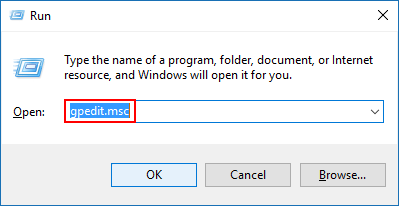
Step 2: Navigate to Computer Configuration > Administrative Templates > Windows Components > File Explorer, then double-click Configure Windows SmartScreen to edit its policy.
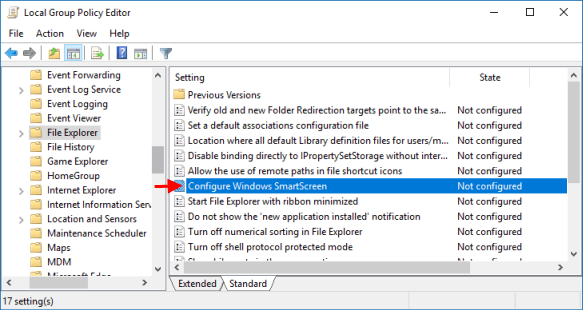
Step 3: Select Enabled, then click Apply and OK.
Enabling this policy setting warns users before running downloaded unknown software.