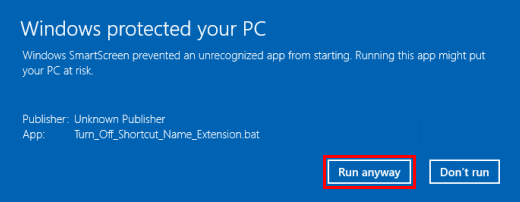Windows 10 features two built-in security measures to safeguard against unauthorized or unknown files. When accessing such files or apps, you're alerted by Windows SmartScreen or Open File – Security Warning. For trusted files, you can choose to proceed.
This guide demonstrates how to unblock files or apps blocked by Open File - Security Warning and Windows SmartScreen in Windows 10.
Step 1: Right-click the blocked file and select Properties.
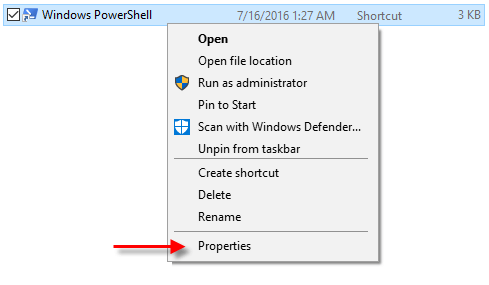
Step 2: In the General tab, check the Unblock box.
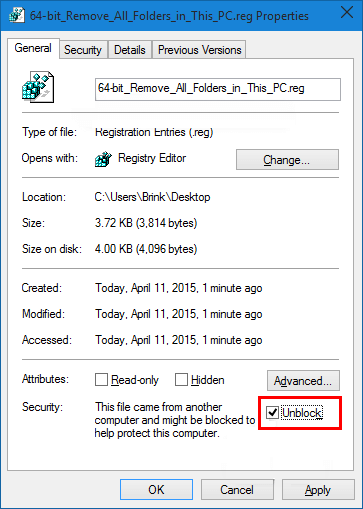
Step 3: If prompted, click Continue.
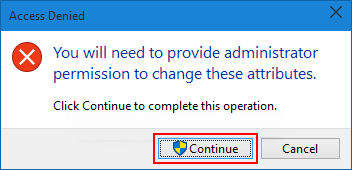
Step 4: If UAC prompts, click Yes or enter the administrator password.
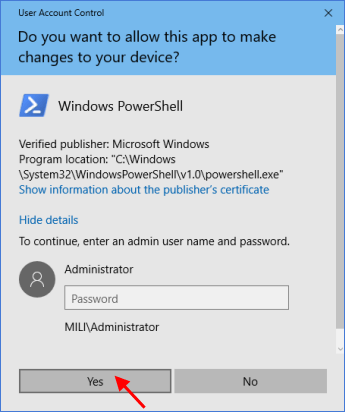
Open the blocked file to trigger the Open File – Security Warning.
In the warning, uncheck Always ask before opening this file and click Open or Run.
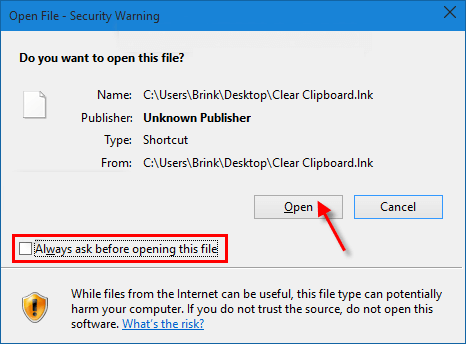
If UAC prompts, click Yes or enter the administrator password.
Open the blocked app/file to trigger Windows SmartScreen.
Click More info.
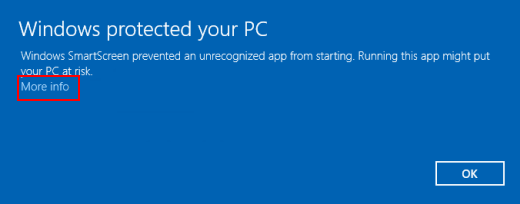
Click Run anyway.