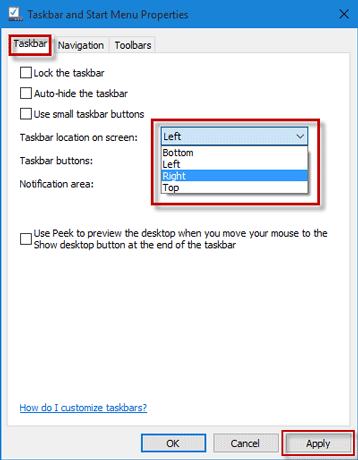The Windows 10 taskbar is typically located at the bottom edge of the screen by default. However, its position is not fixed and can be adjusted according to user preferences. You can relocate the taskbar to the top, left, or right side of the screen. This guide will walk you through two methods to change the taskbar position on a Windows 10 desktop screen.
Step 1: Select the taskbar by clicking on any blank area with your left mouse button.
Step 2: Press and hold the left mouse button, then drag the taskbar to your desired location on the screen. Release the mouse button once the taskbar is in the desired position. The screenshot below shows the taskbar relocated to the right side of the Windows 10 screen.
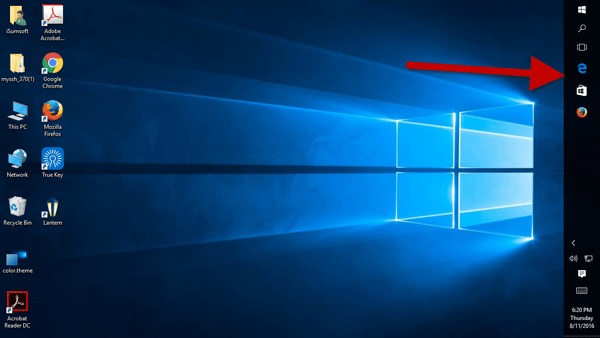
Tip: If the taskbar doesn't move after dragging, it's likely because the taskbar is locked. Right-click on the taskbar and uncheck 'Lock the taskbar' to unlock it before reattempting to drag it to a different position.
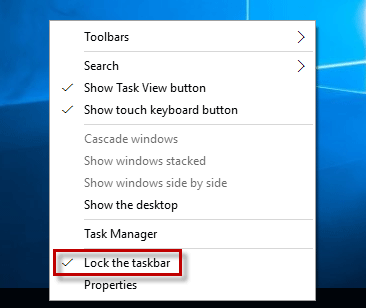
Step 1: Right-click on the taskbar and select Properties.
Step 2: In the 'Taskbar and Start Menu Properties' dialog, select the 'Taskbar' tab. Click on the drop-down button next to 'Taskbar location on screen', choose a location (Bottom, Left, Right, or Top) from the menu, and click Apply.