"I have only one account on my Windows 10 and it's been changed to standard. I can't change it back to administrator. Every time I try to make changes, like running Command Prompt as administrator, I get a User Account Control prompt asking for an admin username and password, but there's nowhere to enter the password. I've also noticed the UAC Yes button is missing." — Microsoft Community
"I don't know what happened, but my account was changed from administrator to guest. Now I'm unable to change it back. When I try to open an app as administrator, the UAC prompt appears, asking for admin credentials, but there's no field to input them." — Tom
Some users have reported issues with changing their account type to administrator in Windows 10. This problem often occurs when you lack admin rights or if there's no administrator account on your computer. Here are several methods to resolve this issue.
Step 1: Boot Windows 10 into Safe Mode with Command Prompt.
Tip: Press the Power button, then click Restart while holding the Shift key. Once the "Choose an option" screen appears, select Troubleshoot > Advanced Options > Startup Settings > Restart. After Windows 10 restarts, press 6 or F6 to enable Safe Mode with Command Prompt.
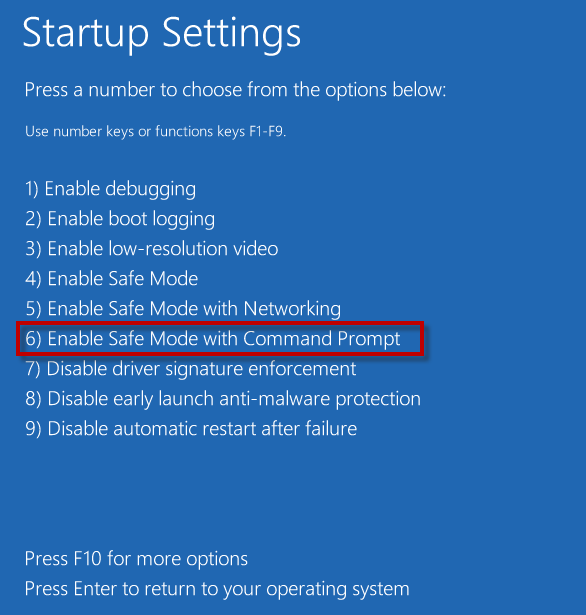
Step 2: After Windows 10 restarts in Safe Mode, the built-in Administrator account should appear on the login screen. Select it to log in.
Note: If the built-in Administrator account doesn't appear, try another method.
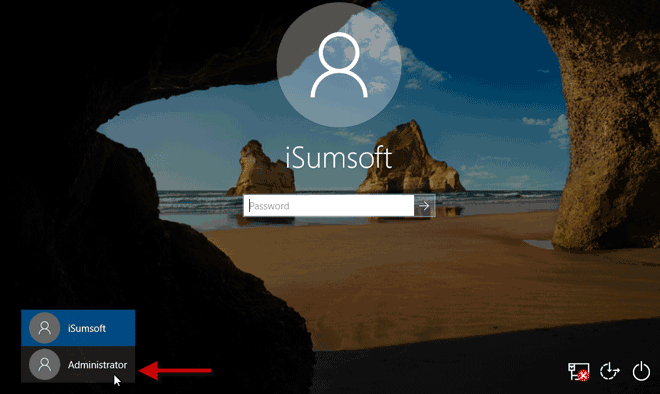
Step 3: Once logged in, an Administrator Command Prompt window will appear. Type net localgroup Administrators Your_User_Name /add and press Enter. Replace Your_User_Name with your actual user account name. This command adds your user account to the Administrators group.
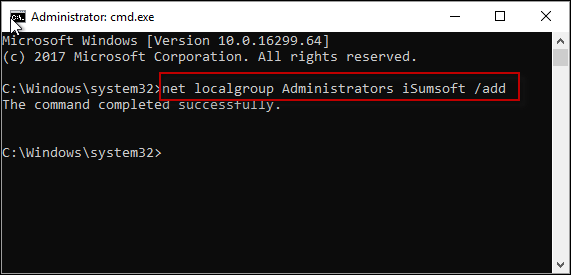
Step 4: Close the Command Prompt window and restart your computer.
If the first method doesn't work, you can create a new administrator user on your Windows 10 using the iSumsoft Windows Password Refixer tool.
Install the iSumsoft Windows Password Refixer on a second computer, launch it, and follow the on-screen instructions to burn it to a USB device.
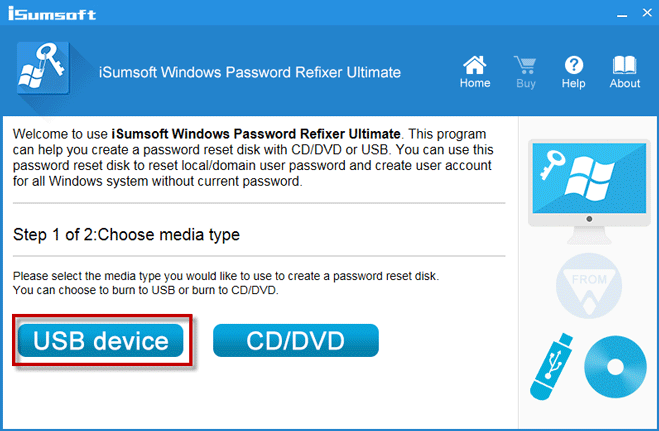
Insert the USB flash drive into your computer and set the computer to boot from the USB drive. This typically requires accessing the computer's BIOS or Boot menu to change the boot order.
After the iSumsoft Windows Password Refixer screen appears, click on the Add User button. Enter a username and set a password if desired, then click OK. This will add a new administrator user to your computer.
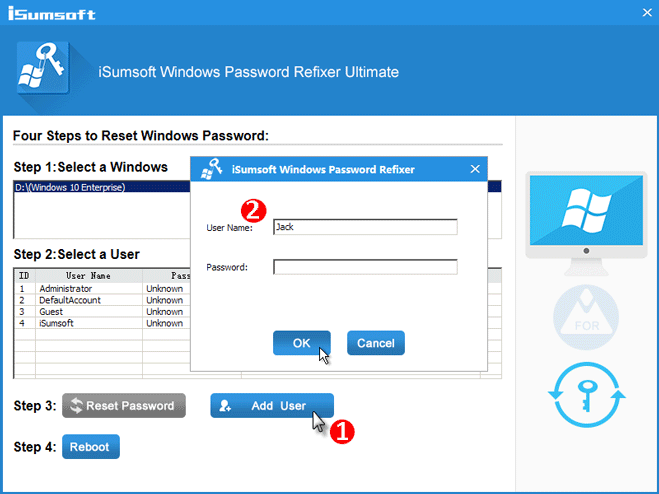
Click on Reboot and remove the USB flash drive when prompted to restart your computer normally.
Log in to Windows 10 with the new administrator user, then change your account type as needed.