Upgraded to Windows 10 and initially set up a local account. Now, attempting to switch to a Microsoft account via Start > Settings > Accounts results in a "Something went wrong" error, preventing sign-in.
Struggling to switch from a local account to a Microsoft account in Windows 10? This hinders access to Cortana, Microsoft Store, and other features. This page offers practical solutions to resolve the issue.
Common Issues:
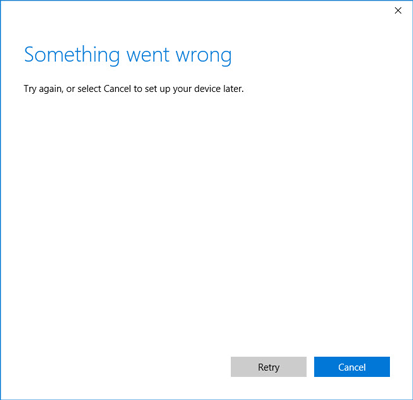
Many Windows 10 users encounter the "Something went wrong" error when attempting to sign into their Microsoft account, either during the initial setup or when accessing Cortana/Windows Store. Various factors contribute to this issue.
A slow or disconnected internet connection can prevent successful sign-in to Microsoft account. Ensure a stable network connection and attempt sign-in again.
If network issues aren't the cause, try the following solutions.
A problematic user profile might be the reason. Creating a new local admin account can resolve the issue.
Step 1: Open Command Prompt as administrator.
Step 2: Type net user <username> /add (e.g., net user iSumsoft /add) and press Enter to create a new local user account. Then, type net localgroup Administrators <username> /add and press Enter to grant admin privileges.
Step 3: Sign out of the current account, sign in with the new local admin account, and attempt to switch to a Microsoft account.
Tips: This method has proven effective for many Windows 10 users.
The Microsoft account sign-in assistance service might be disabled, causing sign-in issues.
Step 1: Press Win + R to open the Run dialog box, type services.msc, and click OK.
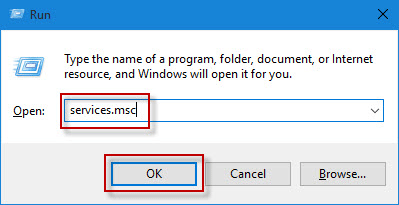
Step 2: In the Services window, locate Microsoft Account Sign-in Assistant Service and double-click it.
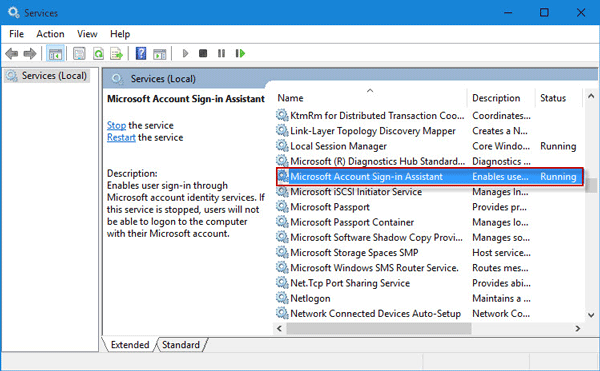
Step 3: Ensure the service is started and set the startup type to Automatic or Manual. Click Apply and OK to save changes.
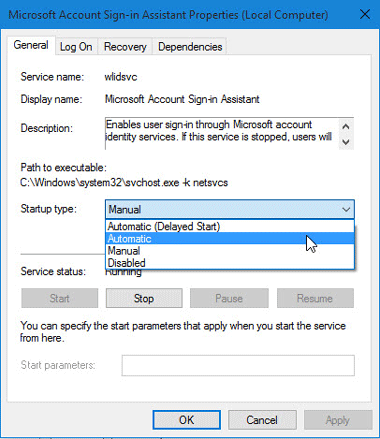
Step 4: Restart the computer and attempt to sign in with the Microsoft account.
If the issue persists, try the following solutions.
Step 1: Download the Microsoft Accounts troubleshooter program.
Step 2: Run the program, which automatically detects and fixes invalid settings. Click Next and wait for the troubleshooting to complete.
Step 3: Once issues are resolved, restart Windows 10 and attempt to sign in to the Microsoft account.
If the problem remains, a system reinstall might be necessary.
If the issue is an incorrect password, resetting it can resolve the problem.
(1) For Microsoft accounts linked to local accounts, reset the password at https://account.live.com/resetpassword.aspx.
(2) For standalone Microsoft accounts on Windows 10, reset the password from the login screen or use Windows Password Refixer.